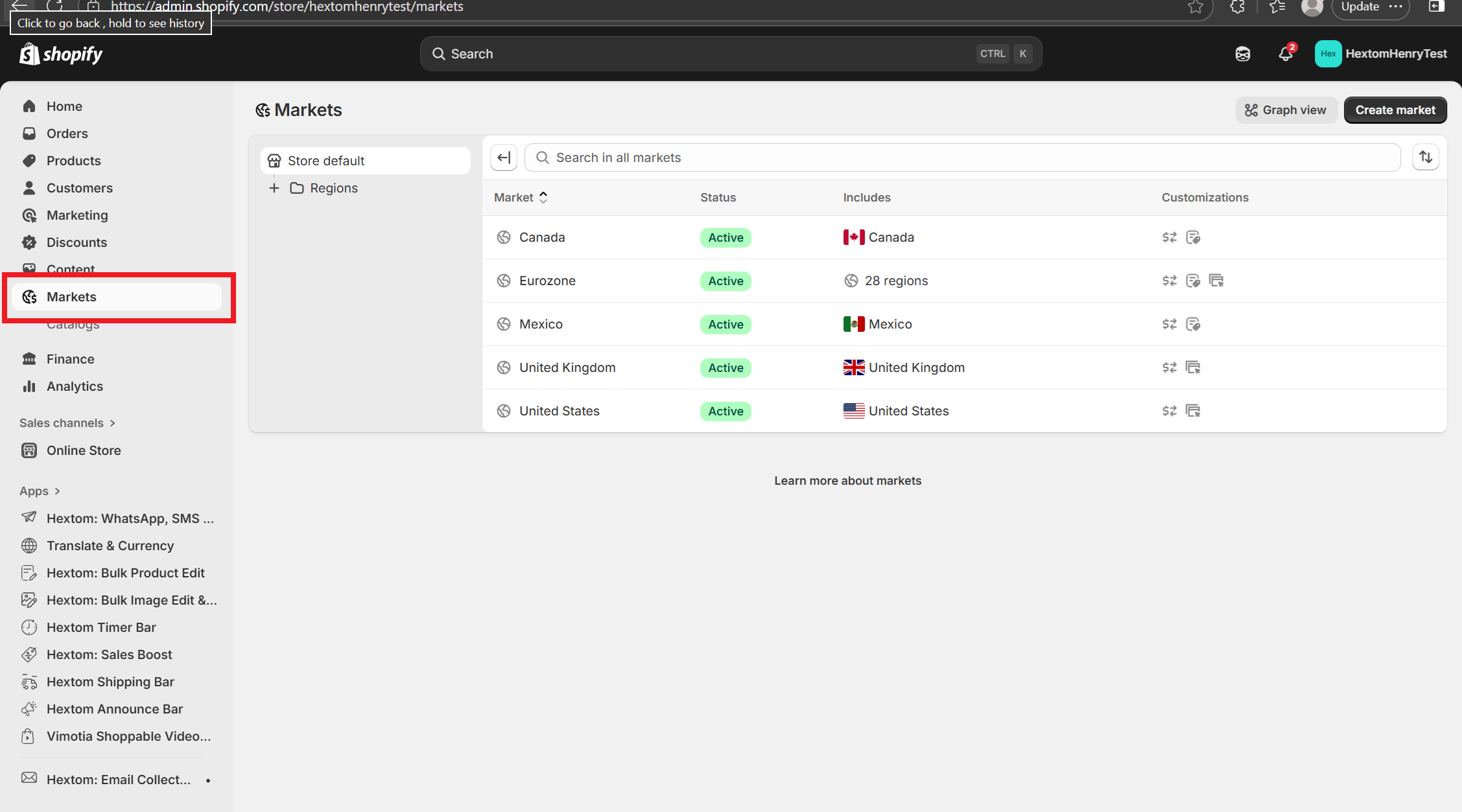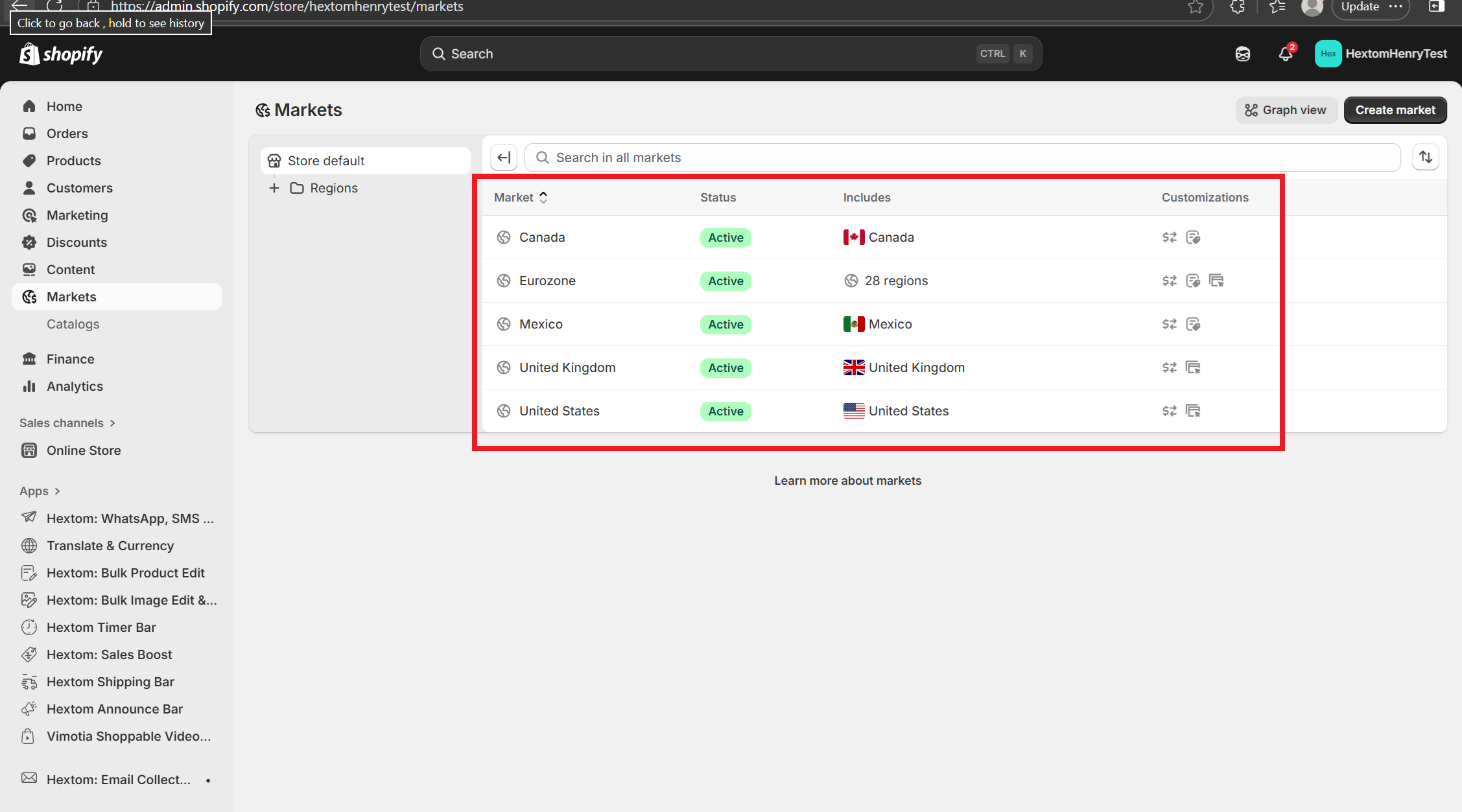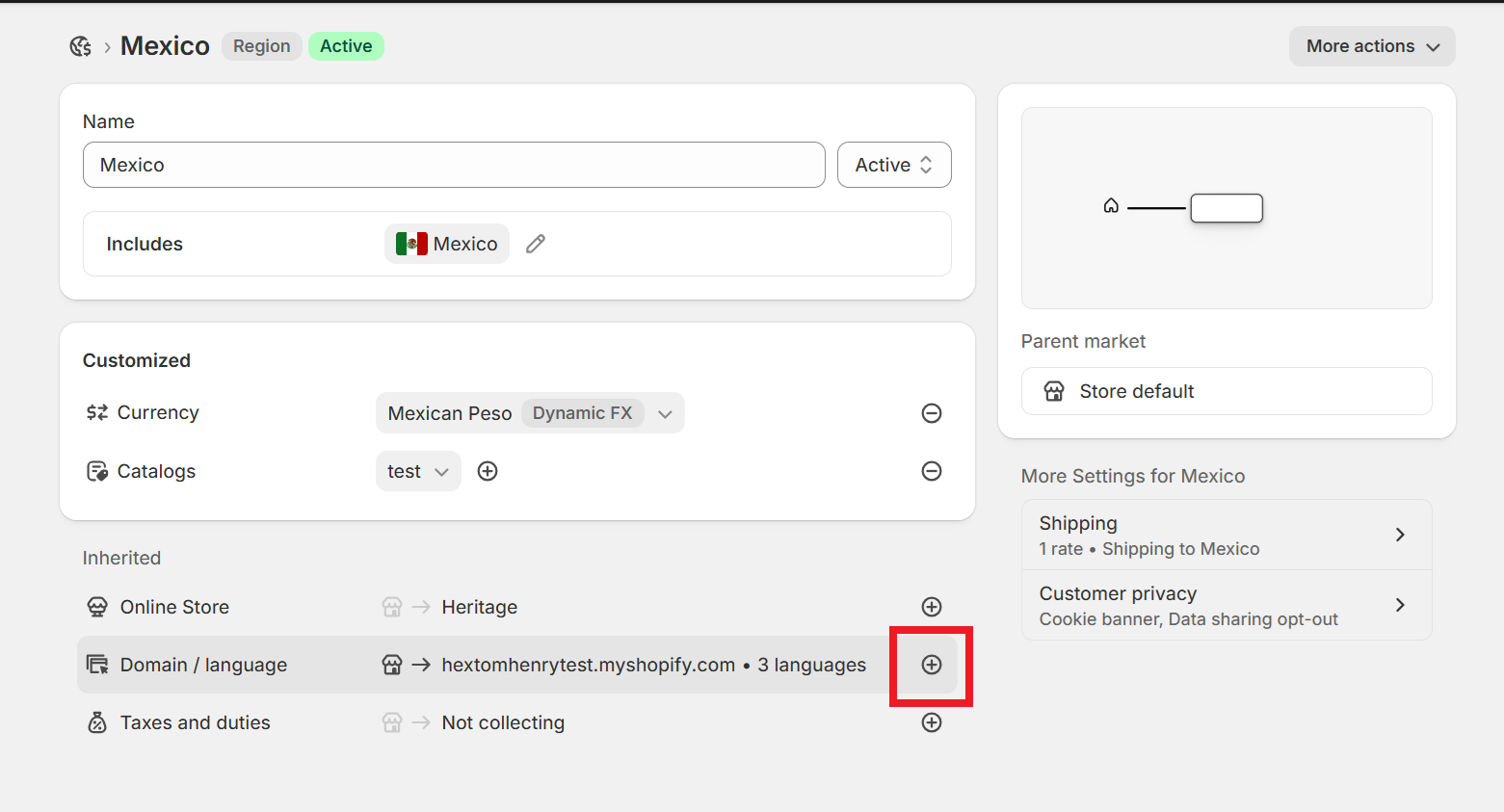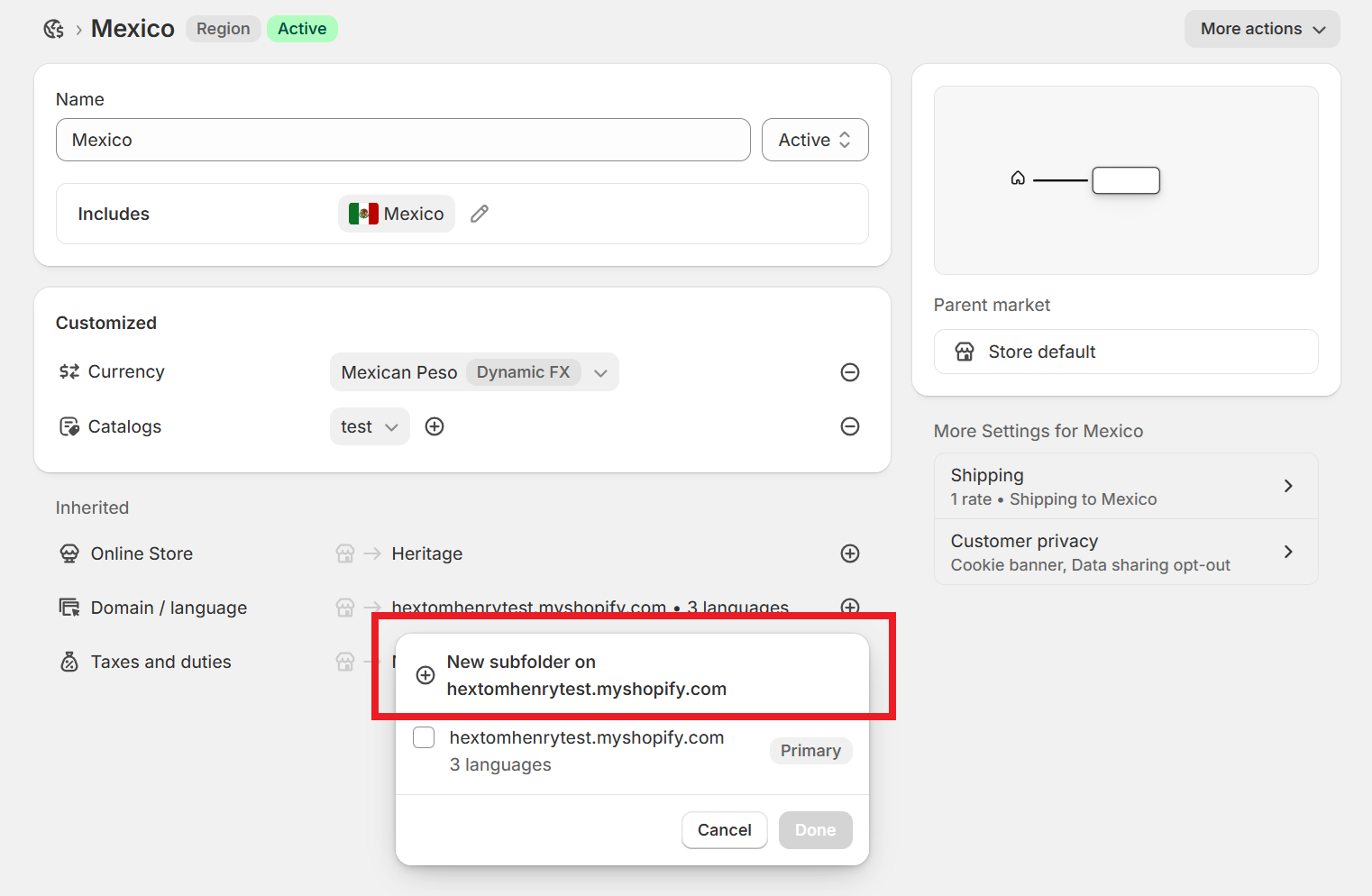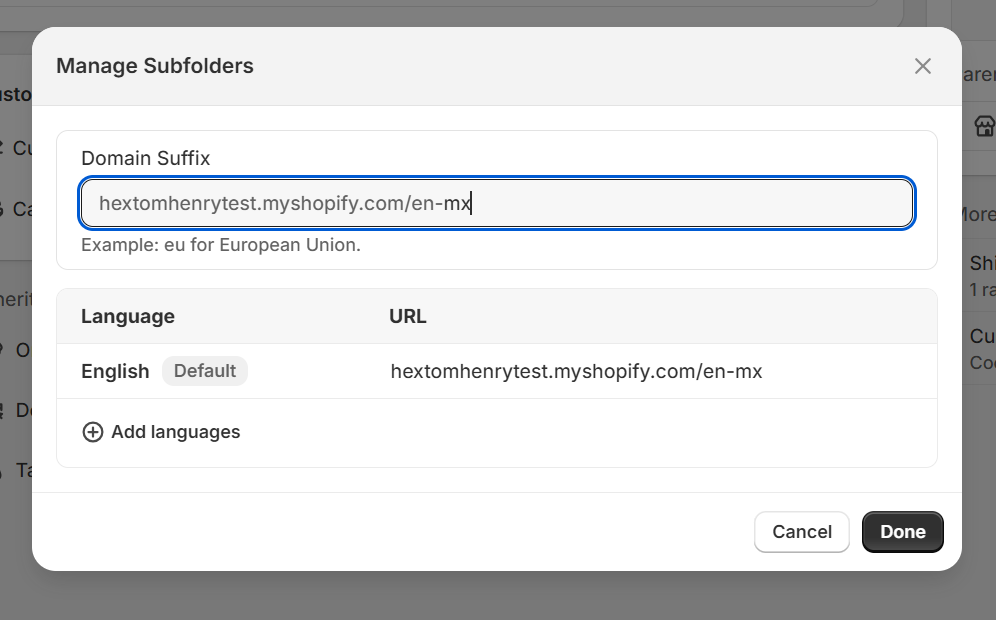Can I Edit or Add Hreflang Tags?
The AI Translate and Currency app does not add hreflang tags to your website. Shopify automatically generates and applies hreflang tags once a new language is added to your store.
For more details, you can refer to Shopify's documentation by going to this link: Support Multiple Currencies and Languages

Modifying Hreflang Tags in Shopify Admin
Although Shopify automatically manages hreflang tags, you can make certain modifications through your Shopify Admin. See the steps below:
Go to your Shopify admin > Markets
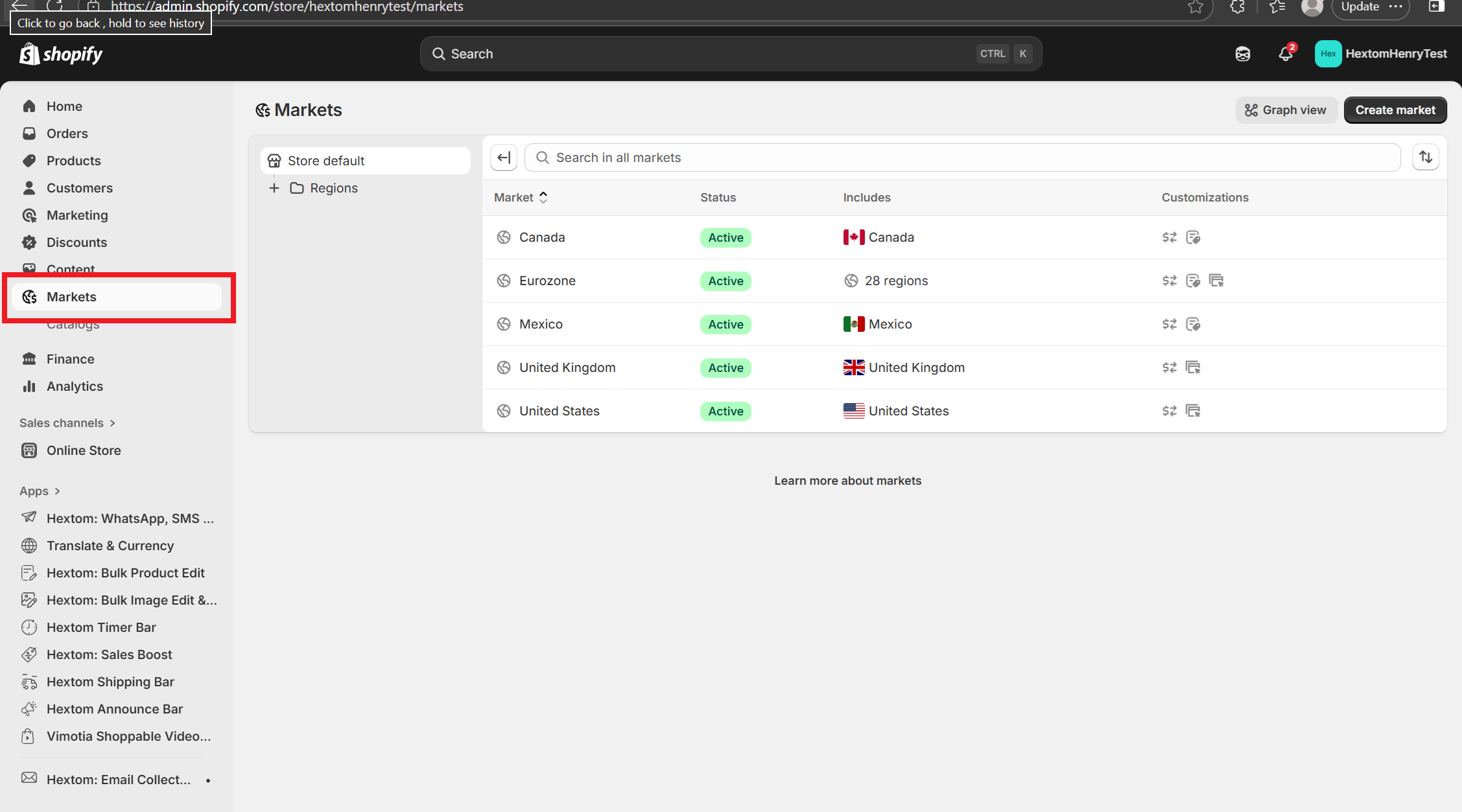
Select a market where you want to adjust language settings.
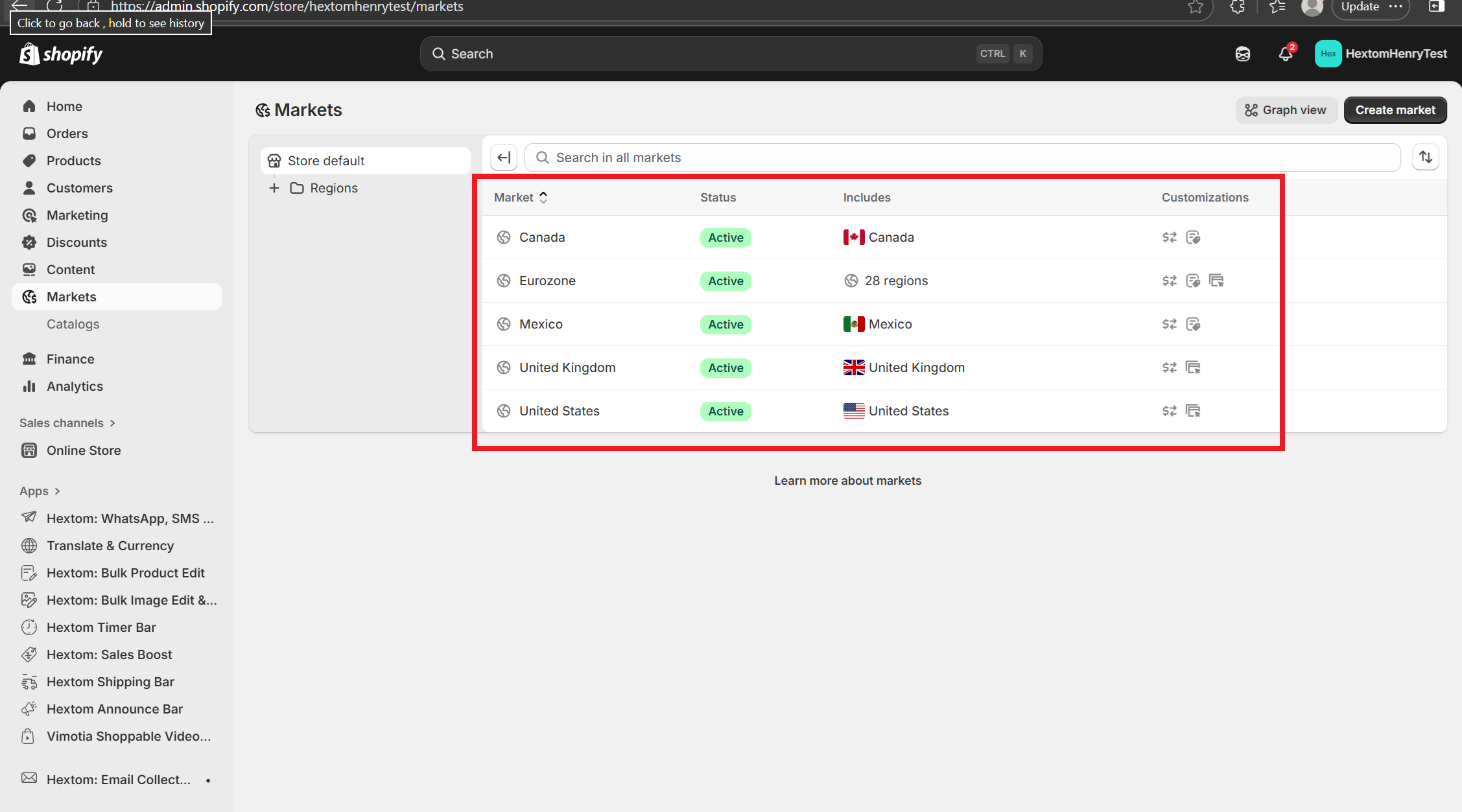
Navigate to the Domain / language settings
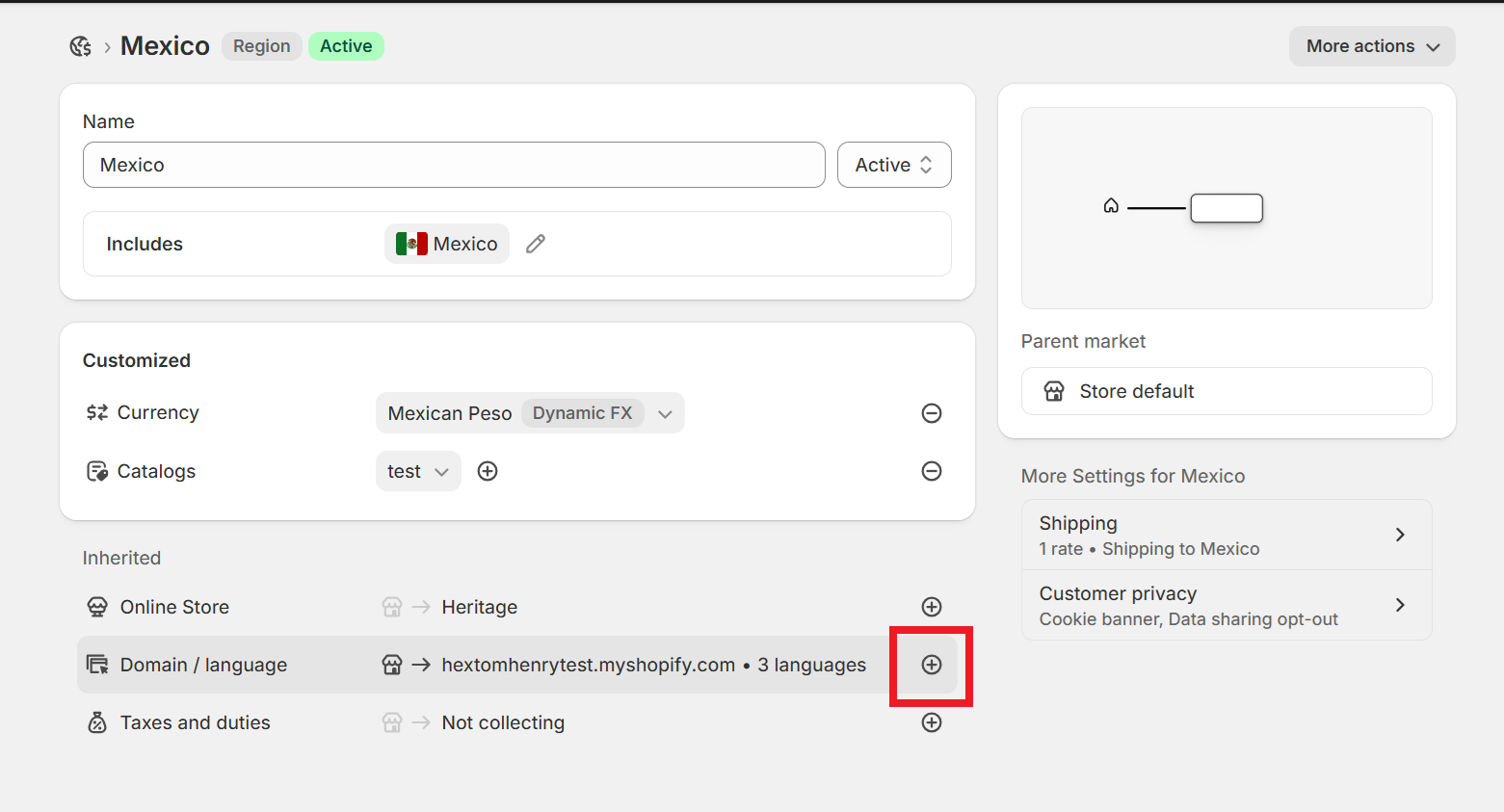
Options for Modifying Hreflang Tags
Use Subfolders & Change Suffix
Shopify allows you to setup region-specific pages using subfolders to direct visitors automatically to the URL that matches their language and location preferences. You can adjust these settings to control how languages are structured in your URLs.
For example, if the United States is your primary market on your-shop-name.com, you can use subfolders to target a market for Canada on your-shop-name.com/en-ca. If you decide to make French a language option for your Canadian customers as well, then that also gets a unique subfolder on your-shop-name.com/fr-ca.
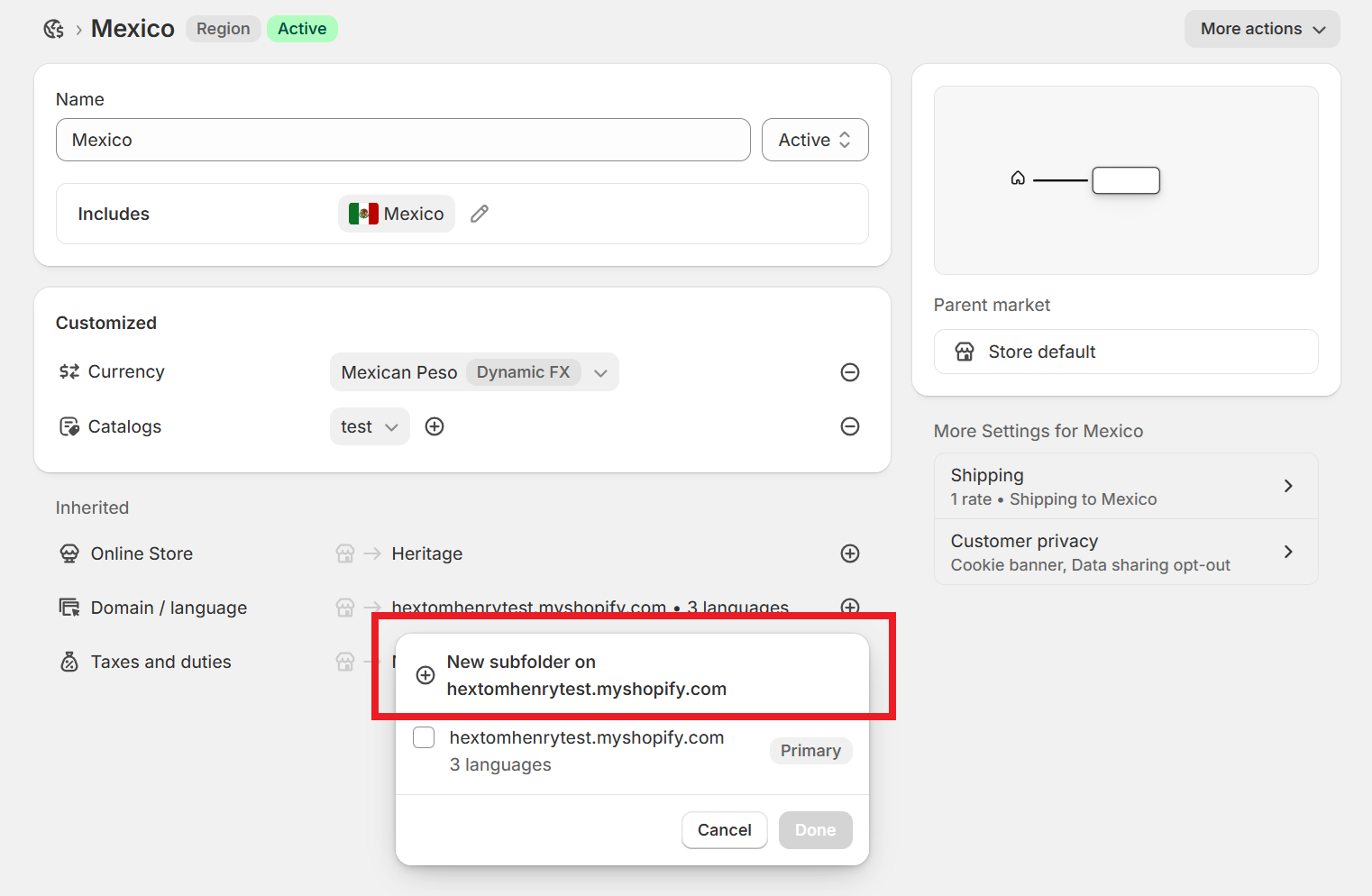
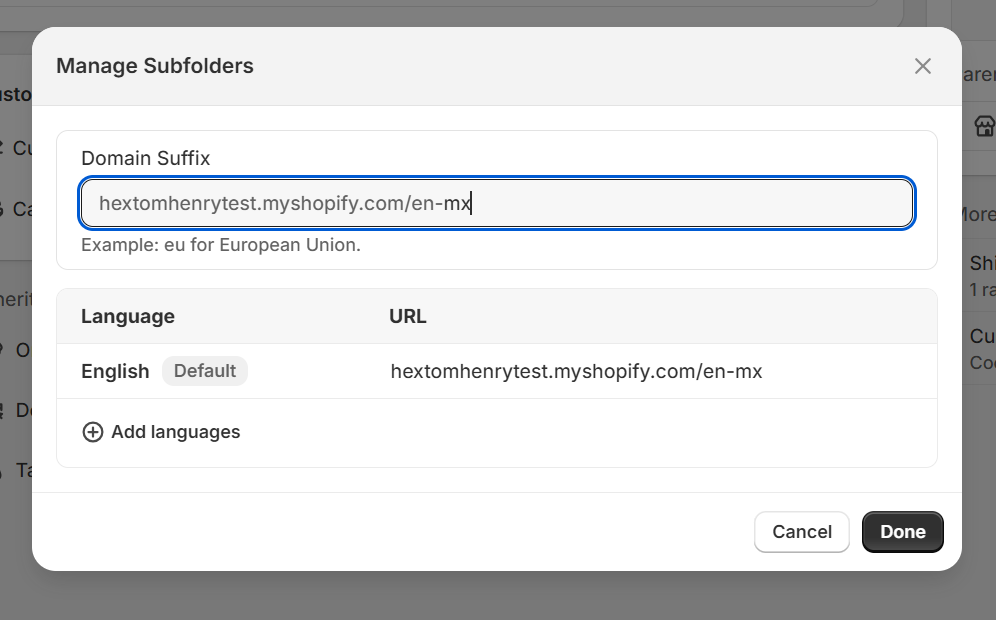
Use Primary Market Configuration
If you use the primary market configuration, Shopify will handle language variations automatically based on your primary market settings. You can't customize which languages are available to each market since all markets use the same language settings as the primary market.

Note:
If you are using the primary market configuration, it is not possible to manually remove a language's hreflang tag, since Shopify automatically maintains these tags. If you want to remove or edit these hreflang tags manually, you would need to contact Shopify Support for assistance.
Need Help?
If you have any questions, feel free to email us at help@hextom.com.