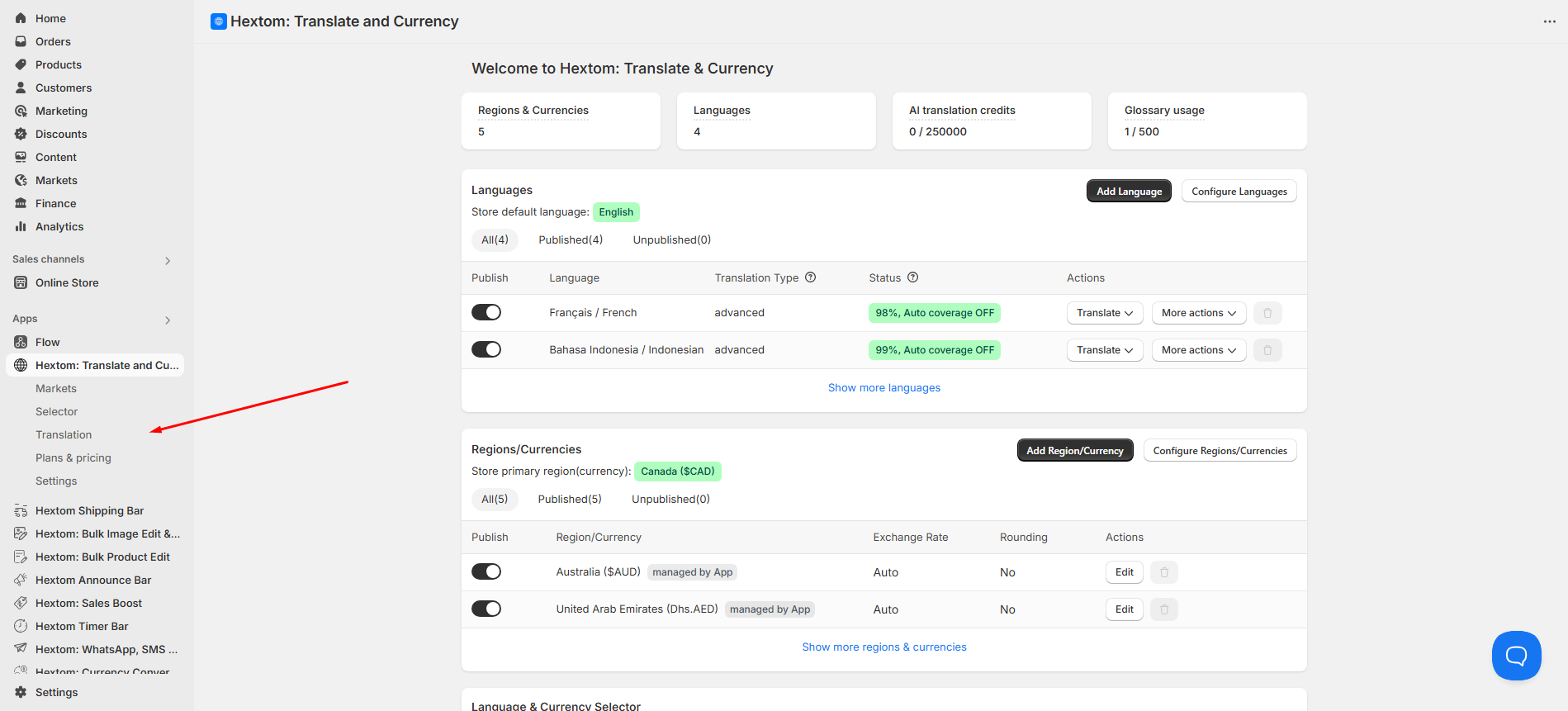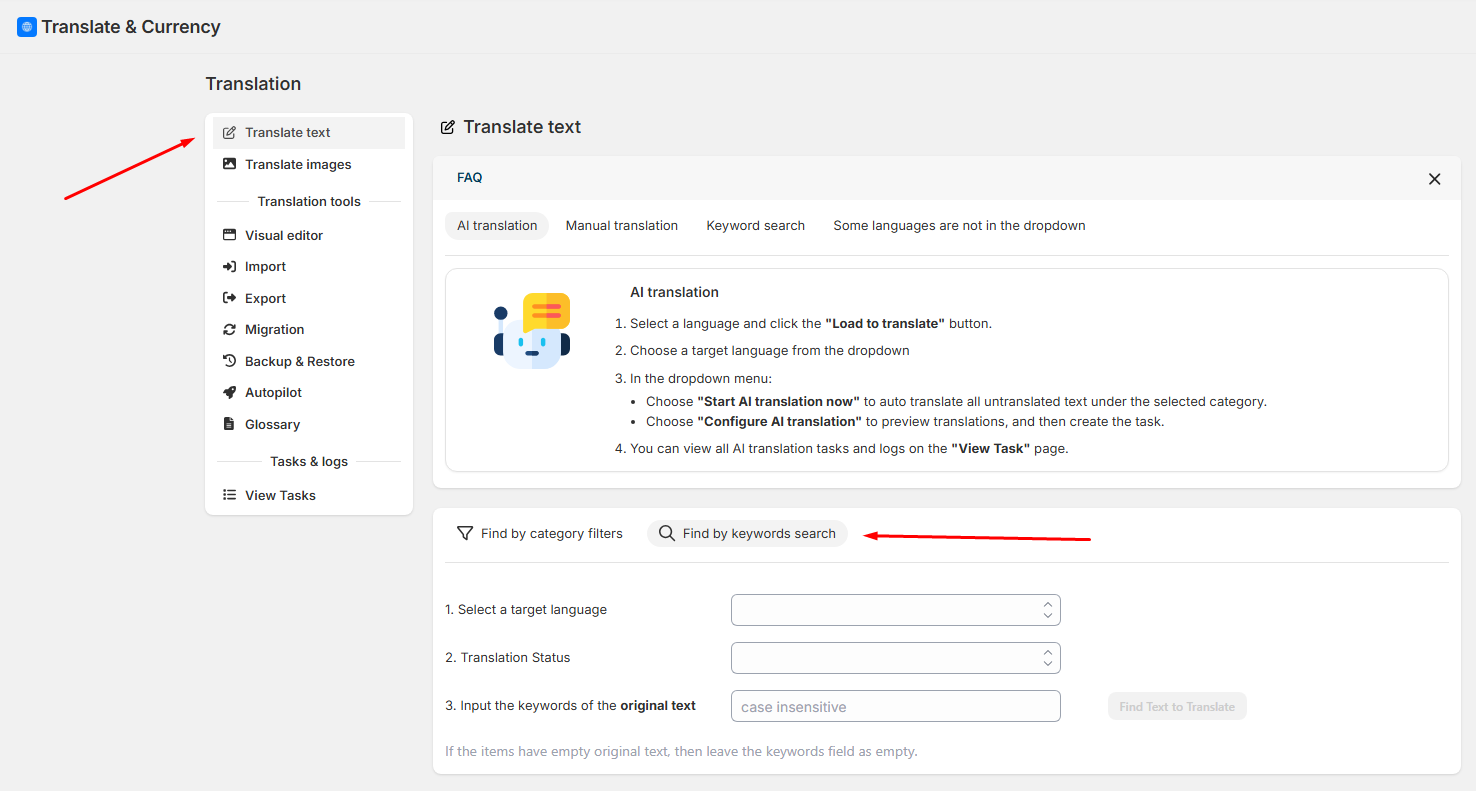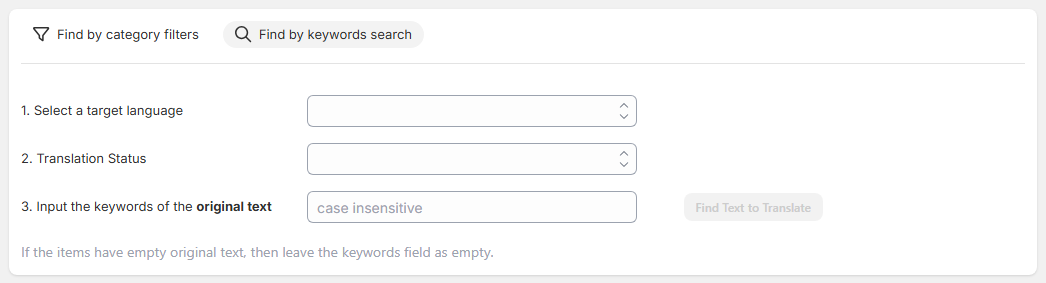How to use Keyword Search to find text to translate
The Keyword Search feature in our app makes it easy to find specific text that needs translation. Simply enter a keyword, and the tool will locate matching text across your store so you can quickly review and translate it.
On this page
Accessing The Keyword Search
To start using the Keyword Search feature, follow these steps to access it in the app:
Open the Translation page in the app.
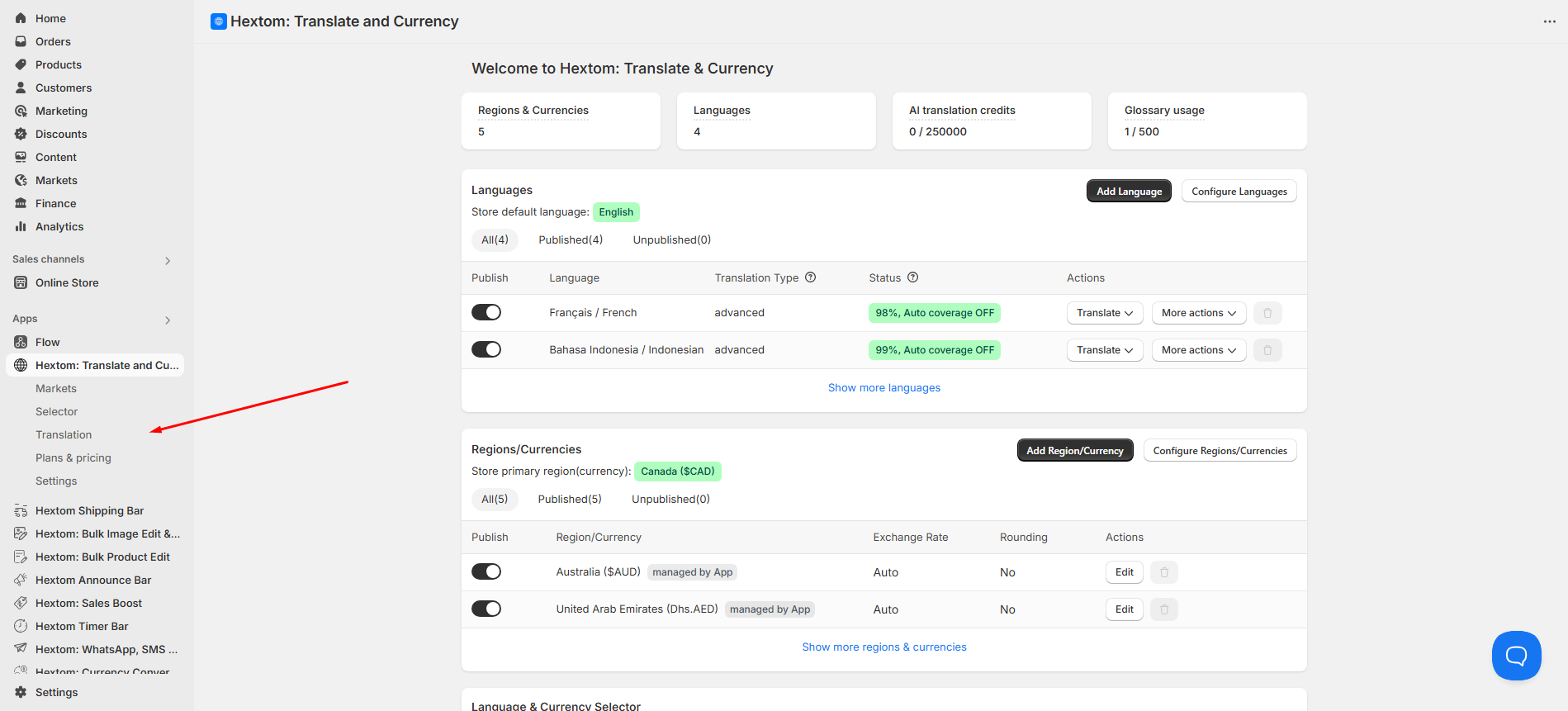
Navigate to the Translate Text section and select the Find by Keywords tab.
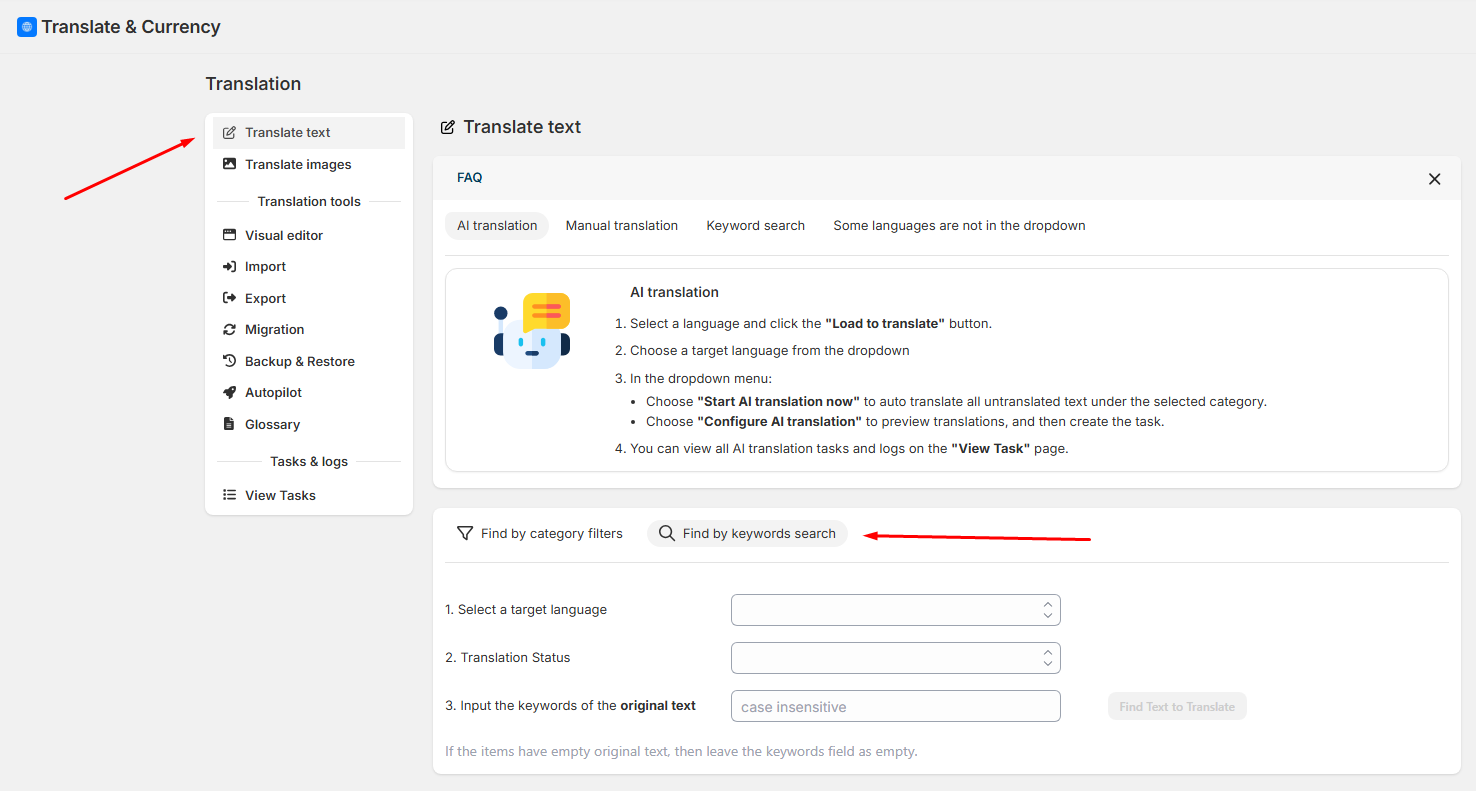
Using Keyword Search
On this panel, you’ll find:
- Select Target Language – Choose the language for translation.
- Translation Status – Filter results by untranslated, outdated, or all.
Keyword Input – Type your keyword in the store’s default language. This search is not case-sensitive.
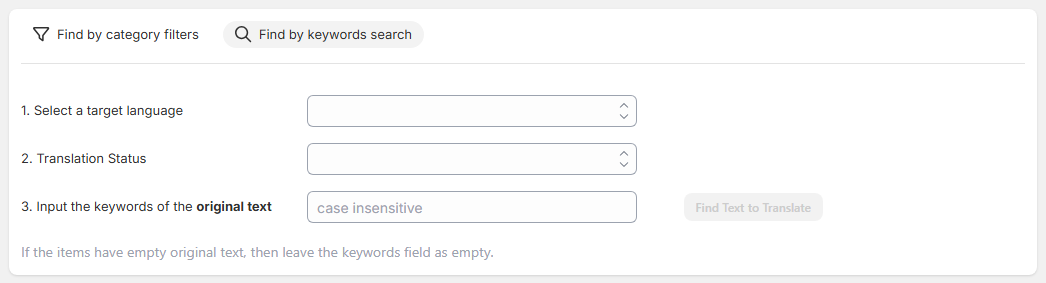
Click Find Text to Translate to display all items matching your keyword, organized by translation status and target language.
Walkthrough Example
In this example:
- Target Language: Japanese
- Translation Status: All
- Keyword: Products
The tool returns every item containing the keyword, including category, subcategory, and the current Japanese translation. You can manually edit or remove translations directly.

Note: Enter keywords from the original text using your store’s default language. If an item’s original text is empty, leave the keywords field blank.
After locating the text you want to translate, enter your translation in the right-hand text box and click Save. The interface will look like this:

If you need assistance, please email us at help@hextom.com and we'd be happy to help!