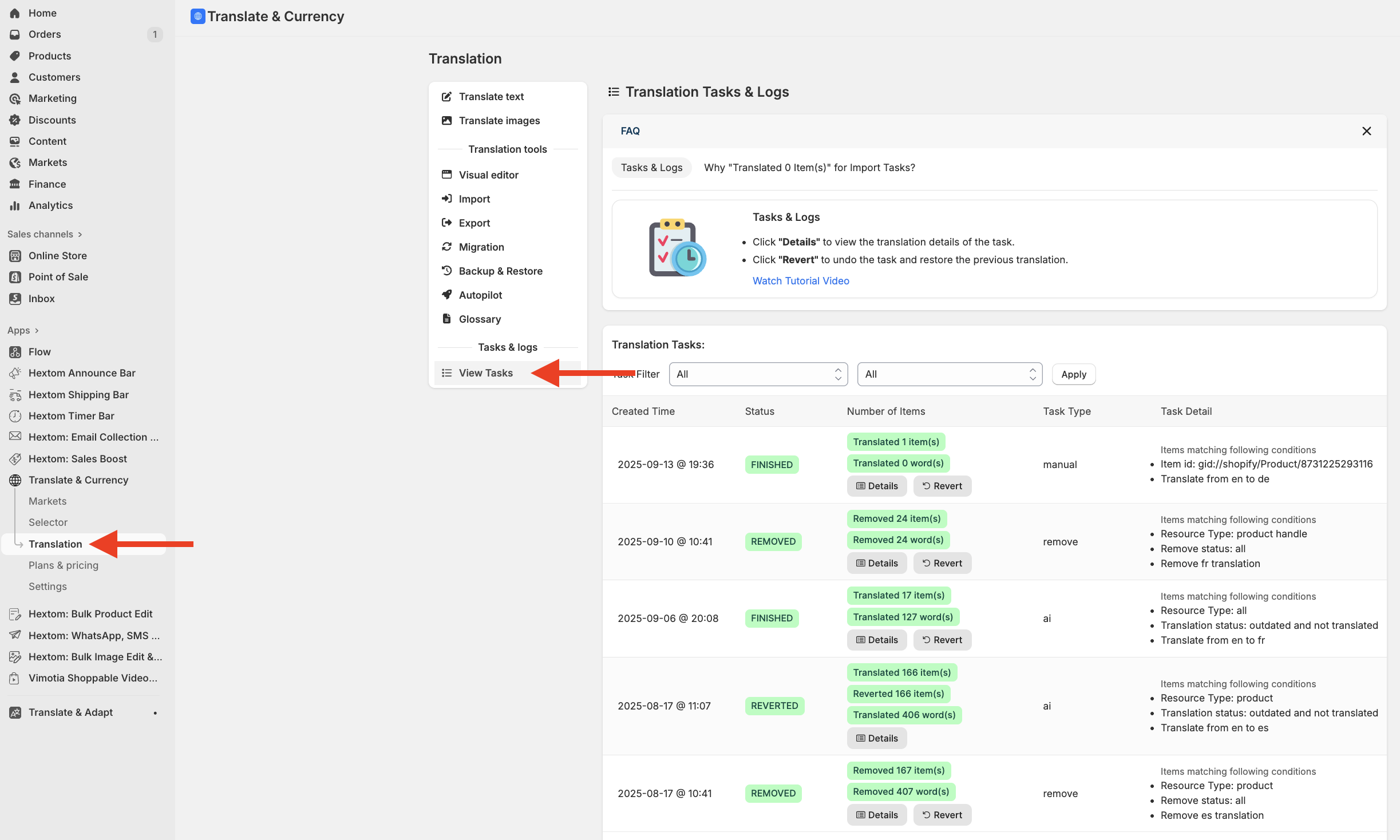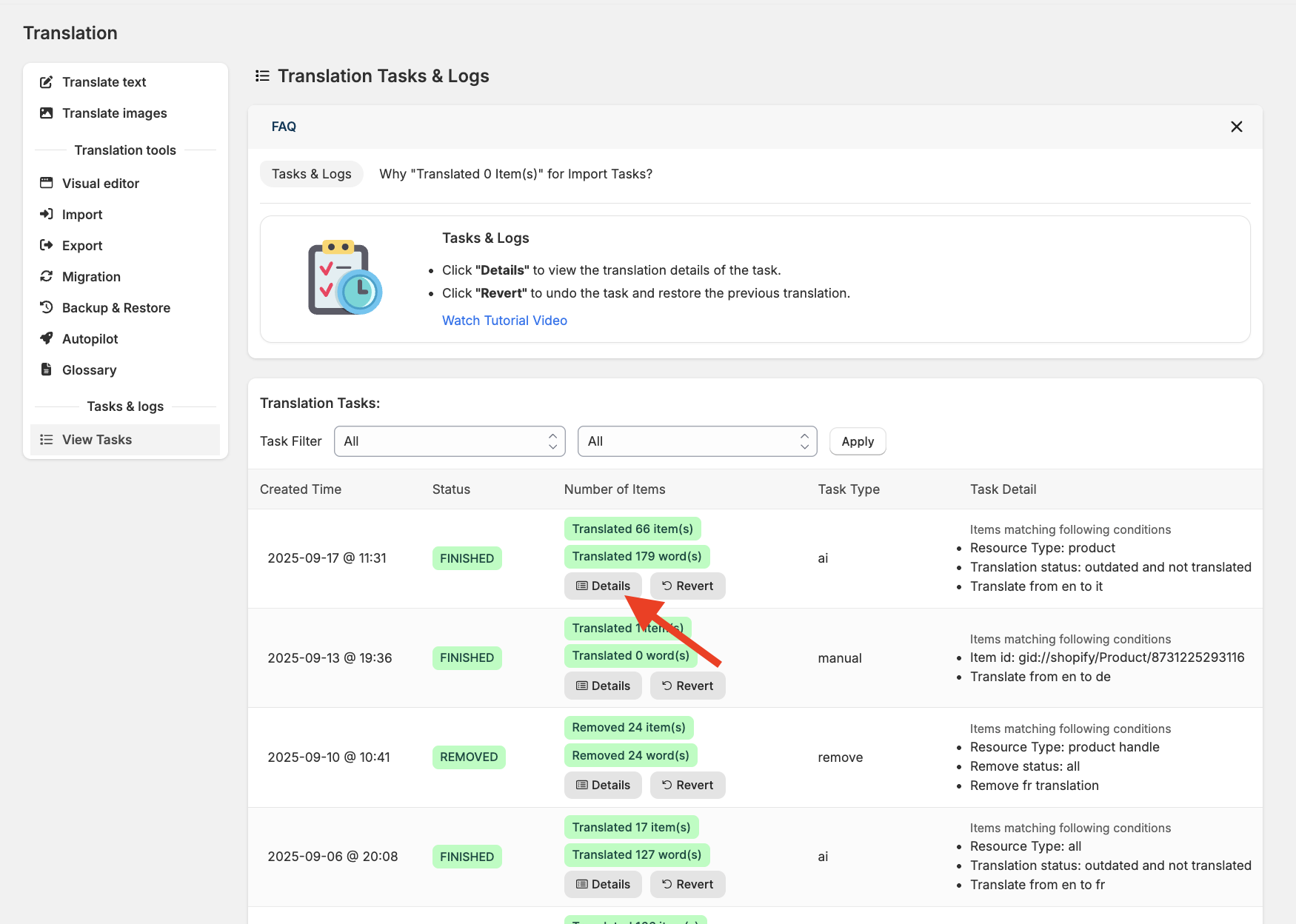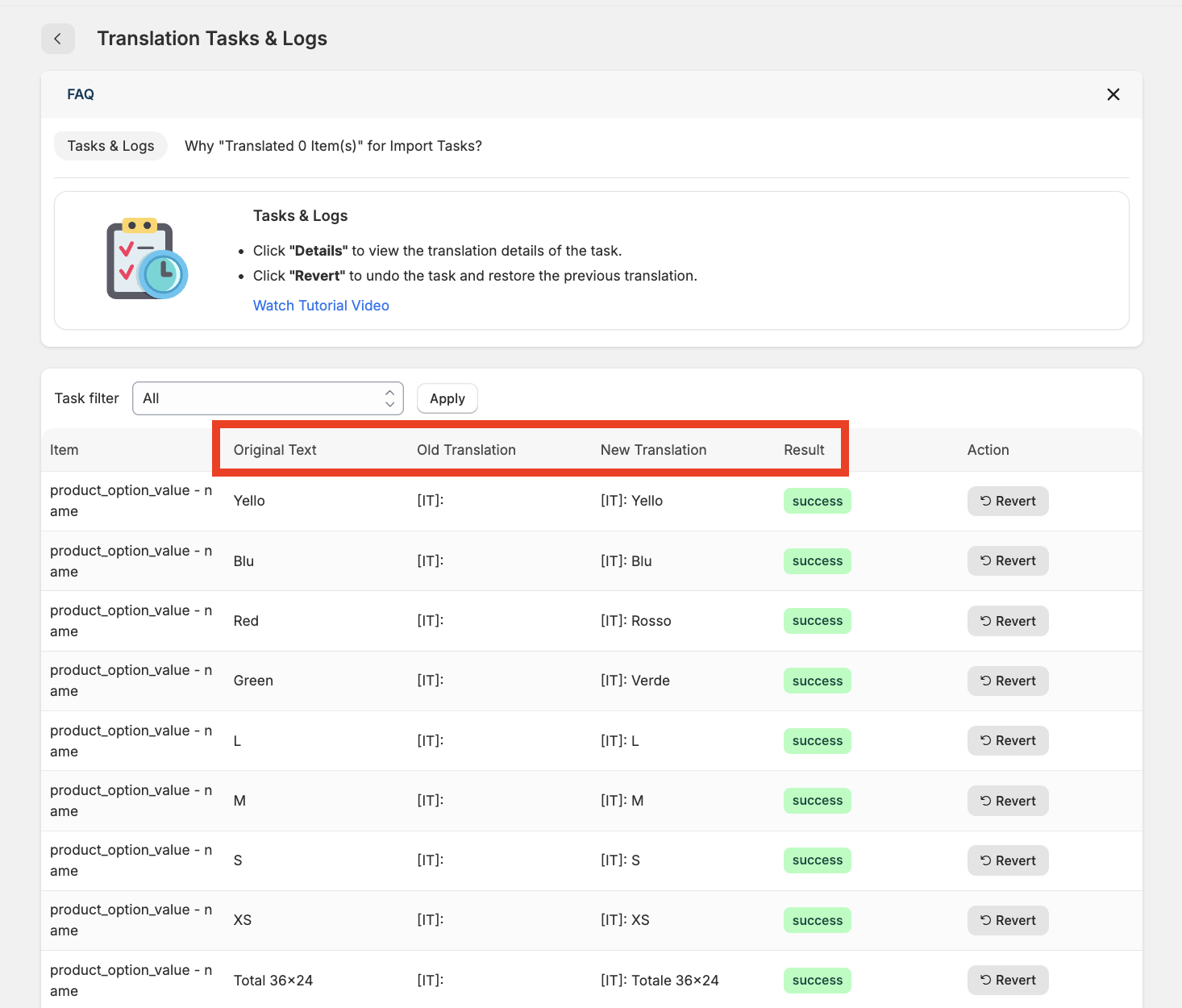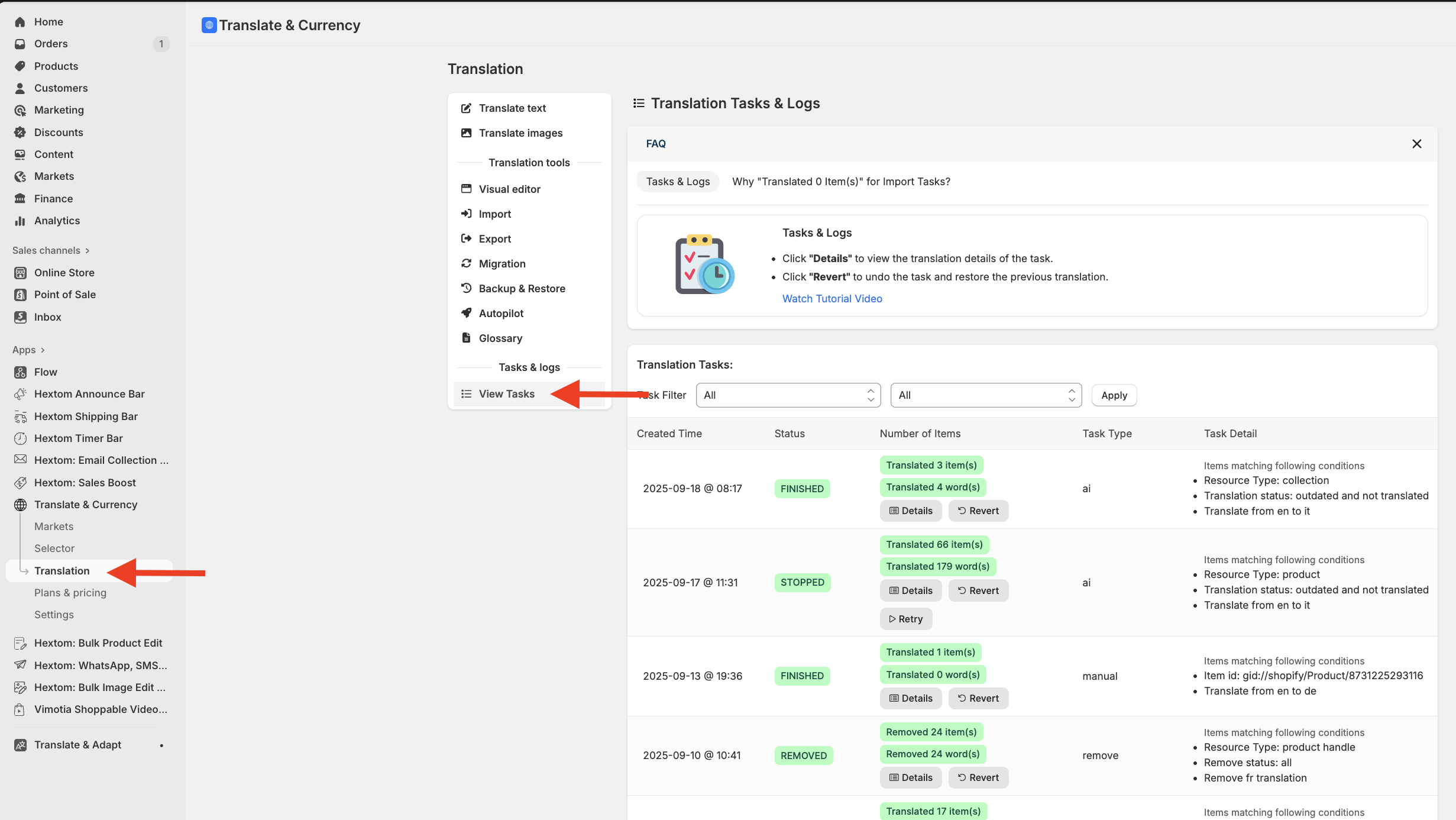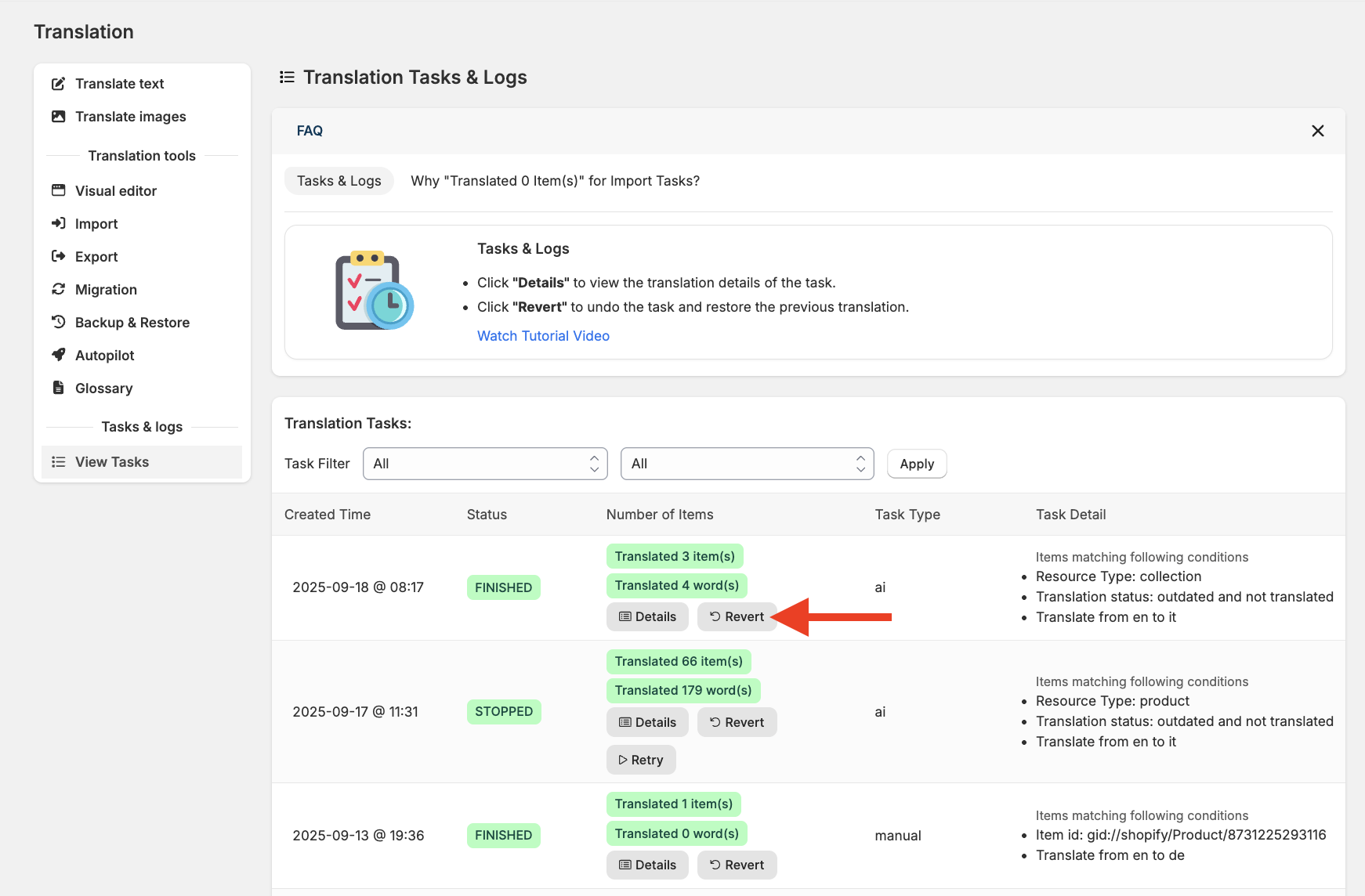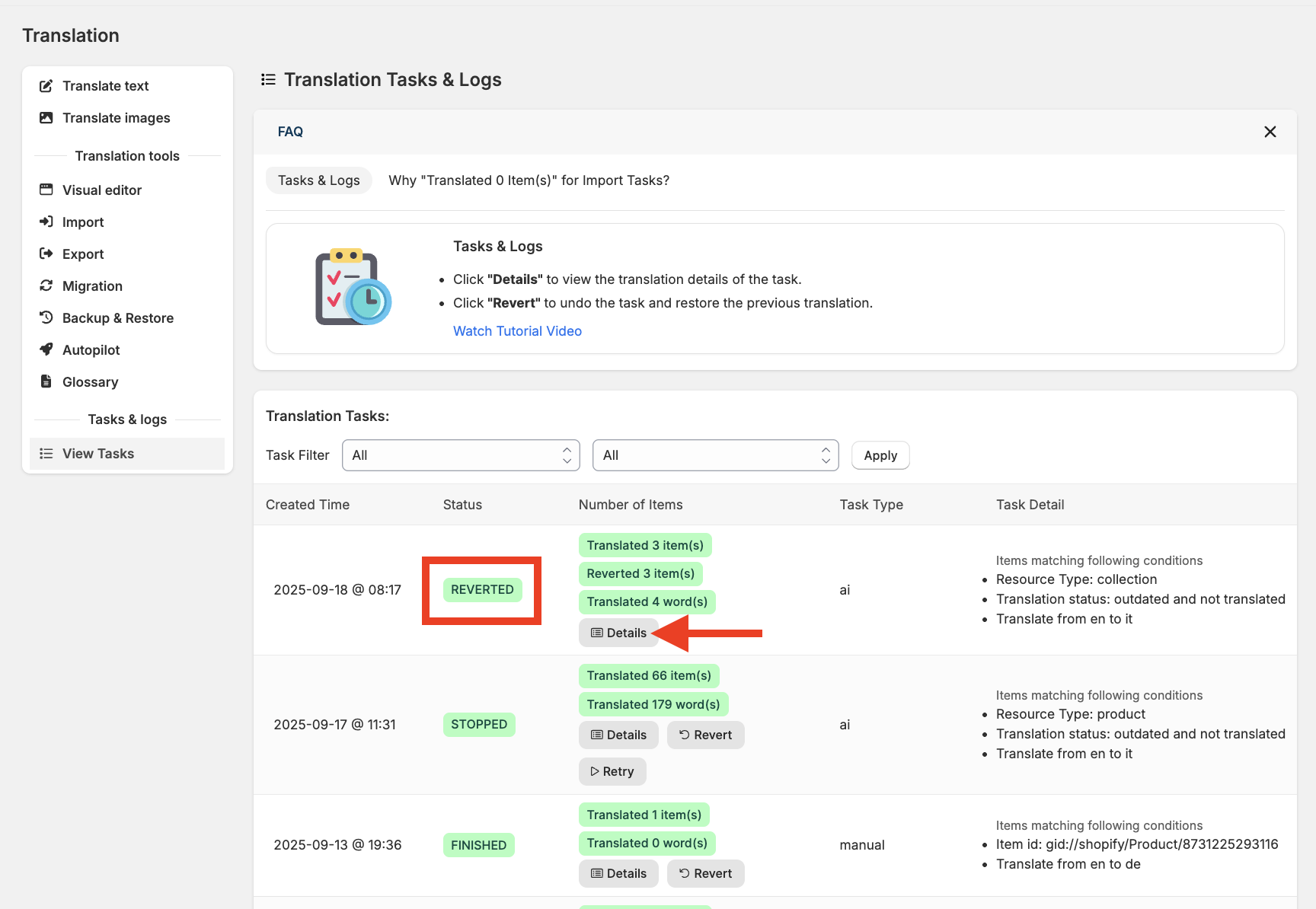View and Revert Translation Results Tutorial •
You can easily view the results of all your past translation tasks within the app. This allows you to see all the changes you've made in one place.
If you encounter a problem or want to undo a specific change, you can also revert a task to restore your original translations.
On this page:
- How to View the Translation From the Tasks page
- How to Revert the Translation
- How to Revert certain items of a task
How to View the Translation from the Tasks Page
To get started, go to the Translation page and then select View Tasks to see a history of all your translation tasks.
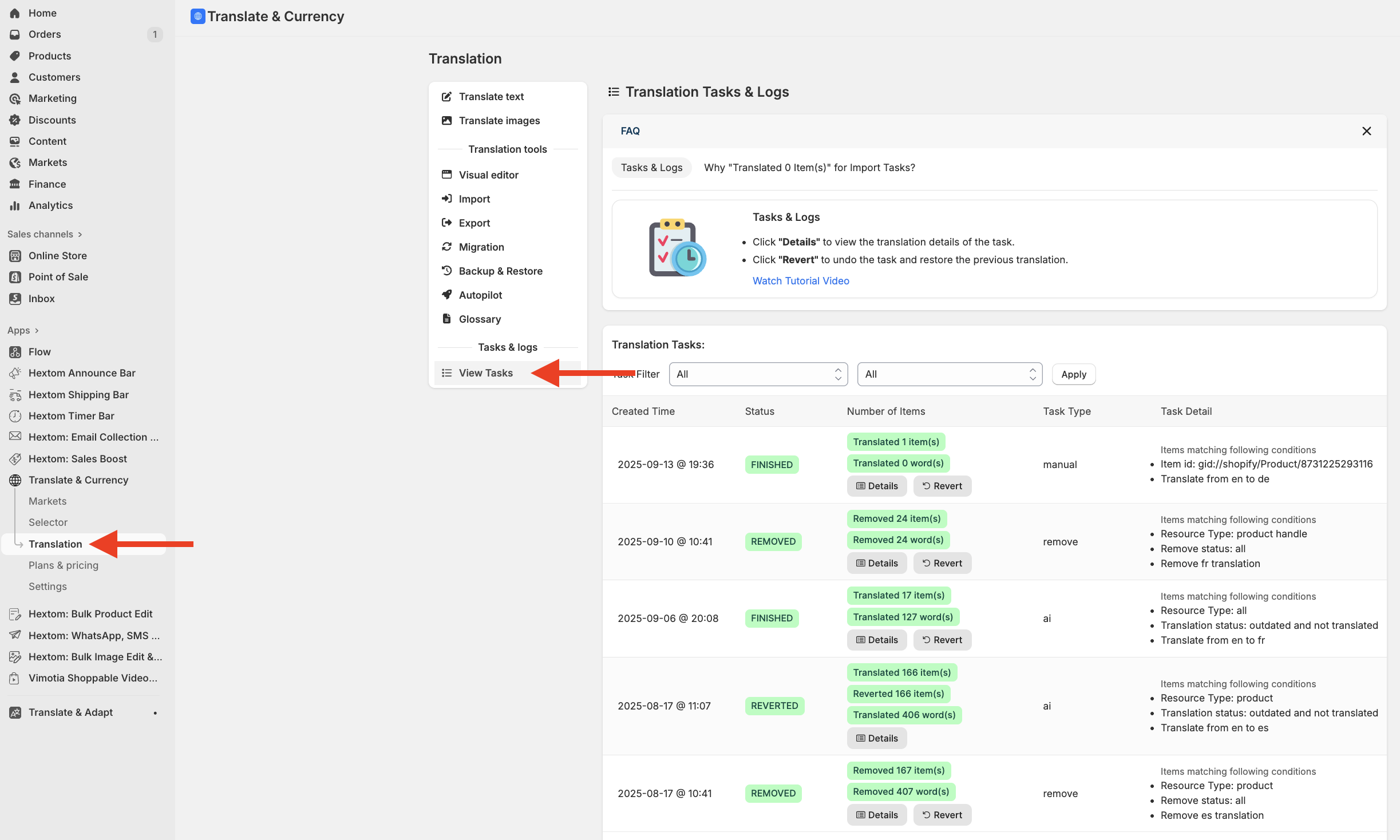
Click the Details button to see more information about a translation task.
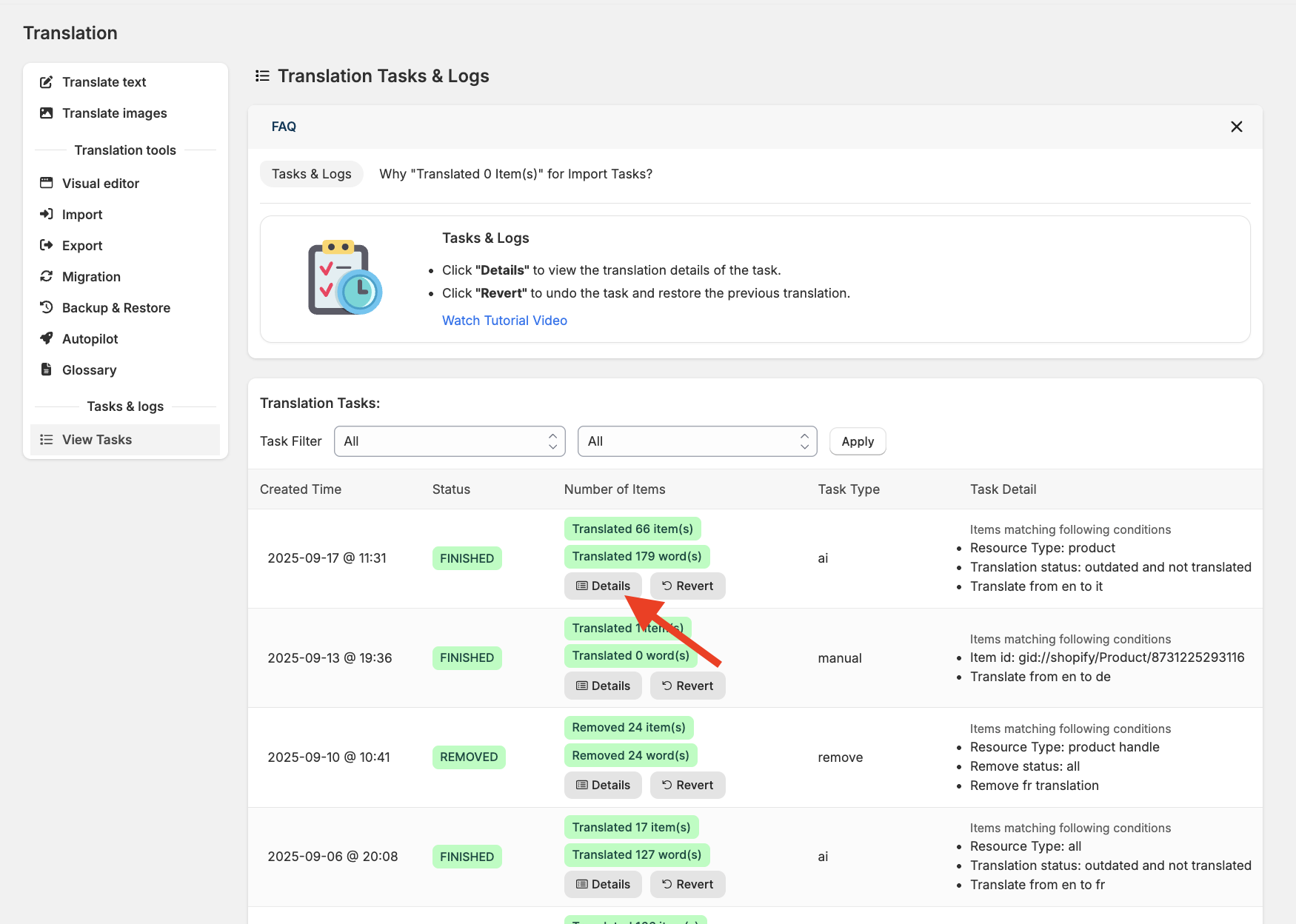
On this page, you can review the results of your translation task, including the Original Text, the Old Translation (if any), the New Translation, and the Results.
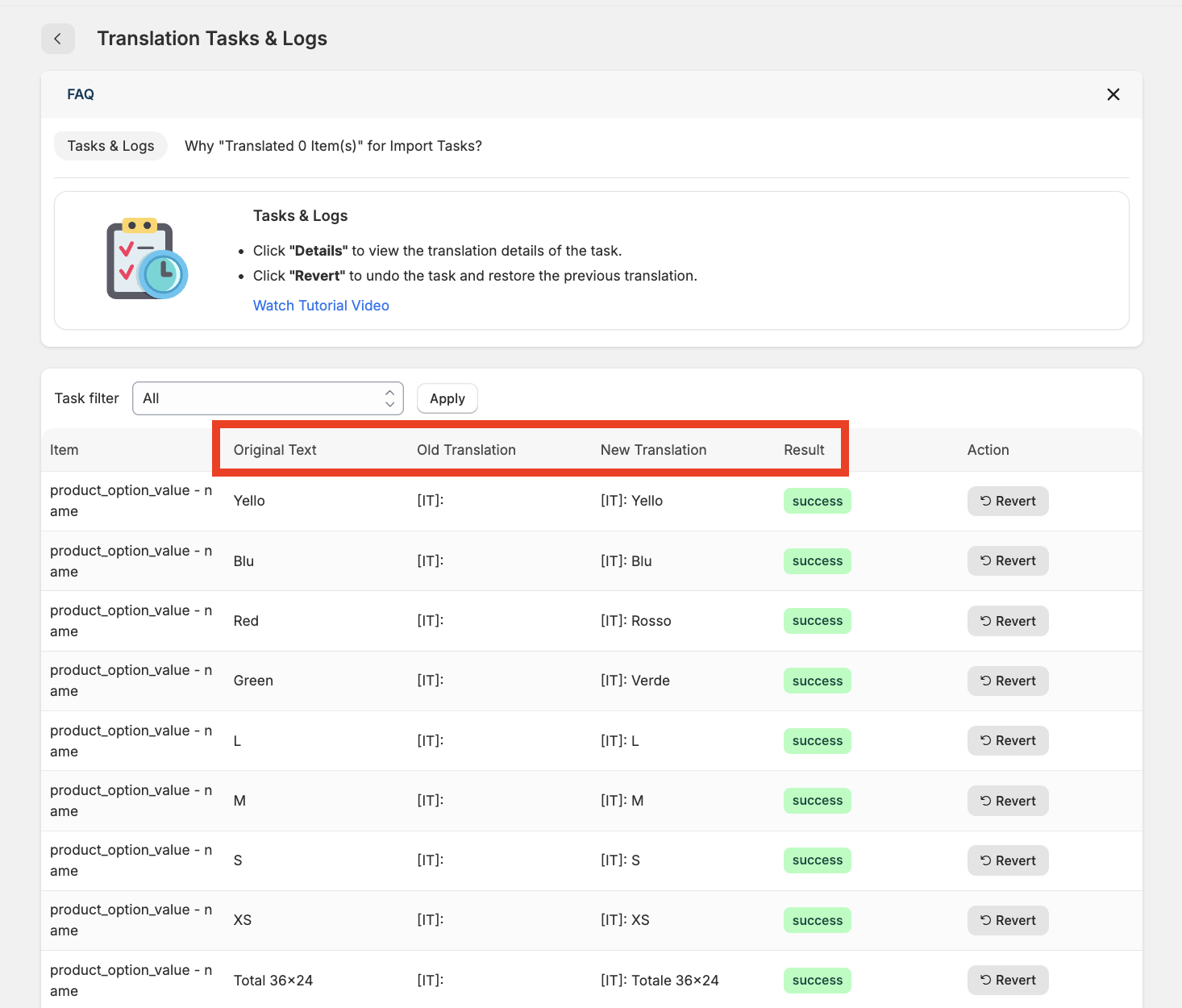
How to Revert the Translation
If you need to undo the translations and restore the original texts, you can revert the task by following these steps:
Go to the Translation page and then navigate to the View Tasks page
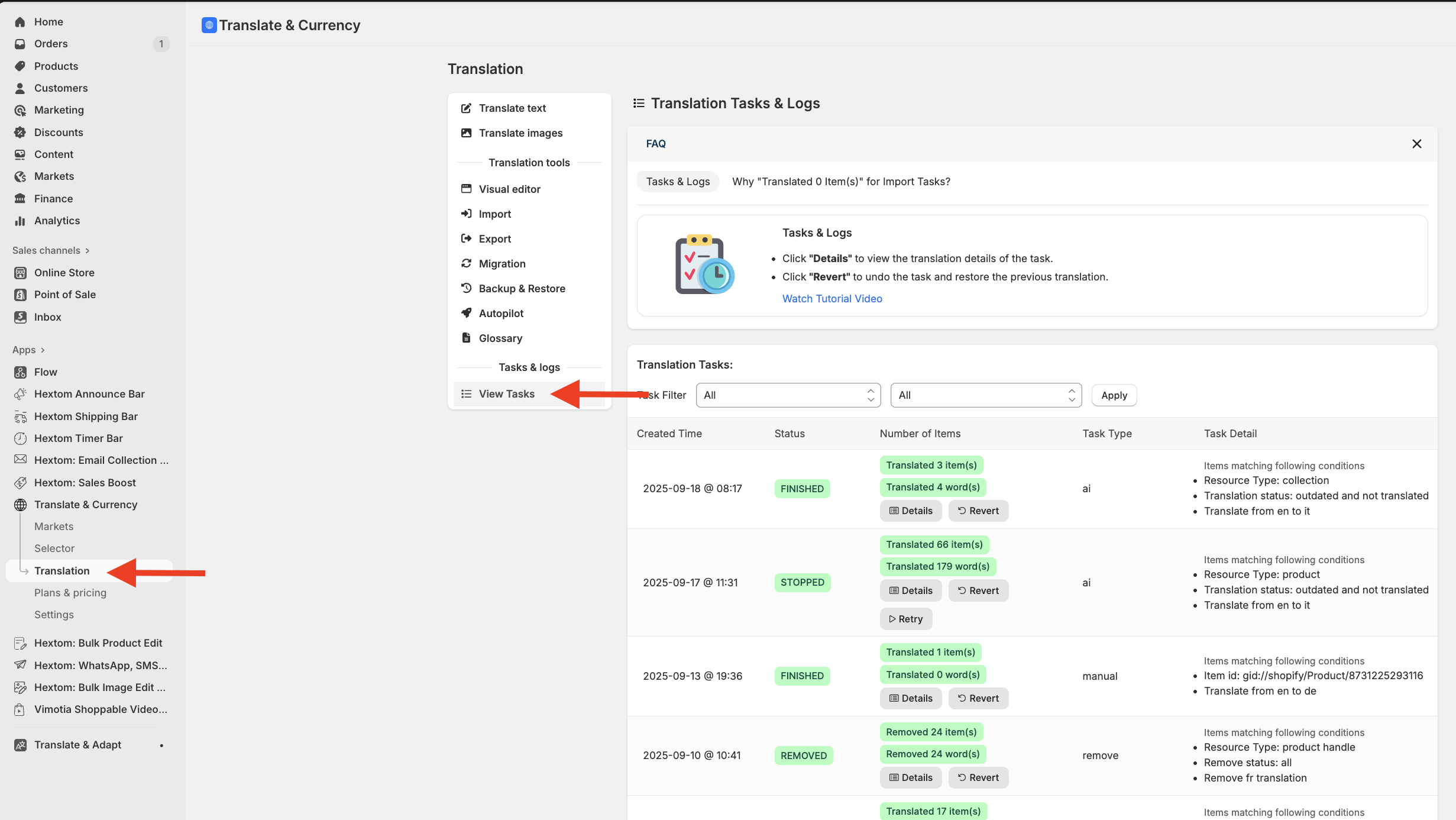
Click the Revert button. Clicking this button will revert every translated word within that task.
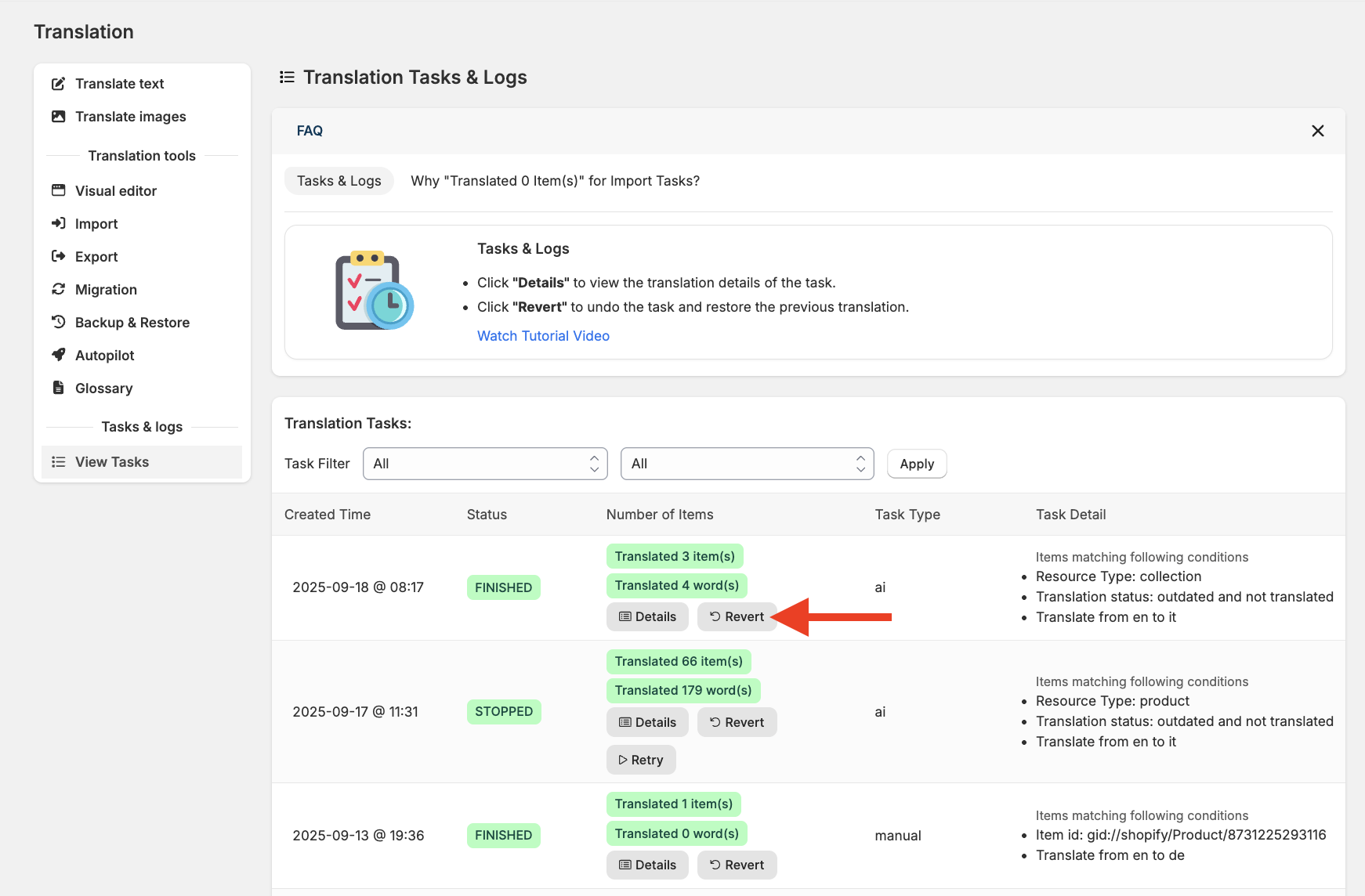
After the process is complete, the status will change to Reverted. You can click the Details button to see the results of the reversion.
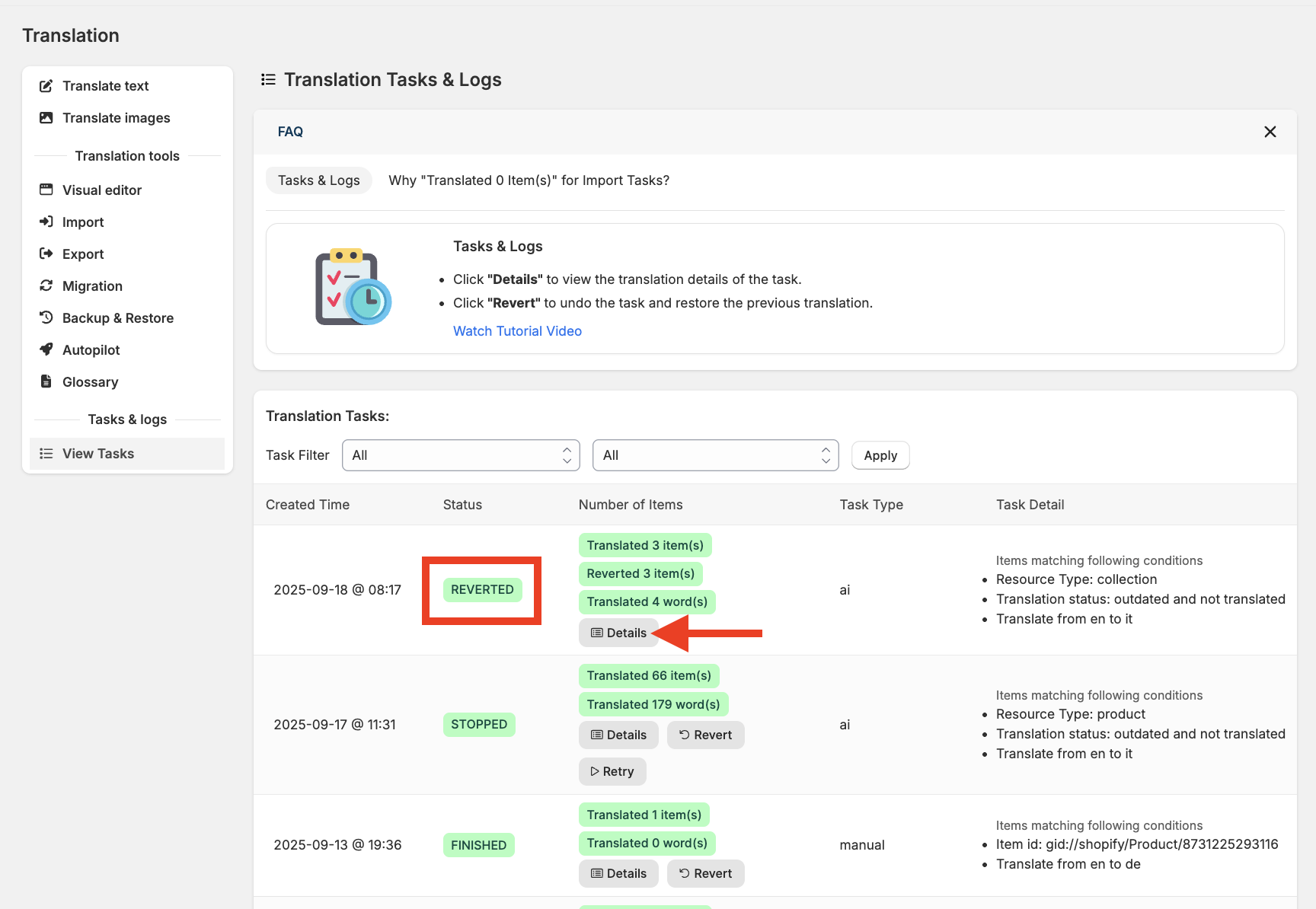
This is what the details page will show once the task is reverted

Note:
Please remember that word credits spent on an AI translation task will not be refunded when the task is reverted.
How to Revert Certain Items of a Task
- Instead of reverting an entire task, you can also choose to revert specific items. To do this, click the Details button on the task.

- From there, you'll see the results and can click the Revert button next to any item to undo its translation.

Please feel free to reach out to help@hextom.com if you have any further questions or concerns.