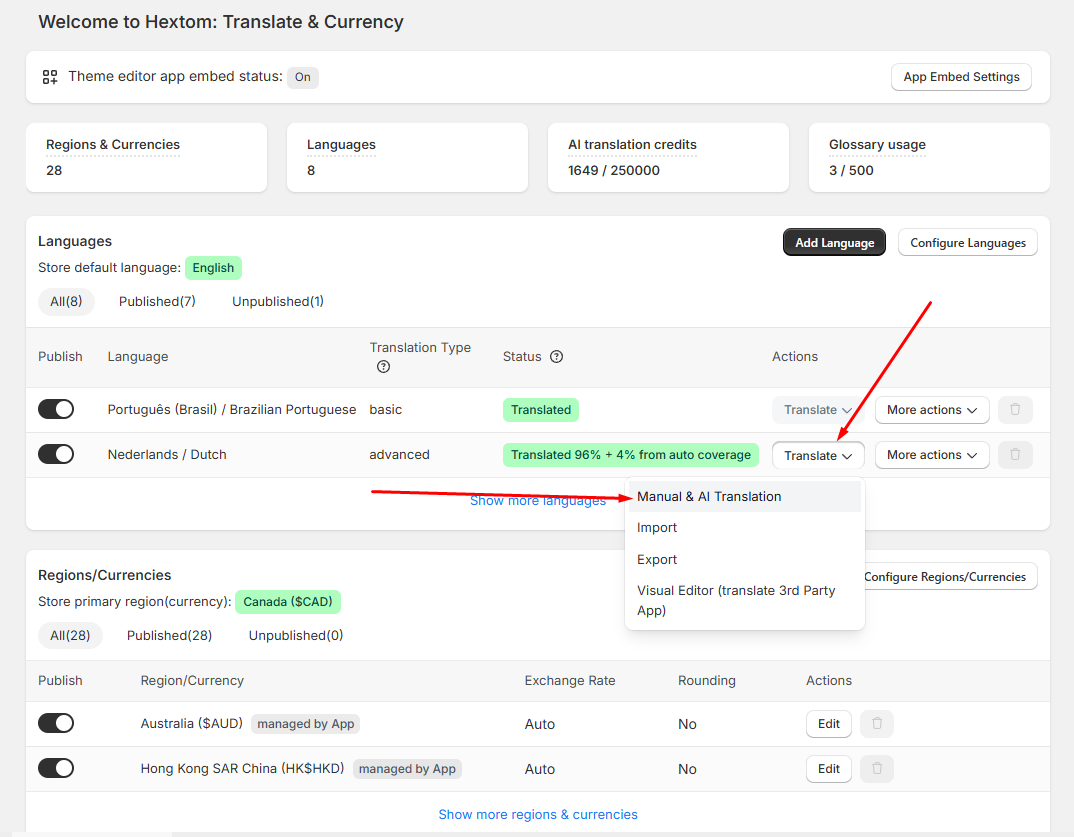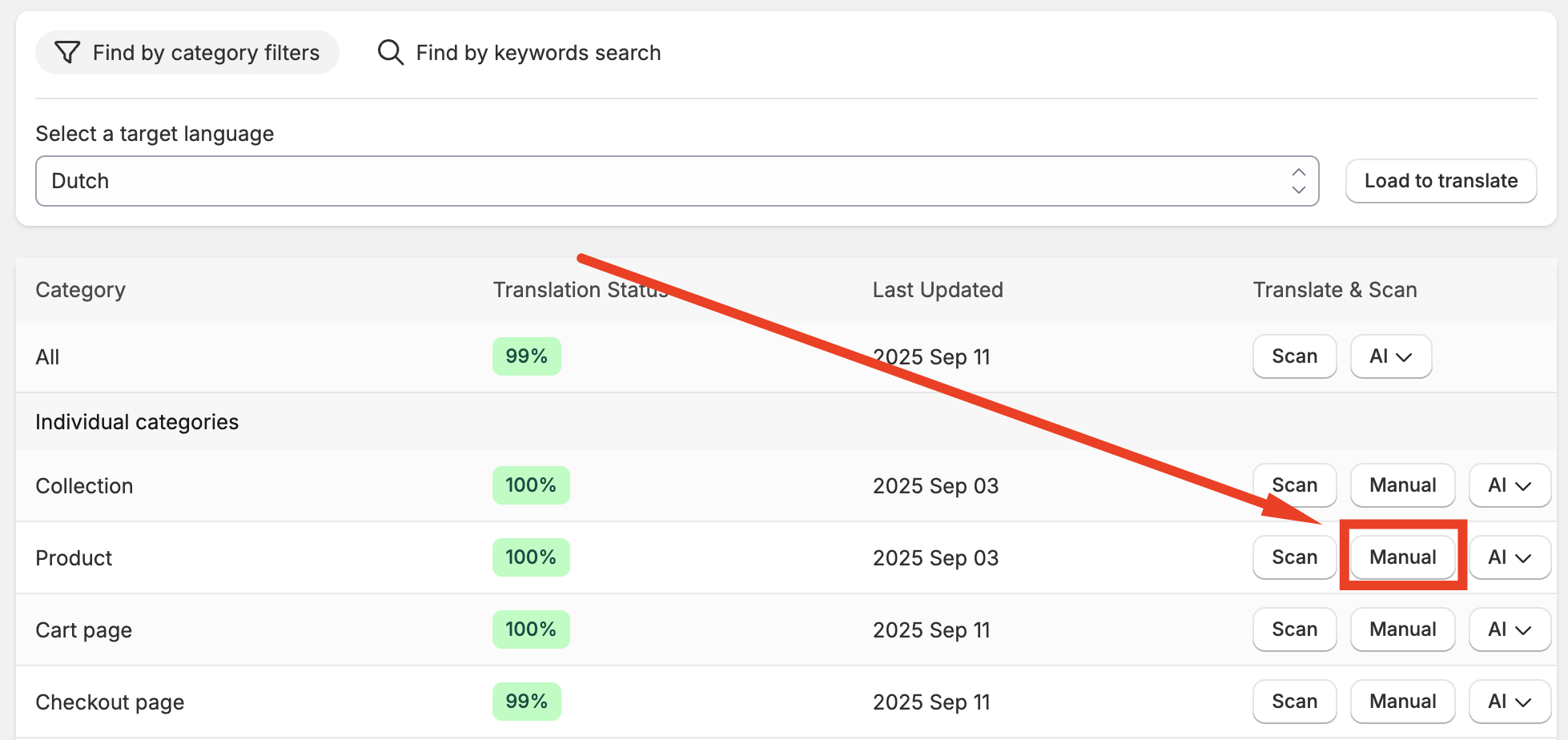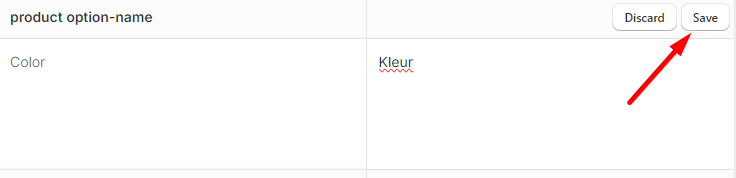How To Translate Product Option Values in Bulk
Our app includes a bulk translation feature for product option values. Once you translate one option, the app will detect other values with the same text and prompt you to apply the translation across all of them. This helps you save time and ensures consistency across your store.
To learn more, please follow the steps below.
Steps to Translate Product Option Values in Bulk
Click the Translate button for the language you want to work on, then select Manual & AI Translation.
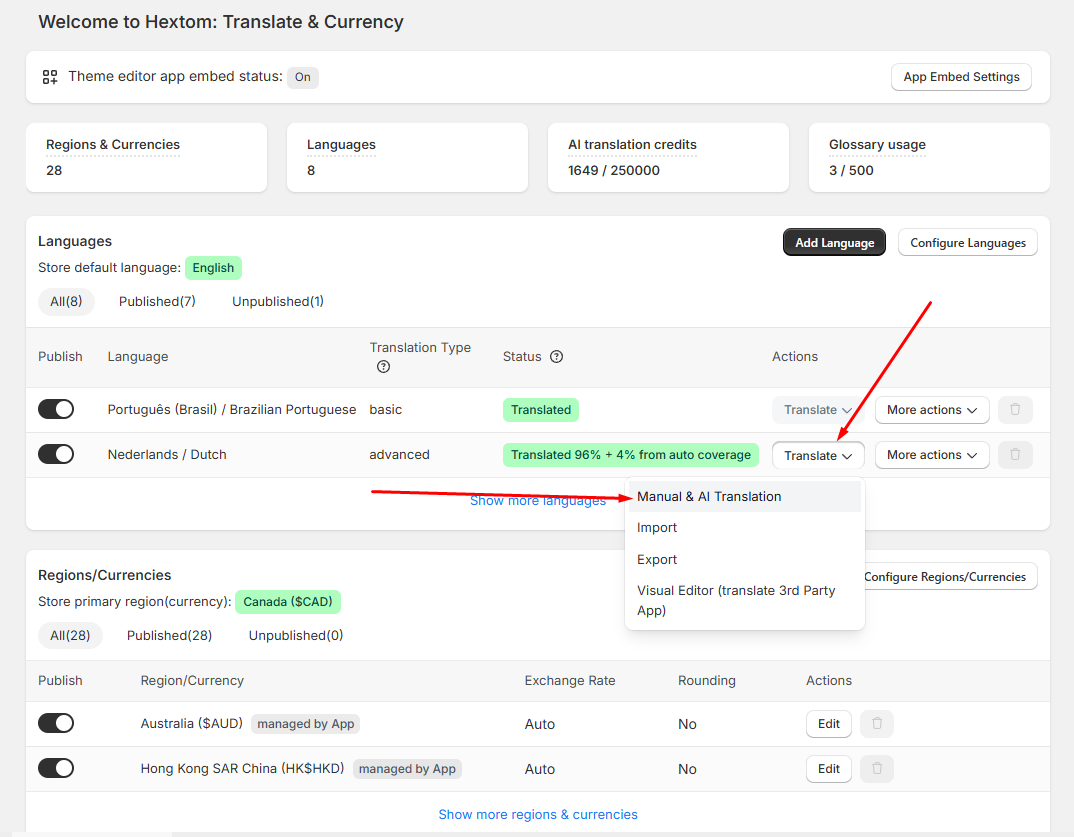
You'll be redirected to this page below. Select the category that you want to translate then click the "Manual" button of the said category. In this case, we will be clicking the "Manual" of the product category.
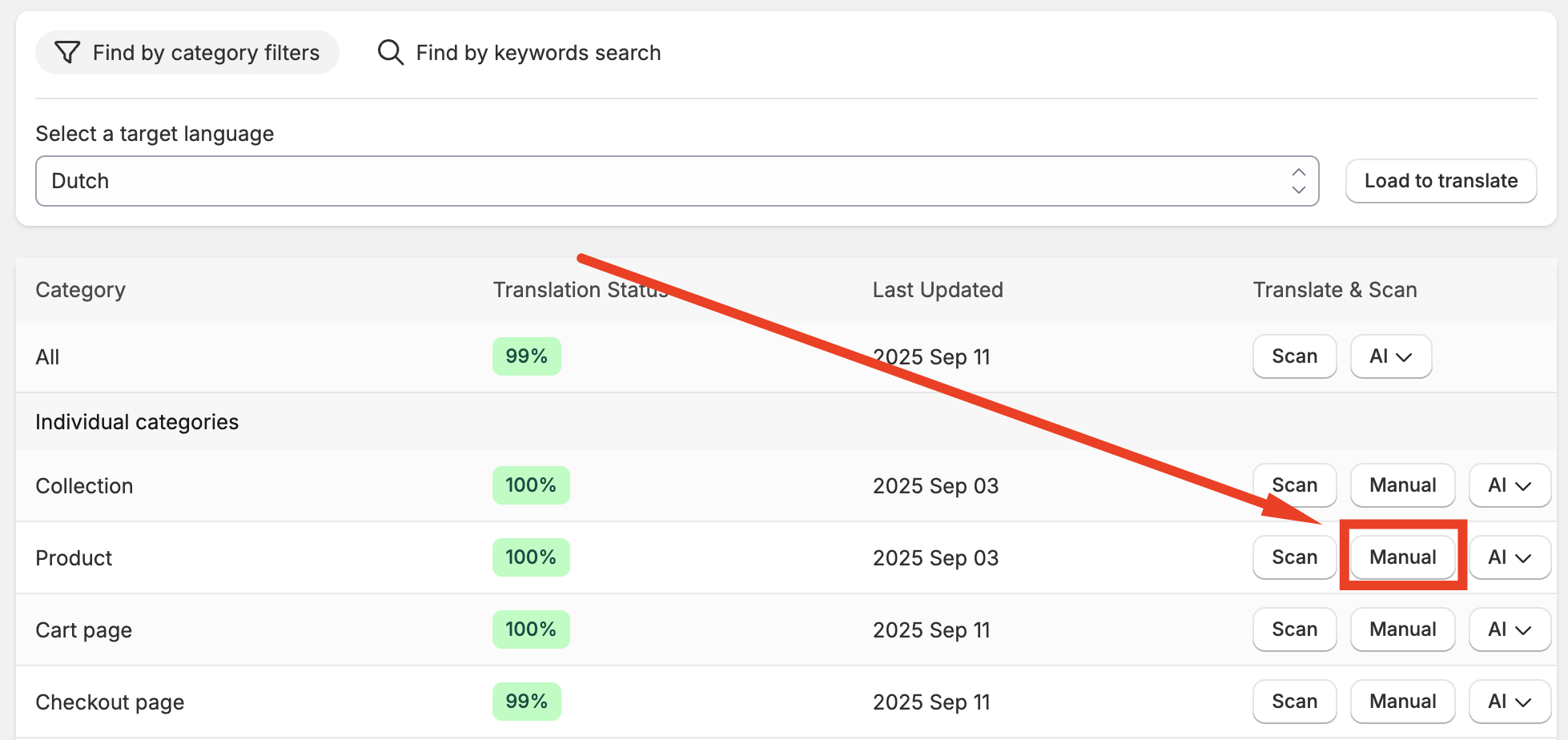
We will then choose the target language, category, product status and translation status. Then click the Load Text to Translate button.

From the list of texts to translate, select the product option name you’d like to translate. For example, choose "Color", enter the translation, and click "Save".
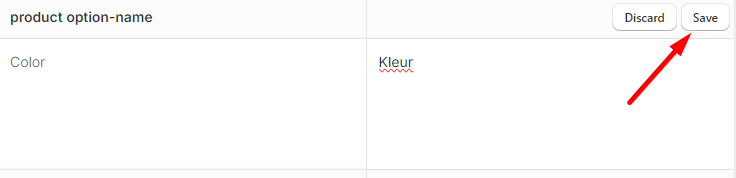
After saving, a pop-up will appear showing how many product options share the same base text. You can click "Yes" to apply the translation to all of them at once. This is the bulk translation feature.

Go to the "View Tasks" page to confirm that the manual bulk task has been created successfully.

You may also watch the video tutorial below:
If you have any further questions, please feel free to email us at help@hextom.com!