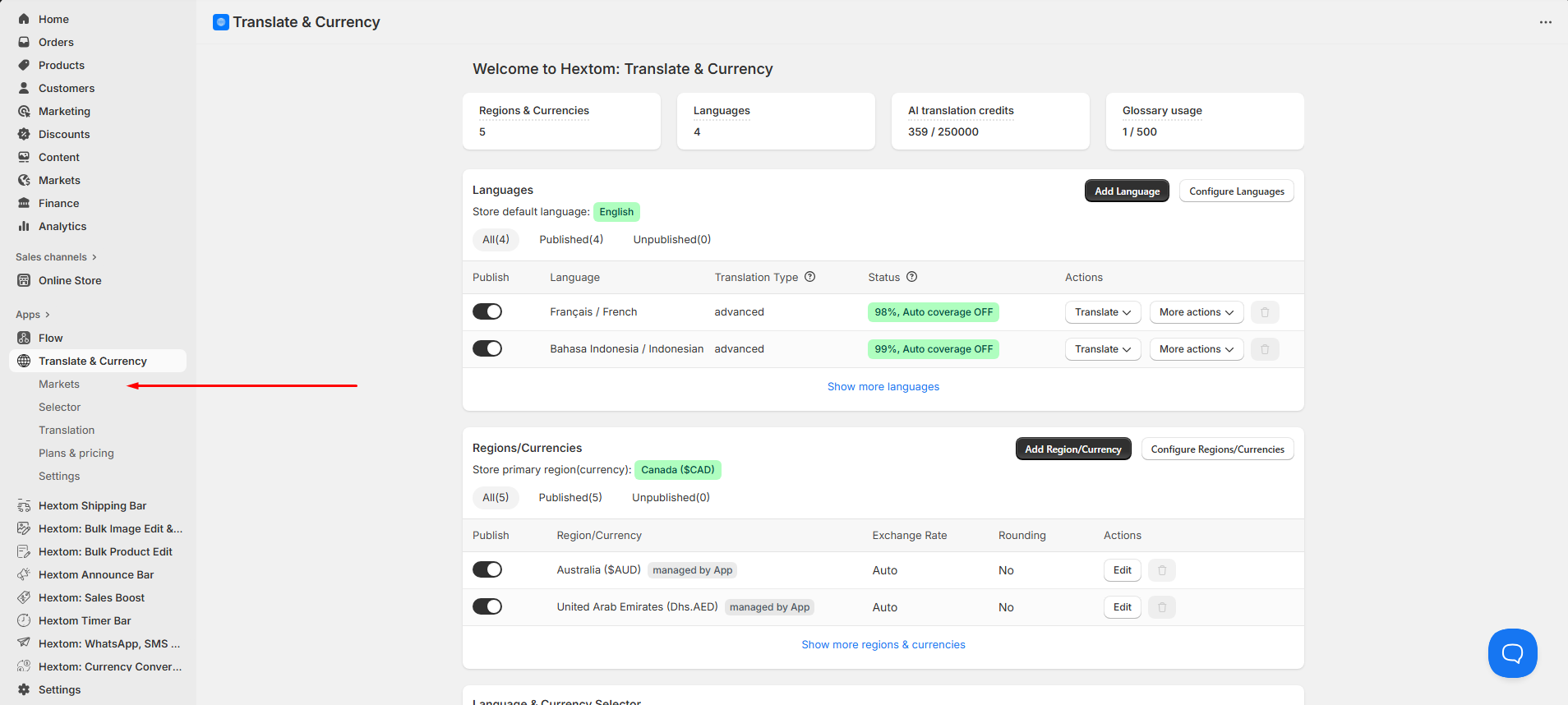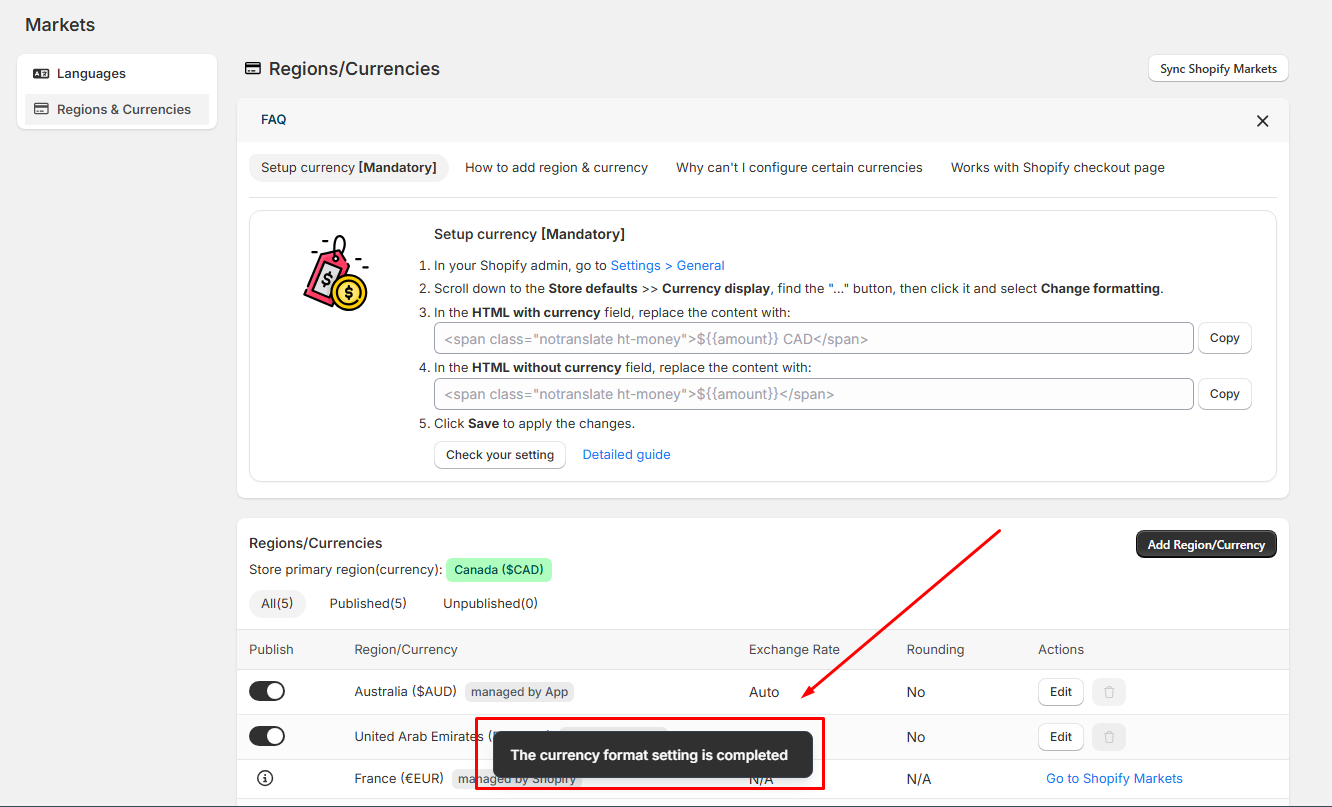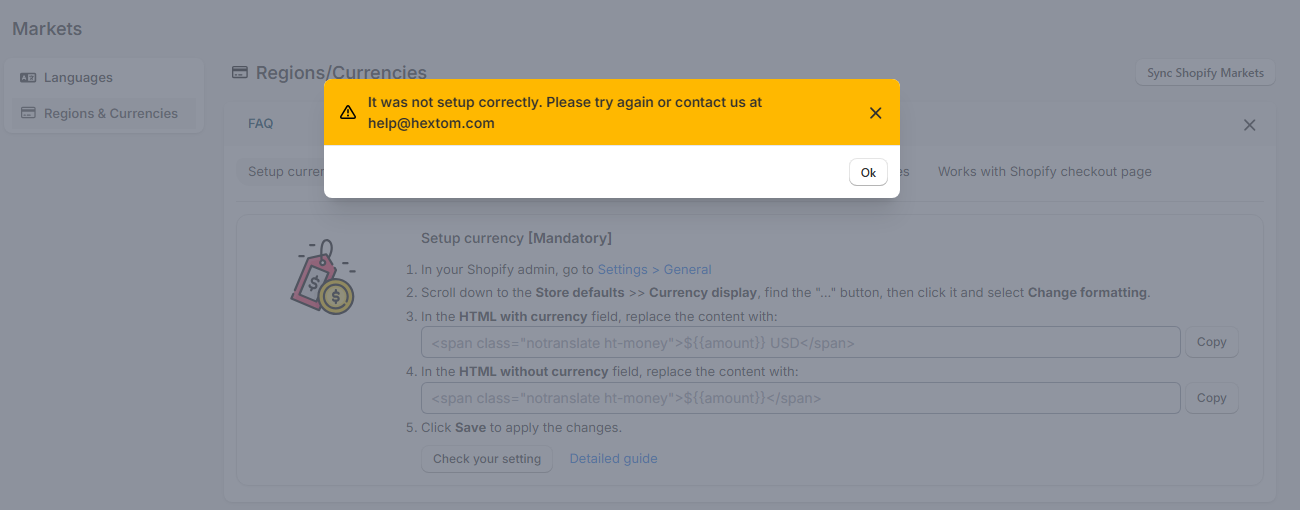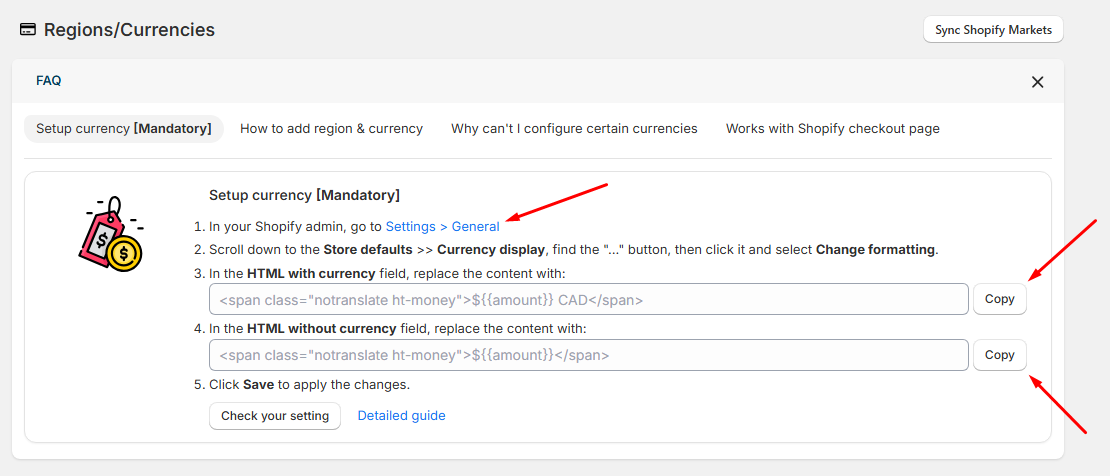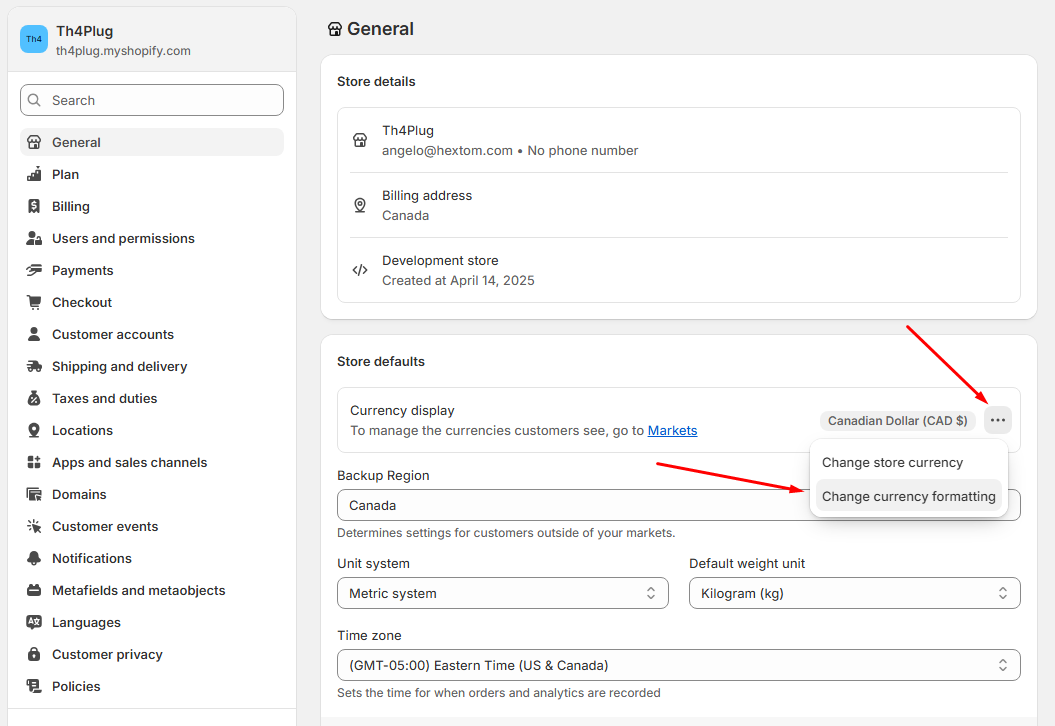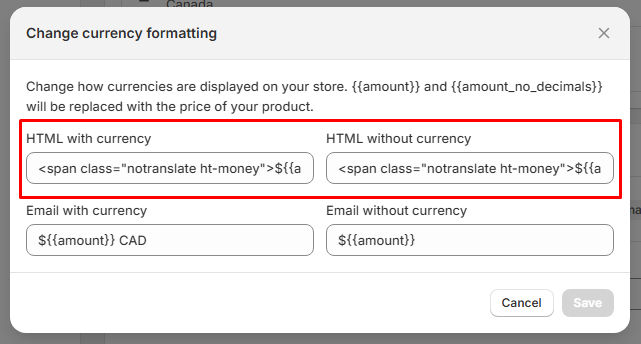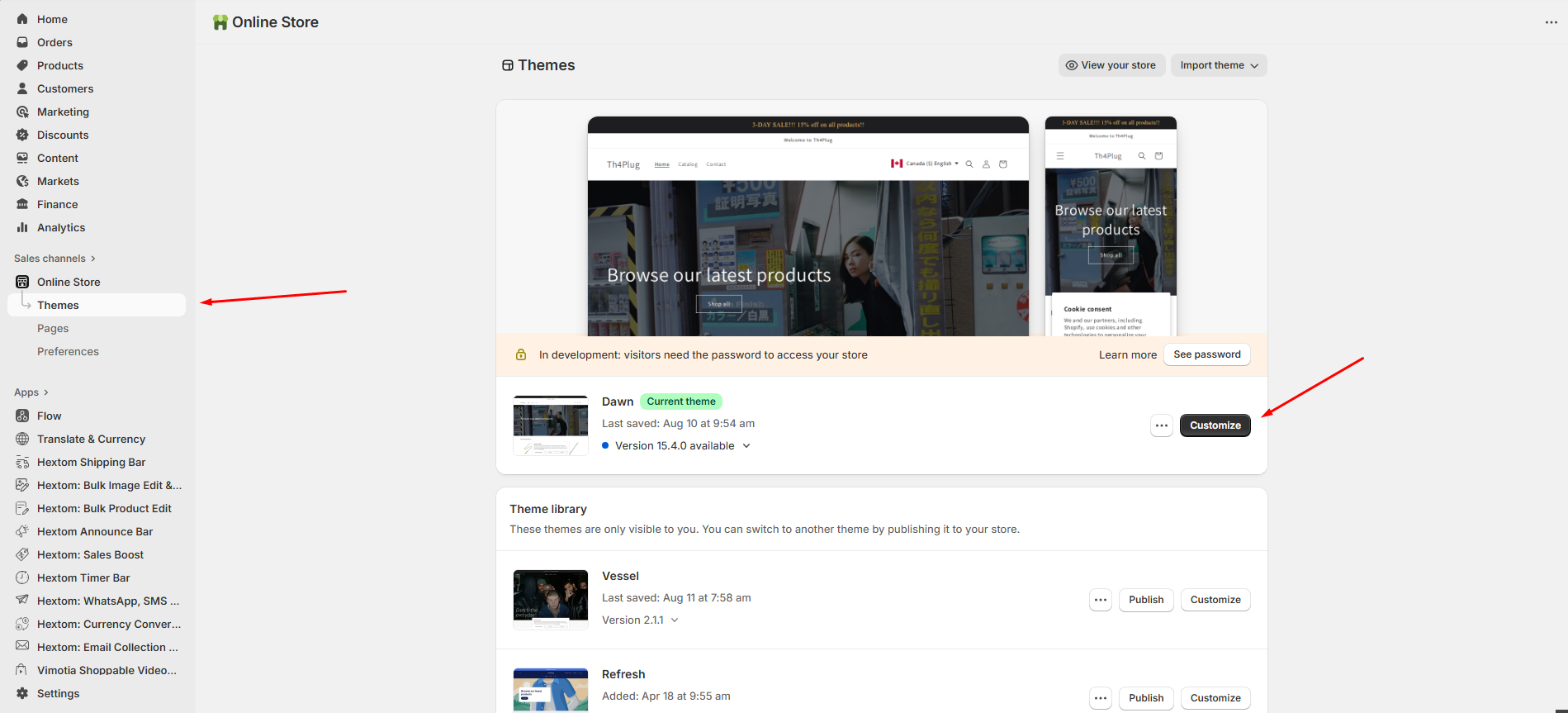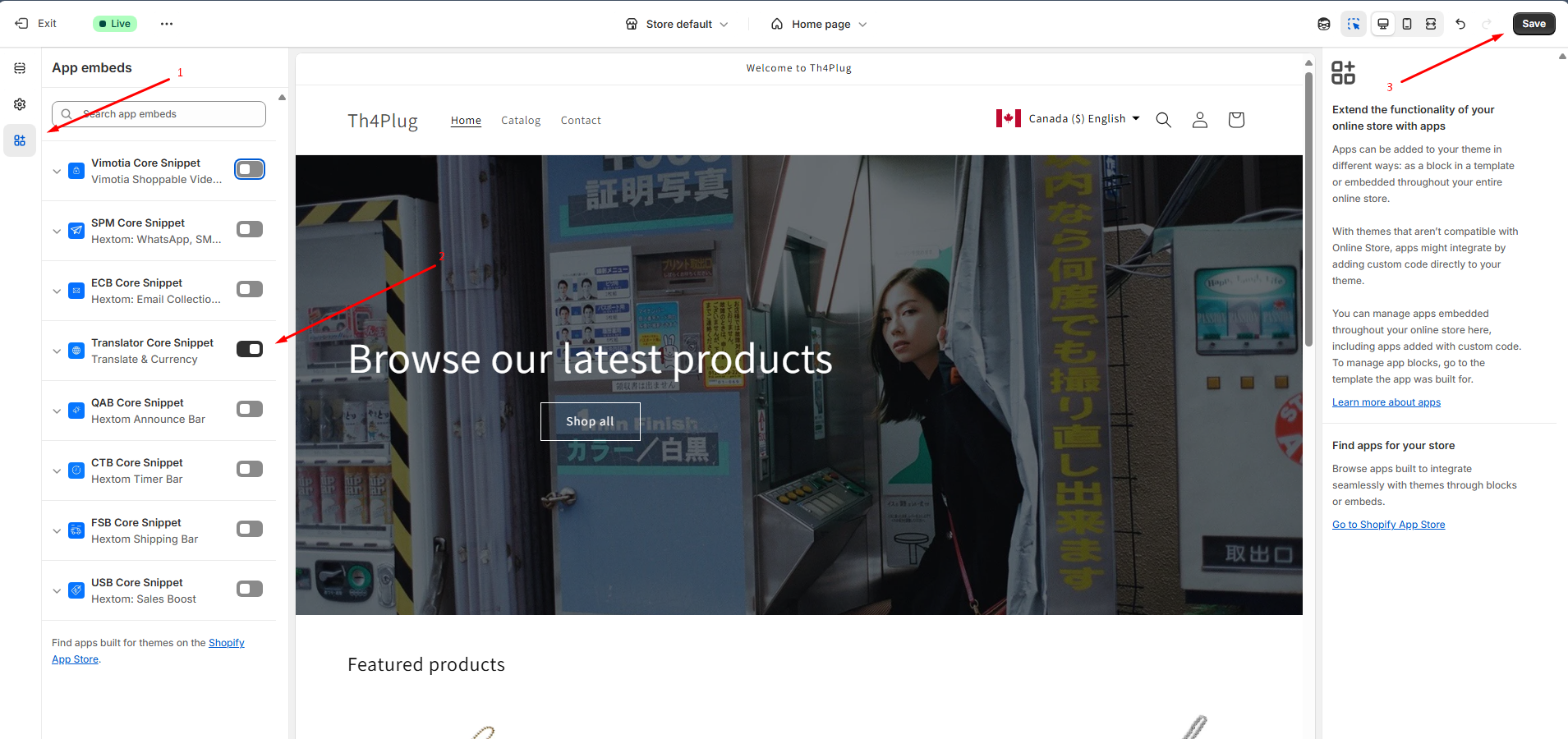Why is the currency conversion not being applied to my store?
If the Hextom: Translate & Currency app isn’t converting product prices as expected, it’s typically due to one of three common issues. Here are the causes and how to resolve them:
- Setup Steps Have Not Been Completed
- The App's Theme extension is not enabled
- Your theme is stripping out the app’s necessary HTML
Setup Steps Have Not Been Completed
The first step is to check if your Regions/Currencies are properly set up. To do this, follow these simple steps:
Open the Markets page in the app.
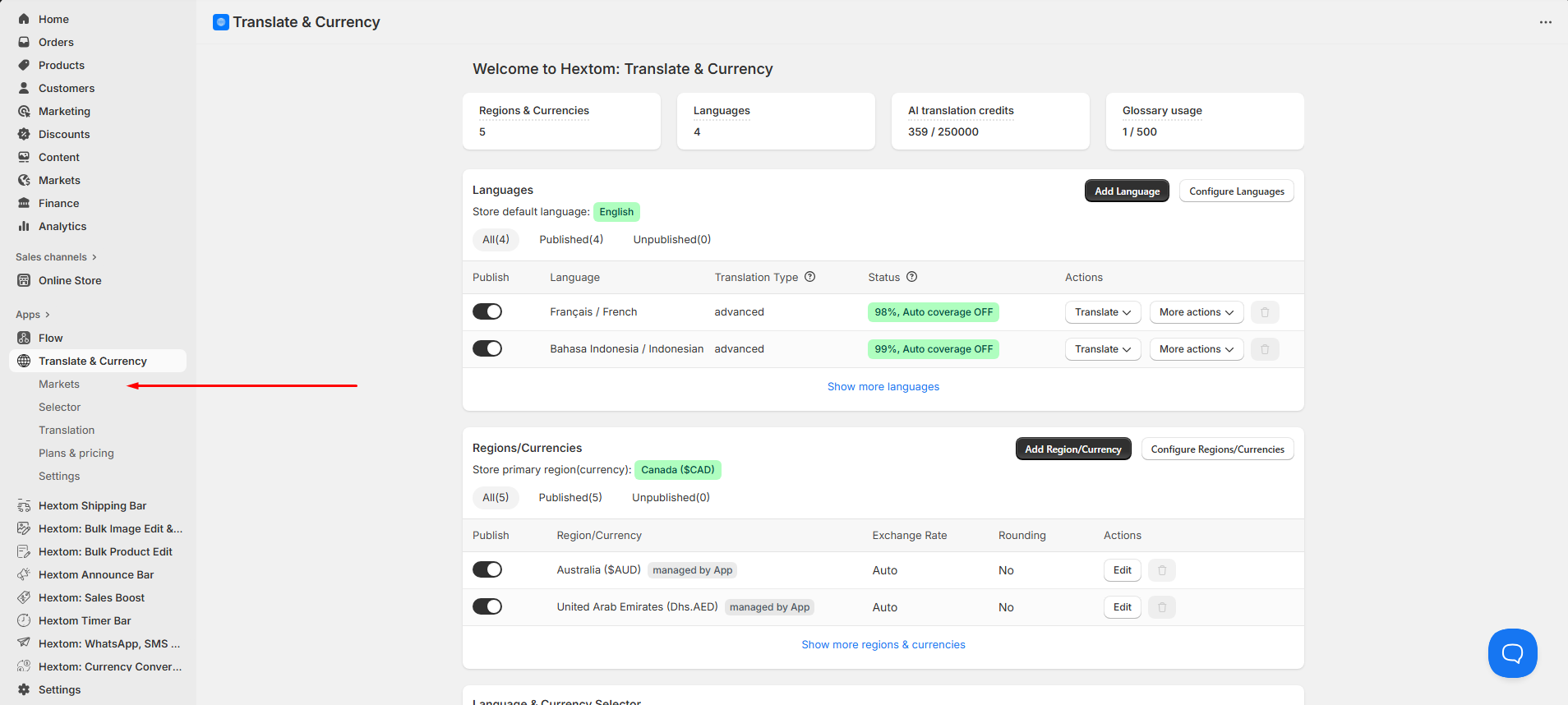
Navigate to the Regions & Currencies section and click Check your setting to validate your configuration.
If everything is set up correctly, you’ll see a confirmation message.
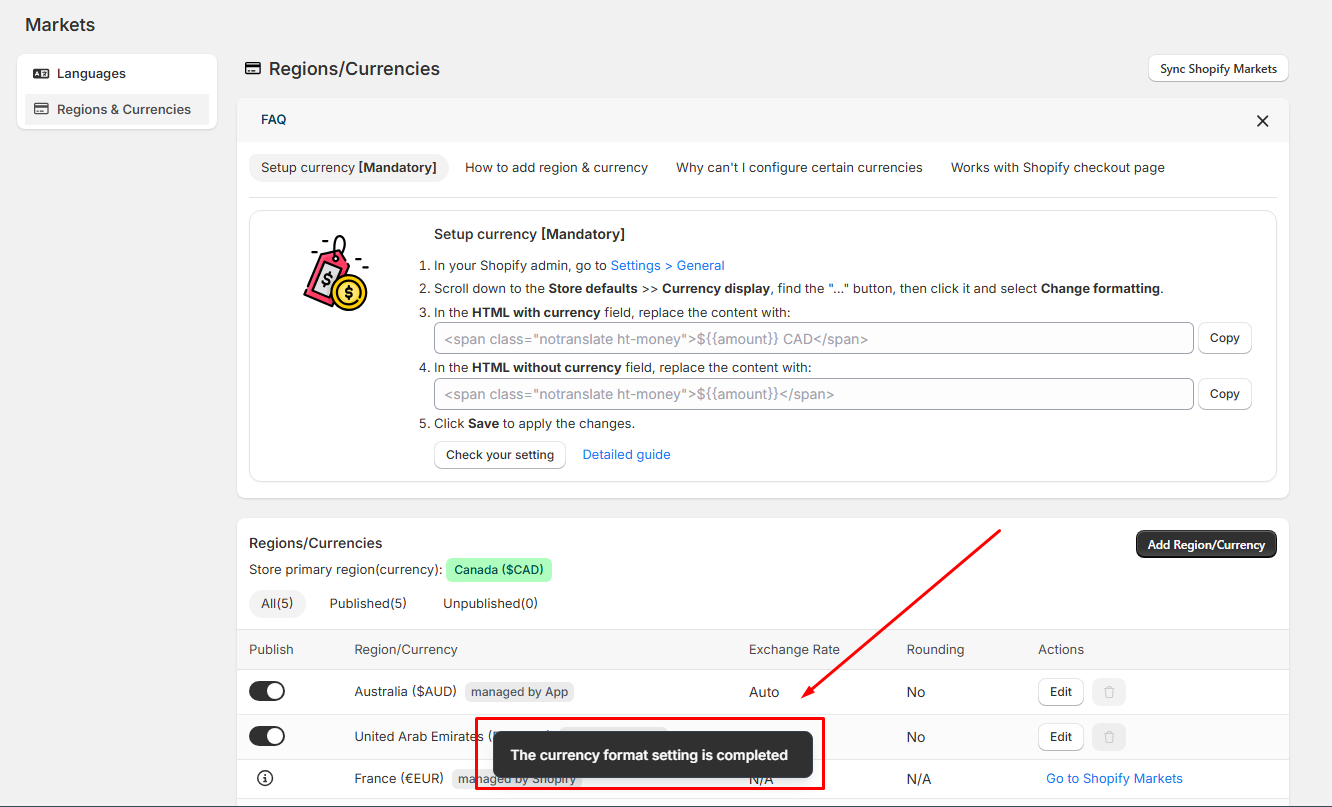
Otherwise, you’ll be prompted to complete the setup.
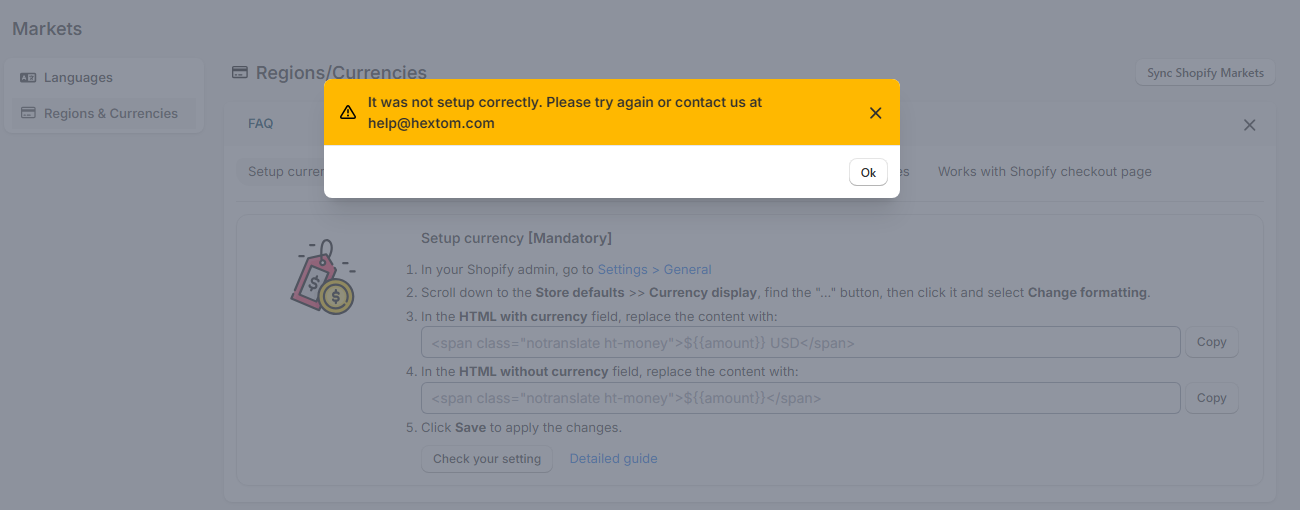
To set this up, click Settings > General and copy the two values shown below:
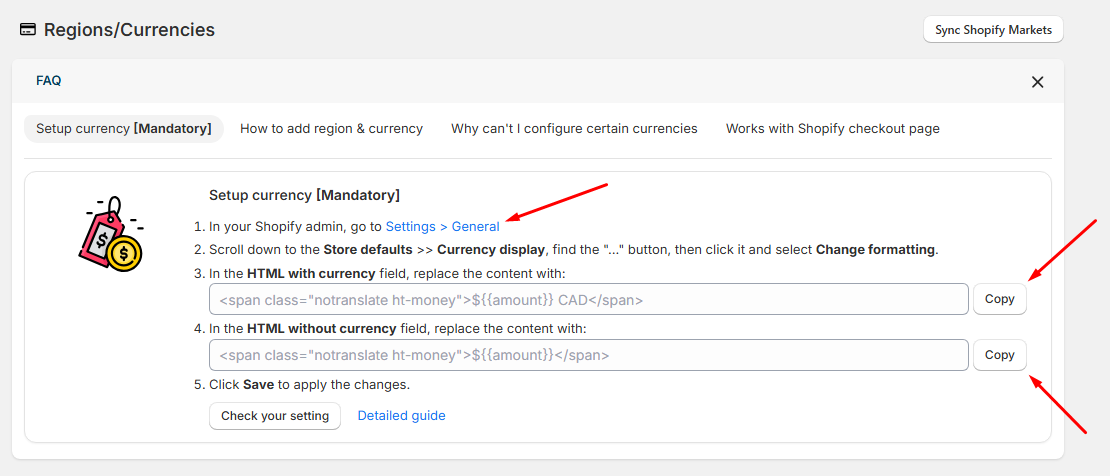
Once you're in the General section of your Shopify admin settings, click the three-dot button in the currency display area, select Change currency formatting, then paste the copied value from the app and save your changes.
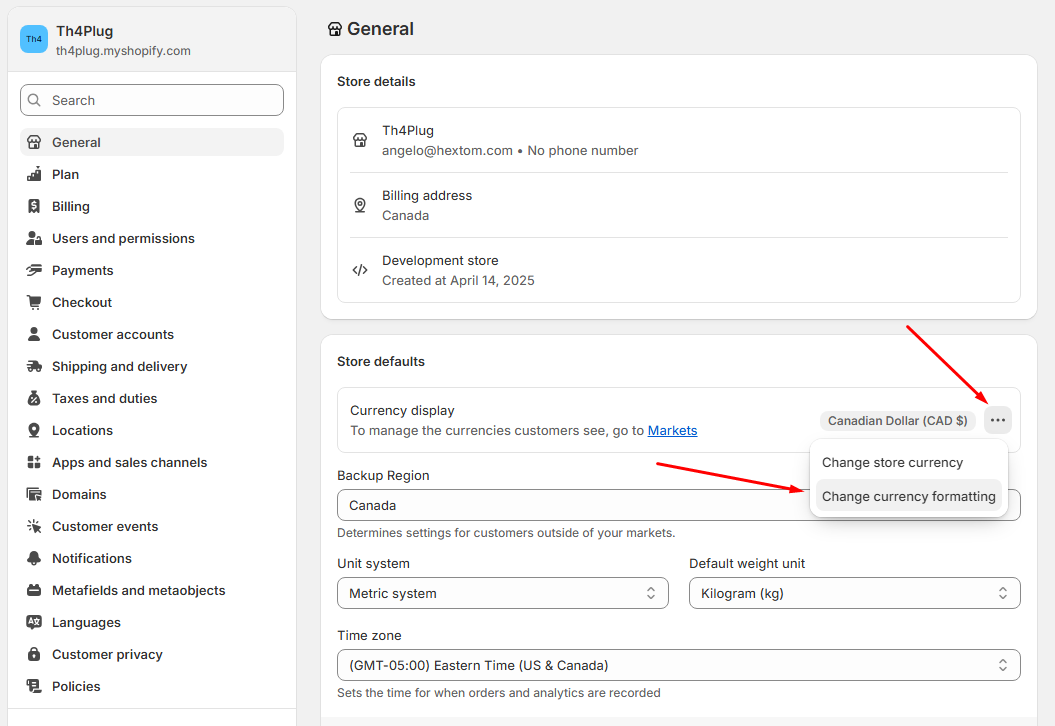
Paste the copied value into the field that appears and click Save.
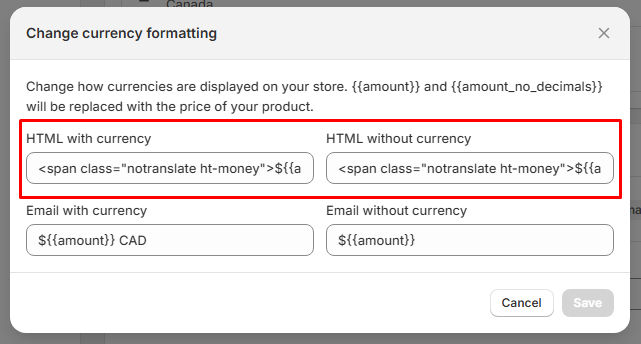
For a visual representation of the steps, please refer to this GIF:

Note: The Sync Shopify Markets button updates the app with your latest market and language settings from Shopify.
Additionally, you may check this detailed guide on how to configure your Currency Conversion: Getting Started with Currency Conversion
The App's Theme extension is not enabled
For currency conversion to work, the theme extension must be active:
In your Shopify Admin, go to Online Store → Themes → Customize.
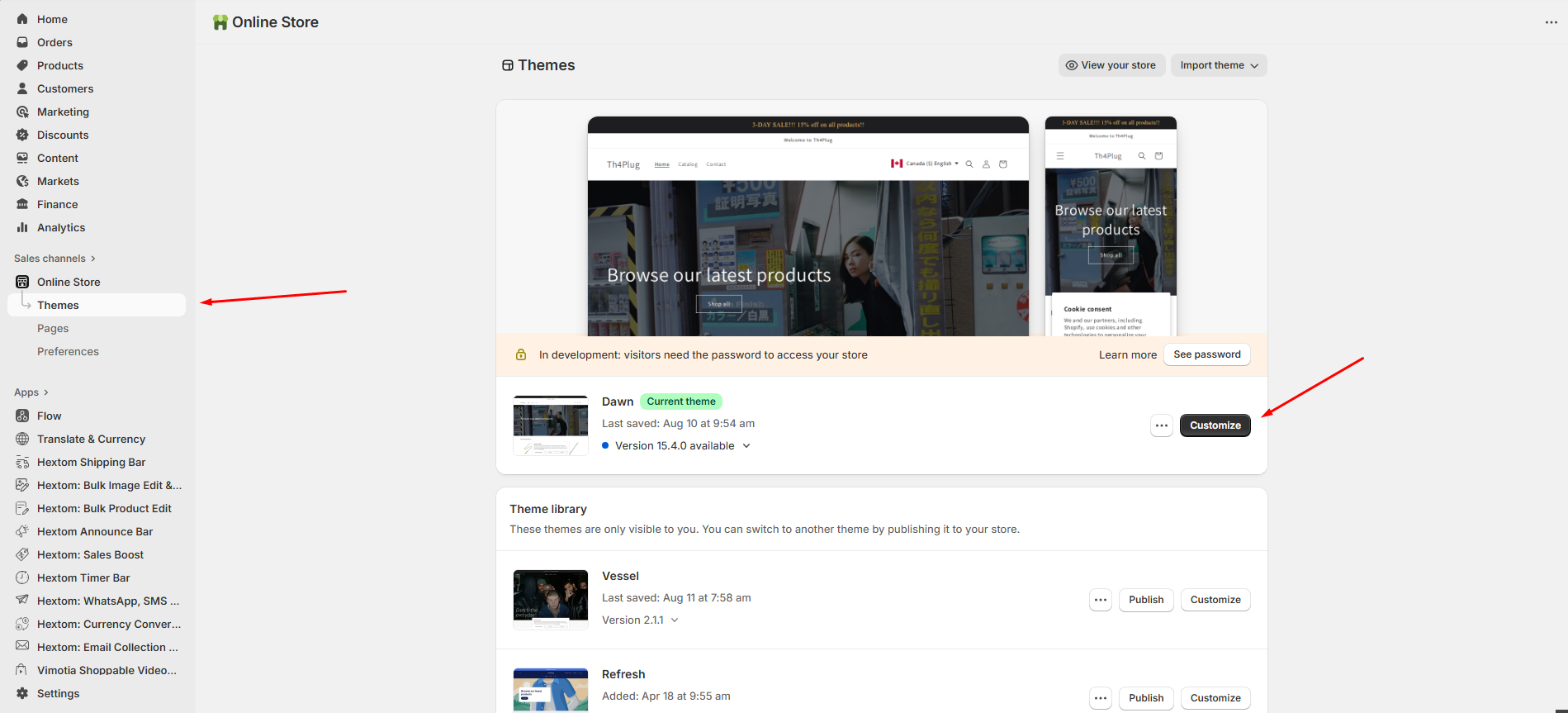
Select App embed on the sidebar, then enable the Translator Core Snippet and click Save to apply the changes.
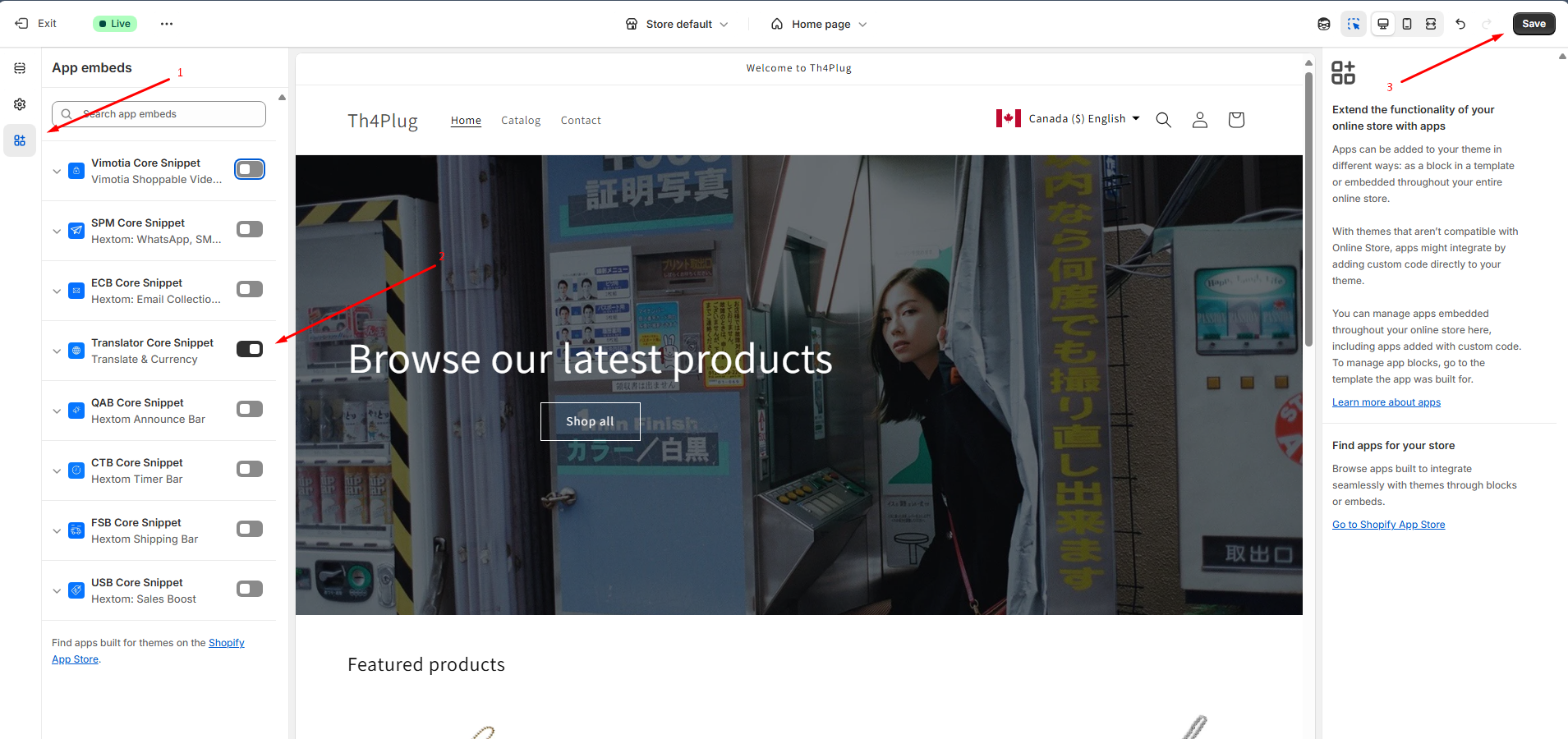
Your theme is stripping out the app’s necessary HTML
Some themes strip HTML tags from price displays. This may remove essential code that enables currency conversion.
To fix this, open your theme’s code editor and remove | strip_html from your price display logic.


If none of the above applies and currency conversion is still not functioning, reach out to us at help@hextom.com—we’re ready to help.