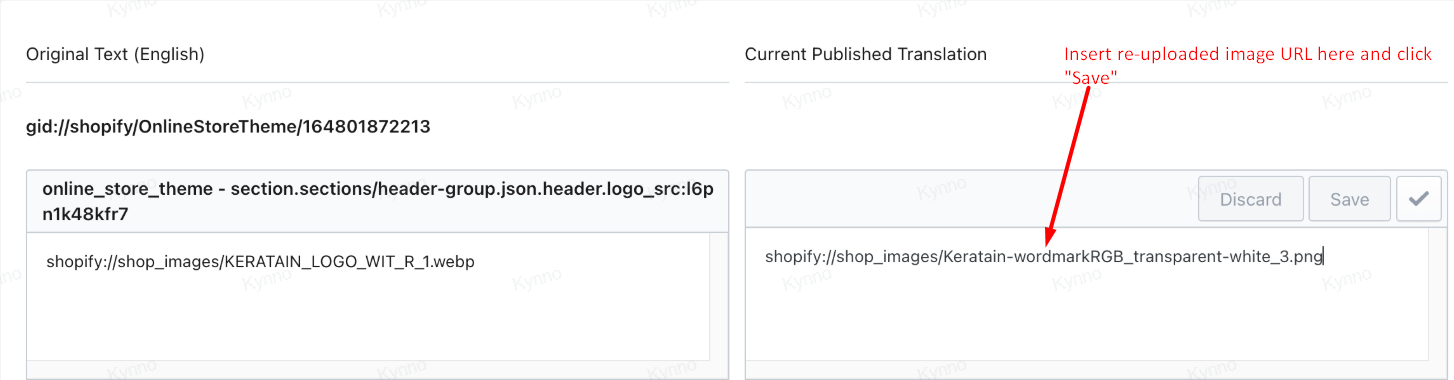Logo appearing differently on translated languages
One of the common reasons for this issue is the missing or incorrect logo image in the translated version of your Shopify store. When you translate your store to different languages, it's crucial to ensure that all visual elements, including logos, are correctly translated and uploaded.
If the translated logo image is missing or incorrect, your store may default to displaying text or a placeholder image.
Example:
Here's a sample scenario, the English store logo displays correctly, but the German version shows a different or missing image.
Logo in English:

Logo in Deutsch:

See the difference? The translated store version is displaying text instead of the intended logo image. This occurs when the translated logo image is missing or incorrect.
Solution:
There are two primary methods to address the issue.
Method#1 - Re-uploading the missing translated image
- Log into your Shopify admin and navigate to Files.
- Click the "Upload files" button and select the correct logo image for your translated language.
- Copy the newly uploaded image's URL.
- After, go back to the Translate & Currency app.
- Navigate to Manual Translation > Find by keywords search and select the language you're working on (e.g., German).
- Locate the translation of the logo image by using part of it's filename in the Manual Translation keyword search.
Replace the incorrect or missing image URL with the URL of the newly uploaded image.
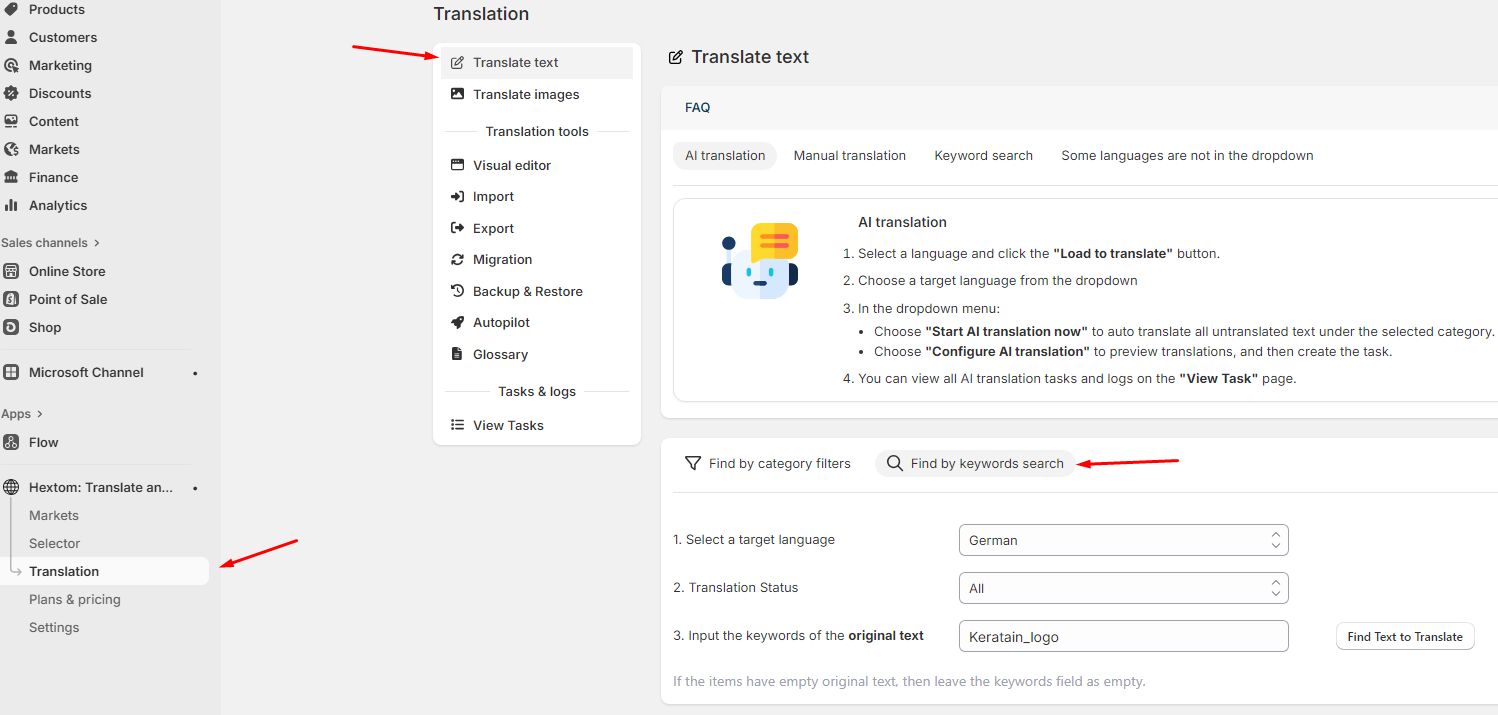
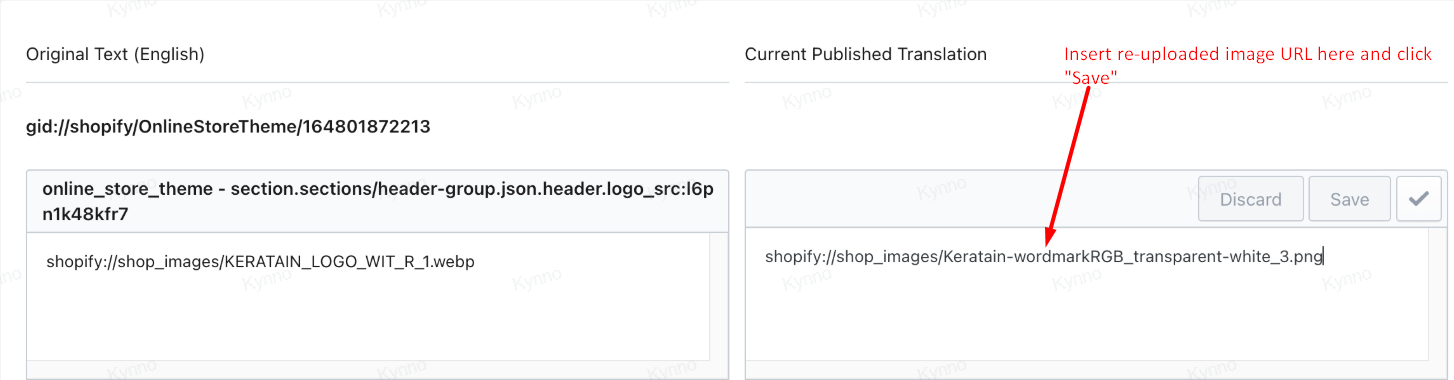
Method#2: Using the Same Logo Image for Multiple Languages
If you want to use the same logo image for all language versions:
- Go to Manual Translation > Find by keywords search and select the language with the incorrect logo translation(E.g. Deutsch).
- Locate the translation of the logo image by using part of it's filename in the Manual Translation keyword search.
- Then, delete the translated text or image URL.
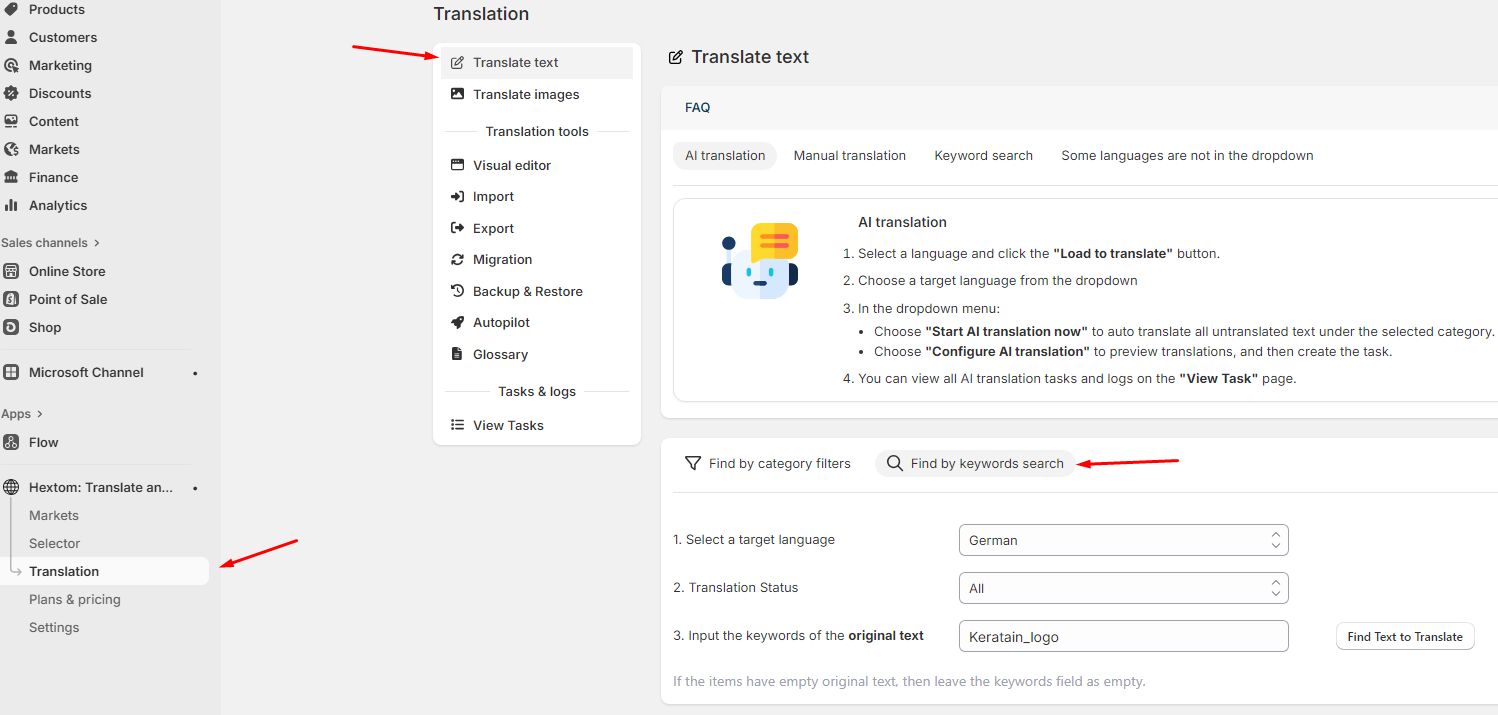

By following these steps, you should be able to successfully resolve the missing logo image issue and ensure a consistent brand appearance across all language versions of your Shopify store.
If you have any questions about the steps, please feel free to chat with us or email us at help@hextom.com