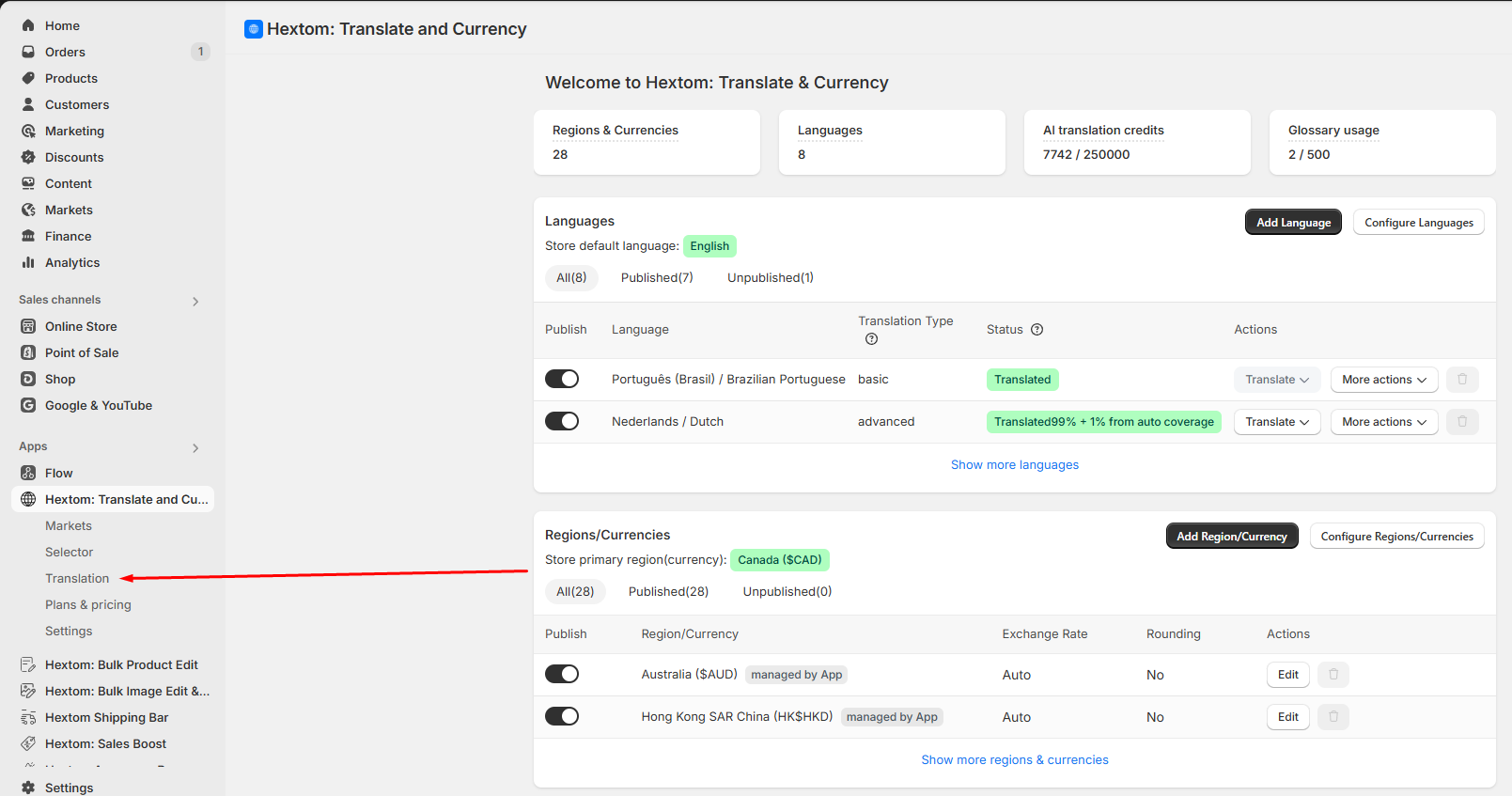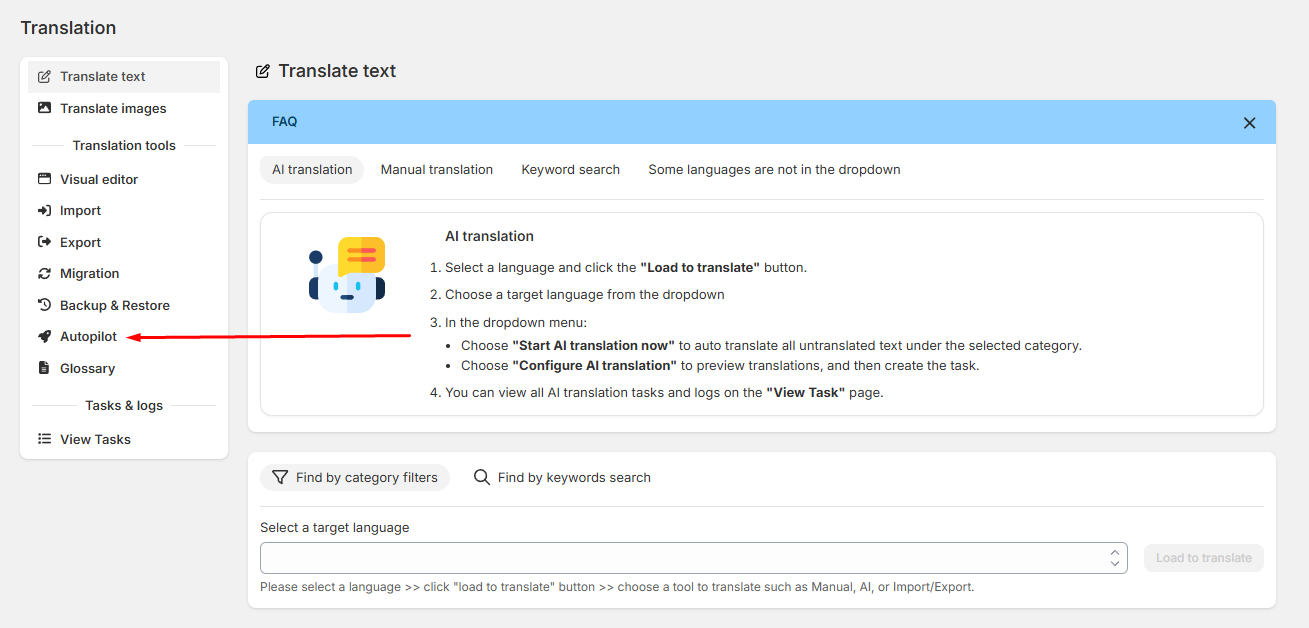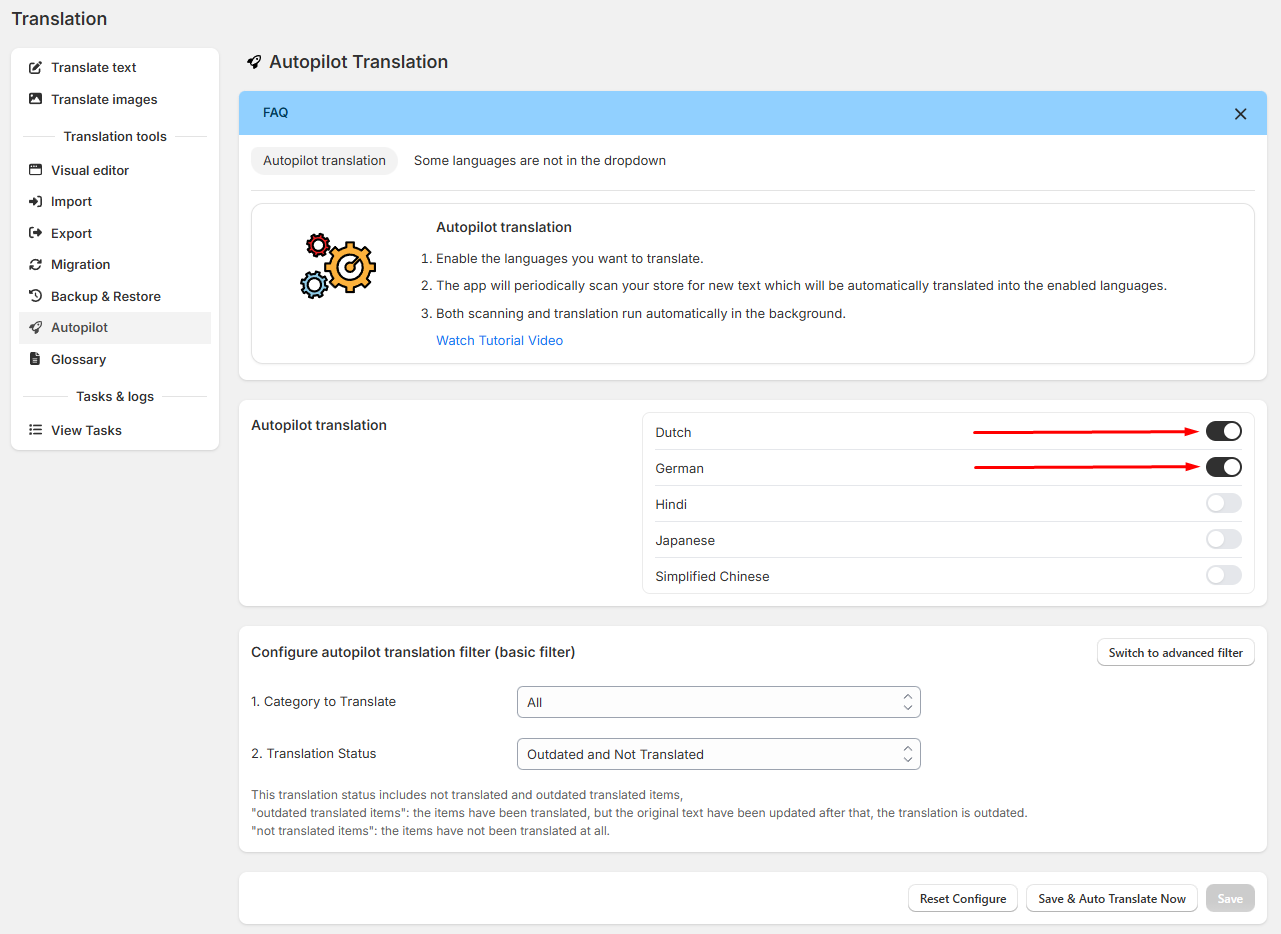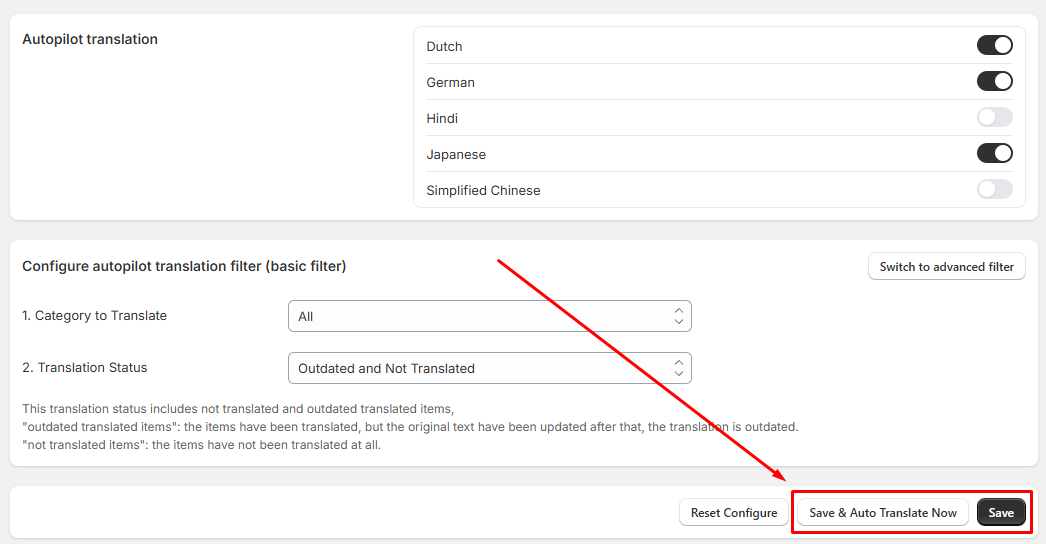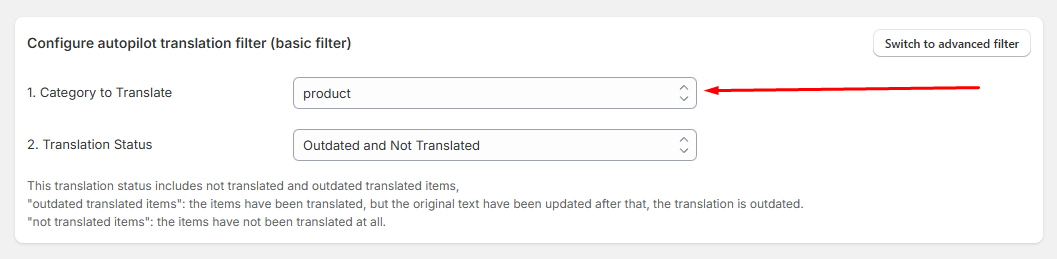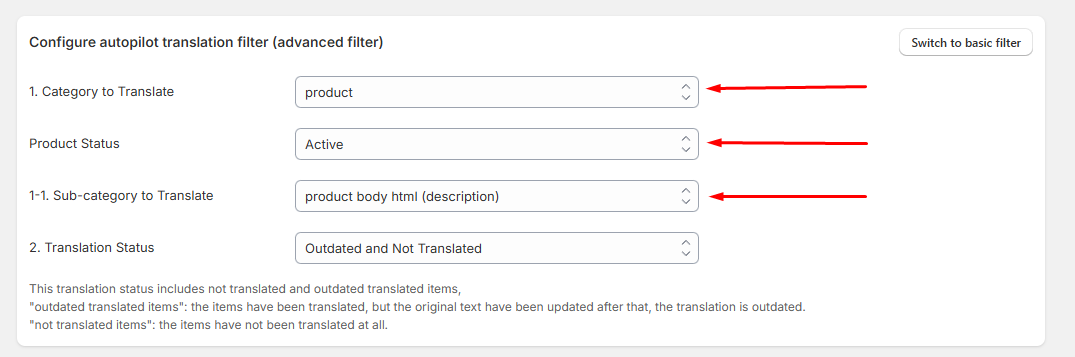How to Set Up Autopilot Translation
The Autopilot Translation feature allows our app to periodically scan your store for new or updated text, and automatically translate it into your enabled languages using AI. This ensures your multilingual store stays up-to-date without manual work.
Note: This feature is available in the Pro plan and above.
How to Enable Autopilot Translation
Please follow the steps below on how to set up the autopilot translation:
Go to the Translation page.
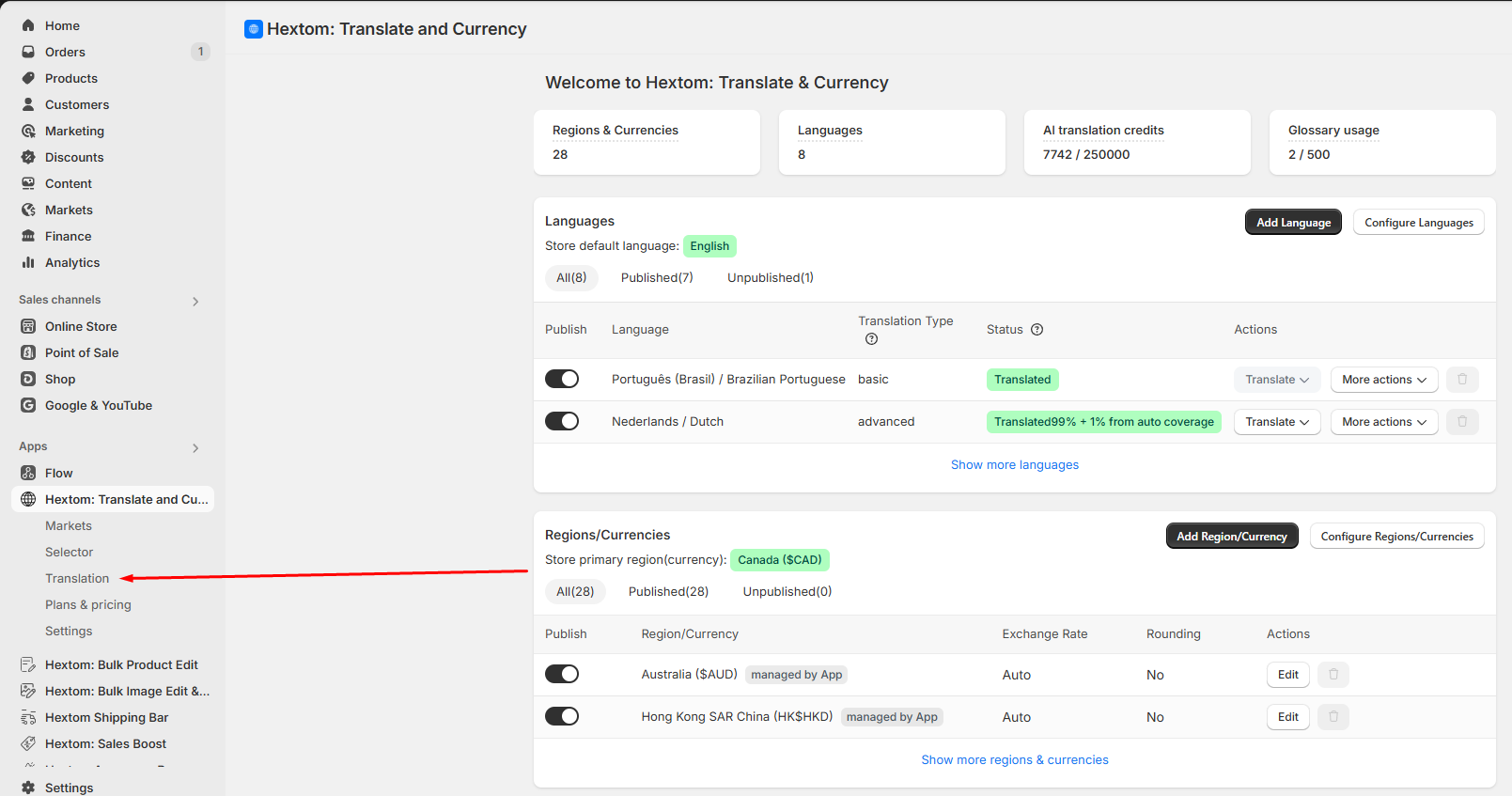
Select the Autopilot tool.
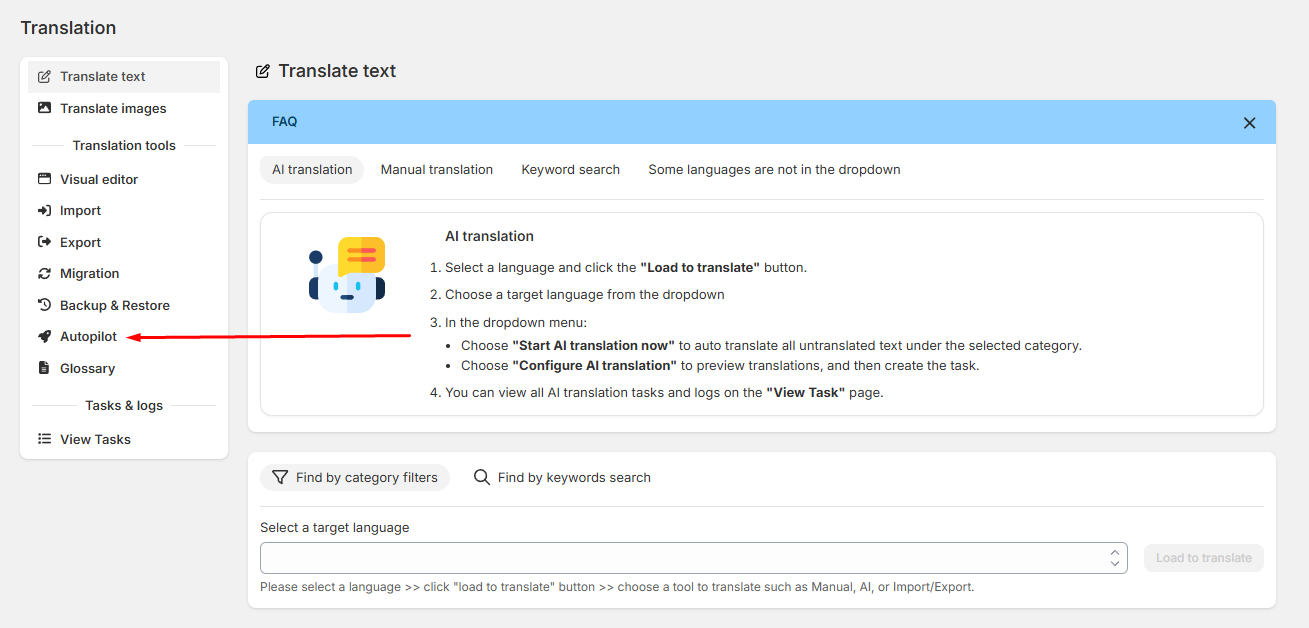
Toggle the switch ON for the languages you want to auto-translate. You can enable multiple languages.
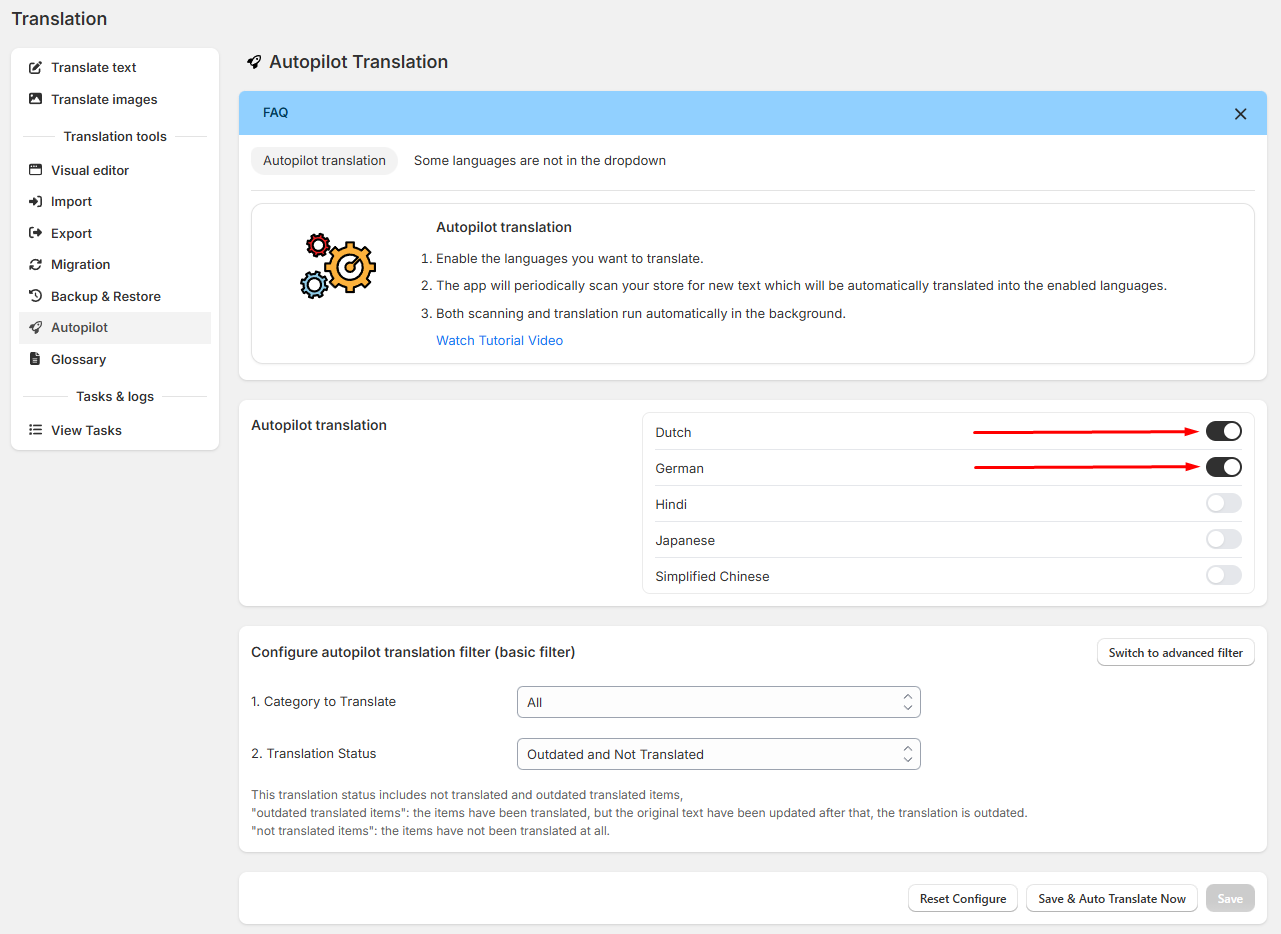
Choose how you want changes to be saved:
-
- The Save button saves your settings, and translations will start after the next scheduled scan.
The Save & Auto Translate Now immediately creates an AI translation tasks for the selected languages.
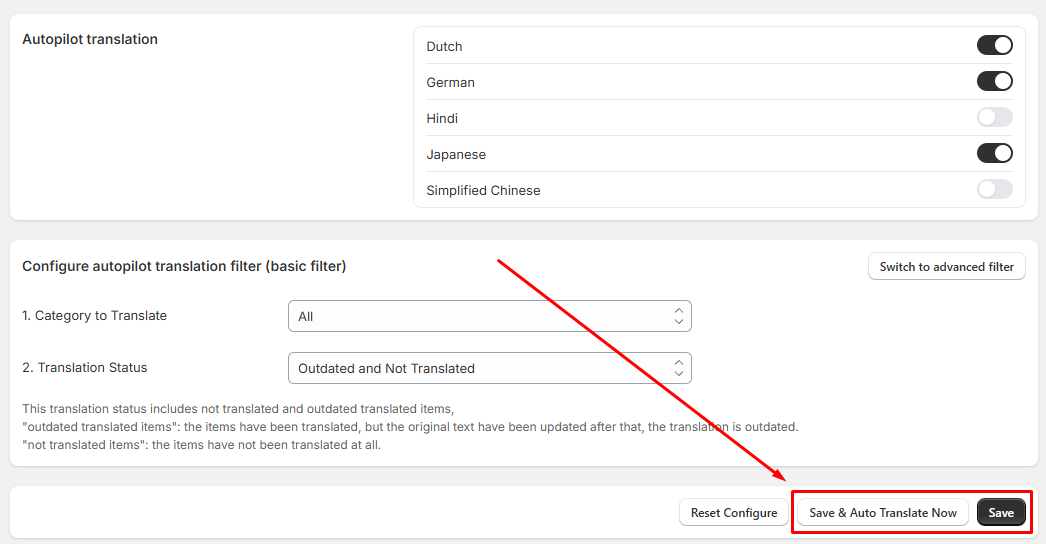
How To Configure Autopilot Translation Filters (Optional)
You can limit autopilot translations to specific content using our Basic or Advanced filters. Kindly see the examples below:
Basic Filter: To translate only products, select Product from the drop-down list.
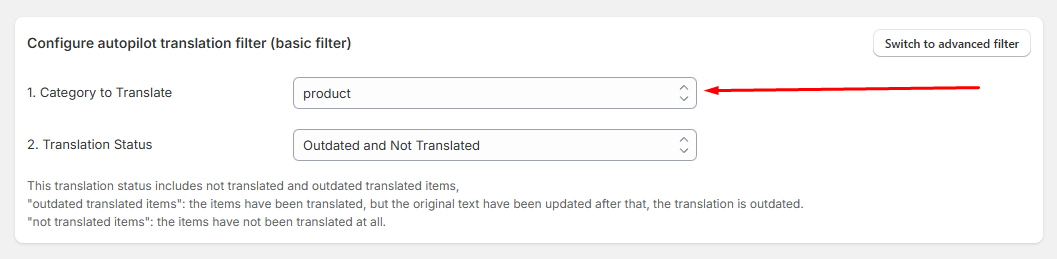
Advanced Filter: To translate only product descriptions for active products, set up the filters as shown in the screenshots below.
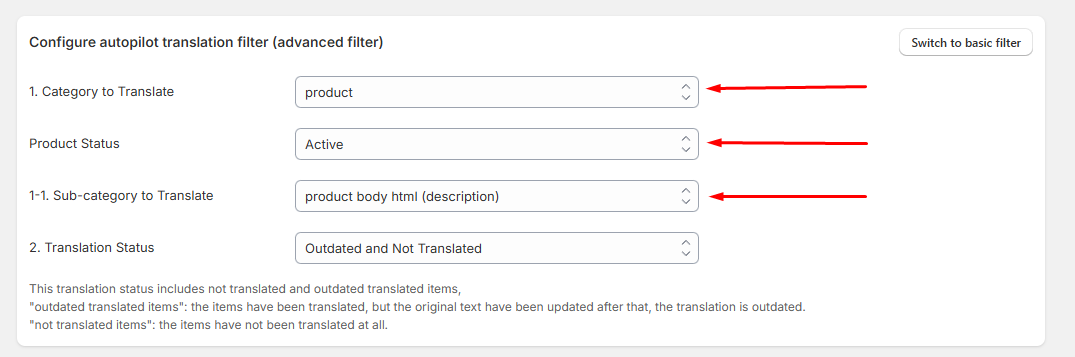
To learn more about the advanced filter, see our Advanced Filter Guide.
If you have any questions, don't hesitate to email us at help@hextom.com.