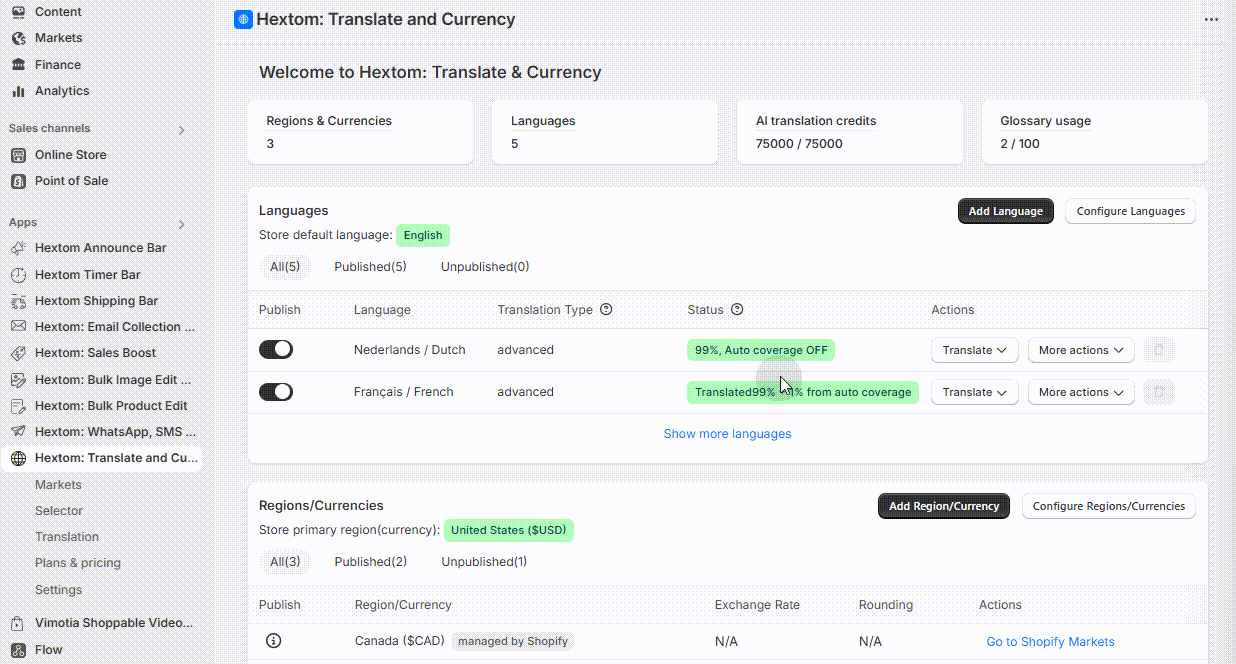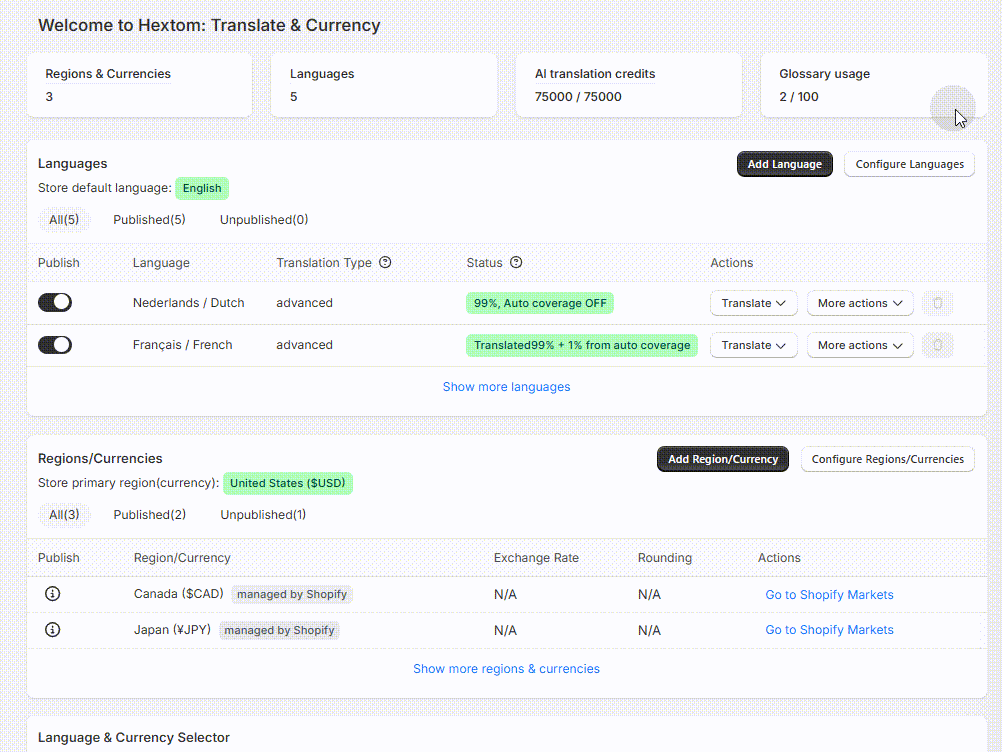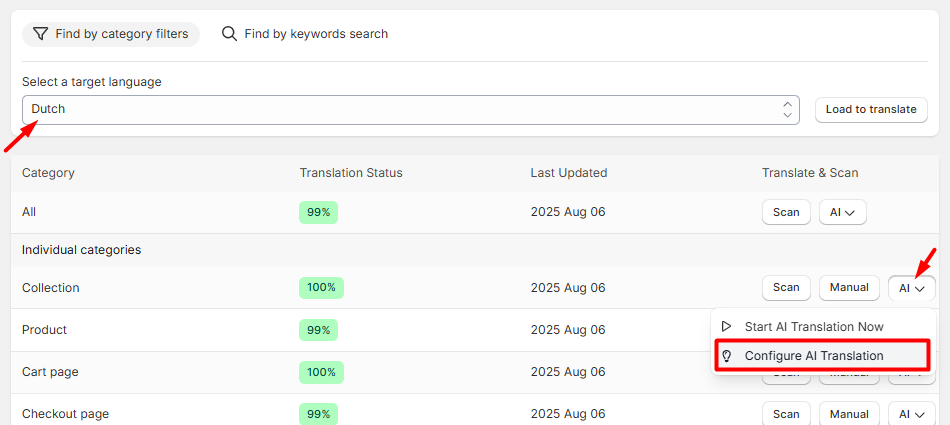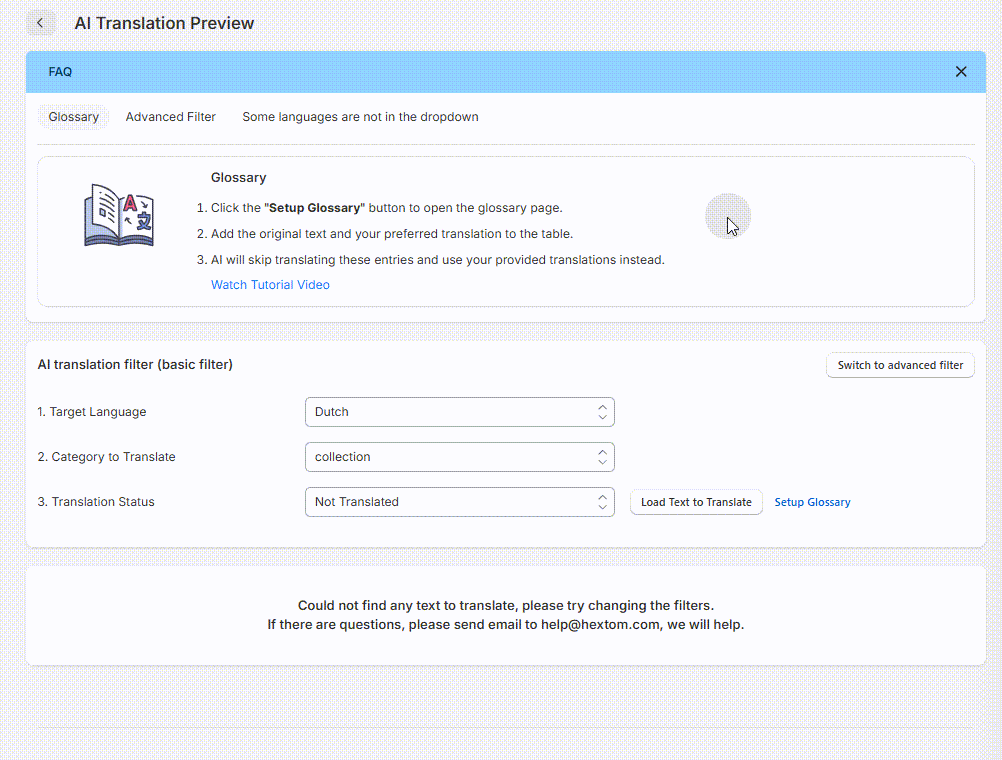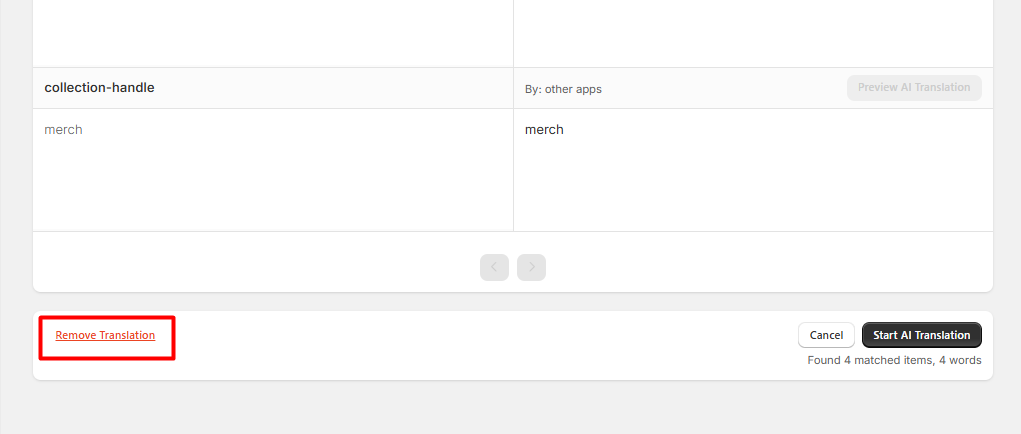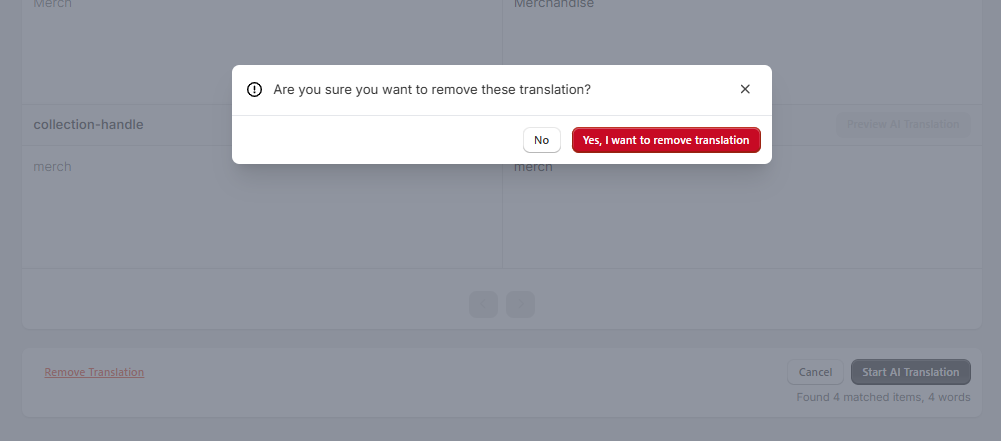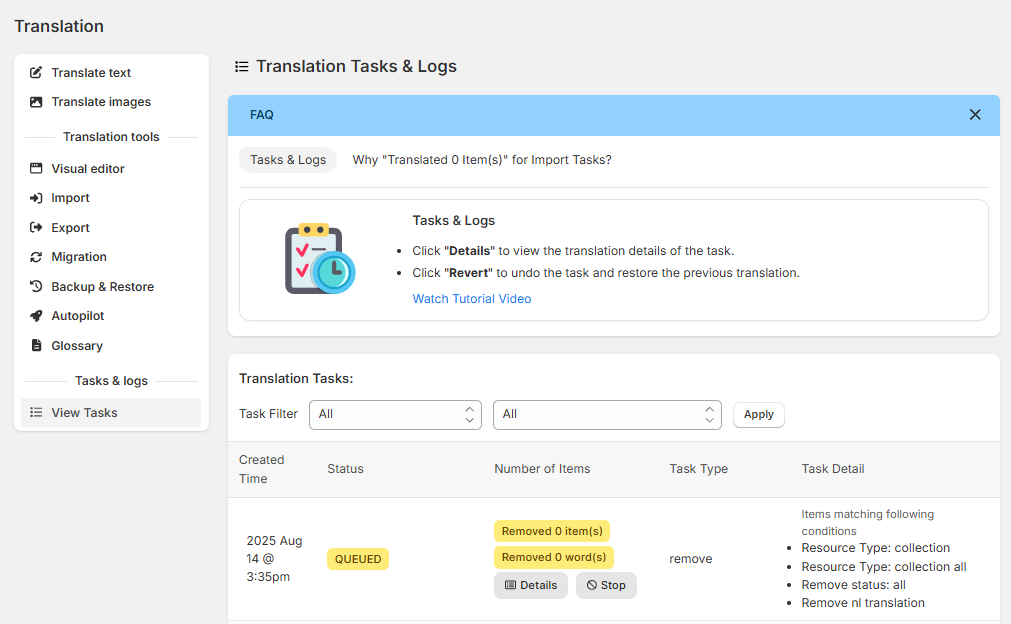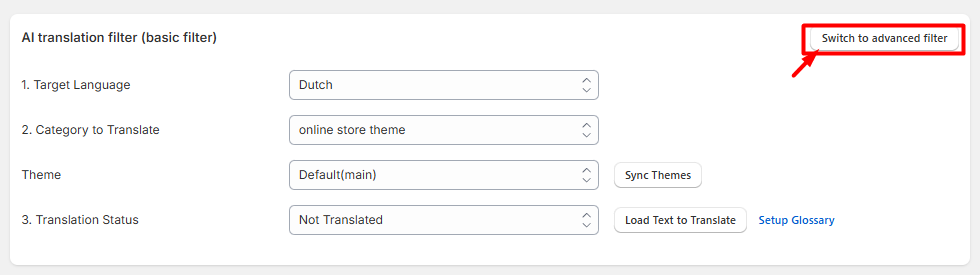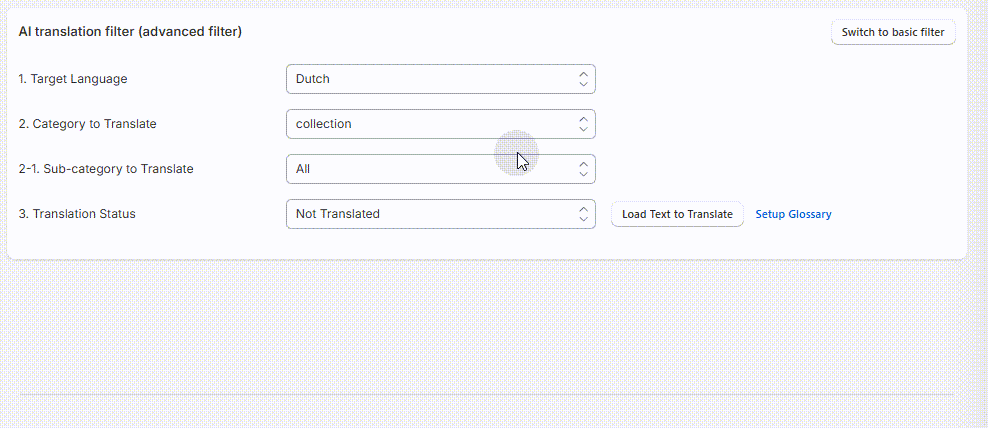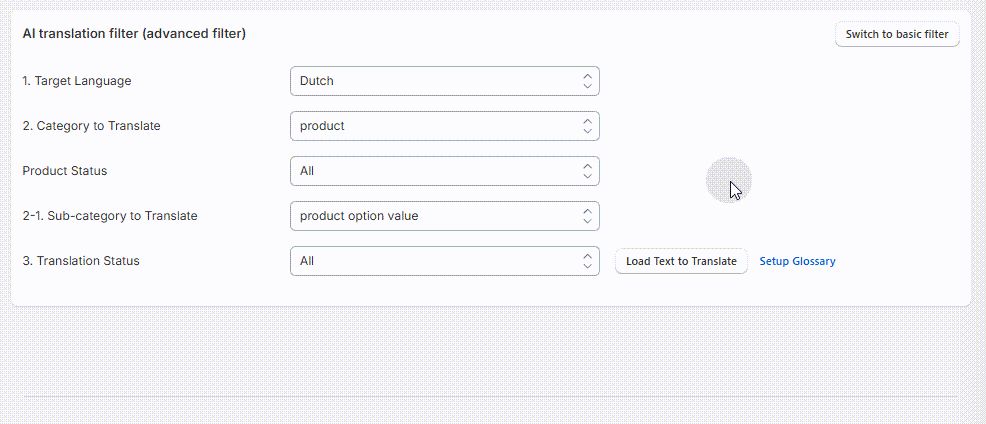Removing Translations
Translate & Currency offers a translation feature where you can create translations for a language or a specific category of this language using AI. For a guide on using this feature for creating translations, you can visit this article: How to use AI Translation
In addition to creating translations, you can also use this tool to remove translations. You can either remove translations for a category, or a specific sub-category.
On this page:
Removing Translations from a Category
To remove translations from a chosen category, here's how:
Click on "Translation" through the app's submenu on Shopify Admin.
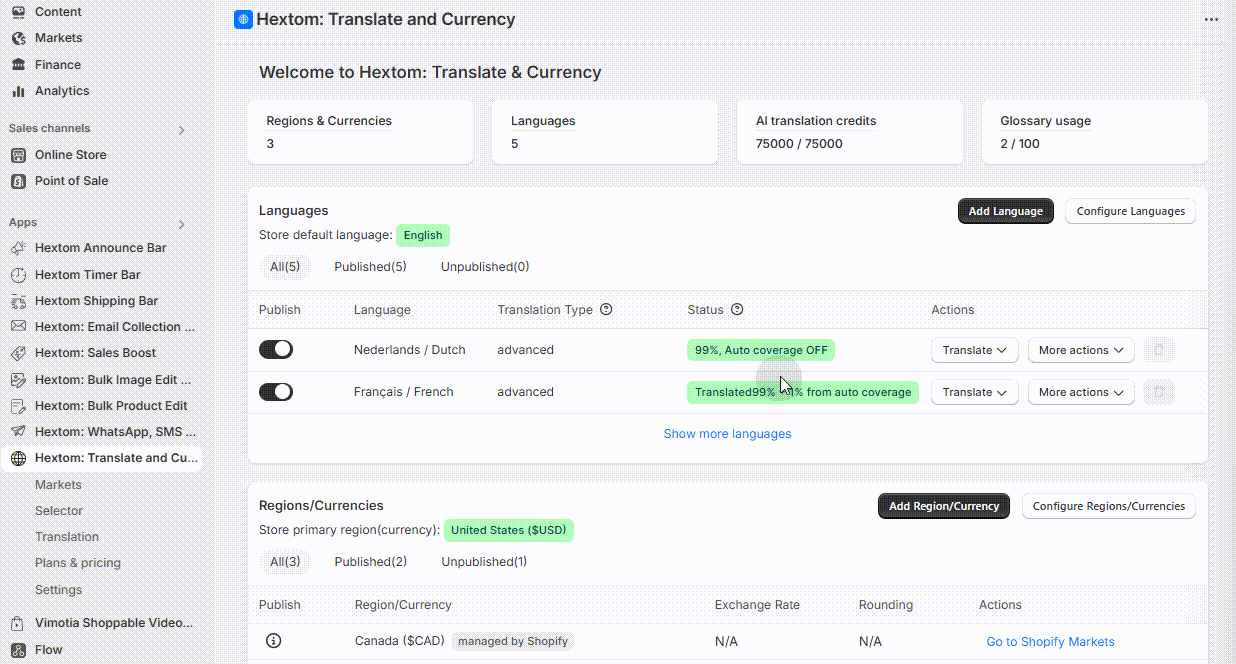
You may also access AI Translations through the dashboard by navigating to the Languages section and clicking the "Translate" button on your chosen language, like below:
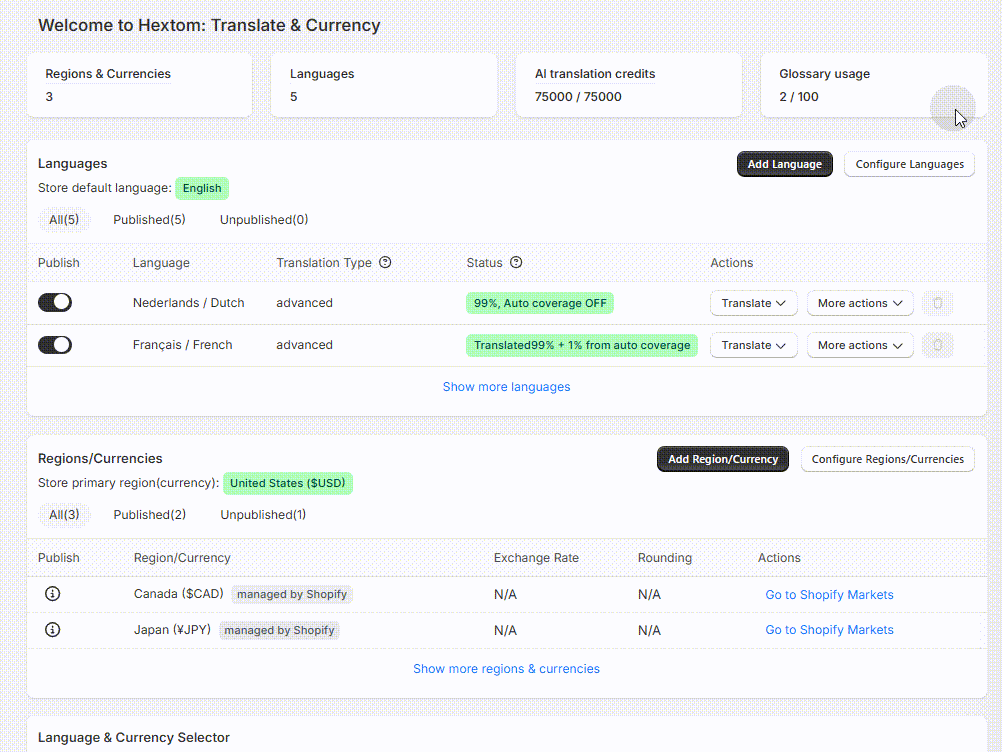
Select a language, and click "Load to Translate"
Afterwards, choose the Category you would like to remove translations from, click the "AI" button, and within the dropdown, select Configure AI Translation.
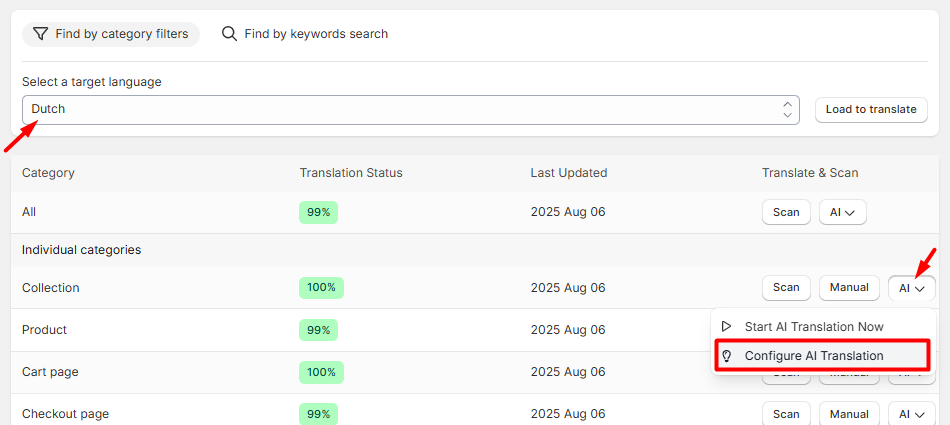
This will lead you to the "Basic Filter" page.
Set Translation Status to "All" so that all translations for this category would be removed.
To locate the Remove Translation function, scroll all the way down.
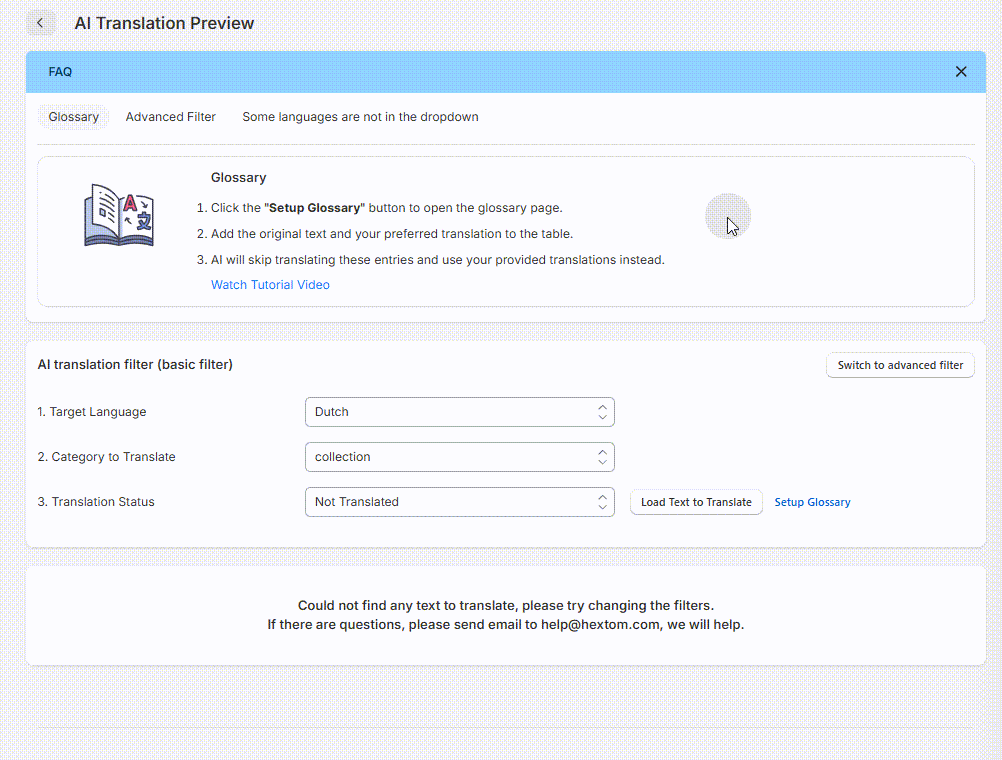
Remove Translation will be shown at the bottom left.
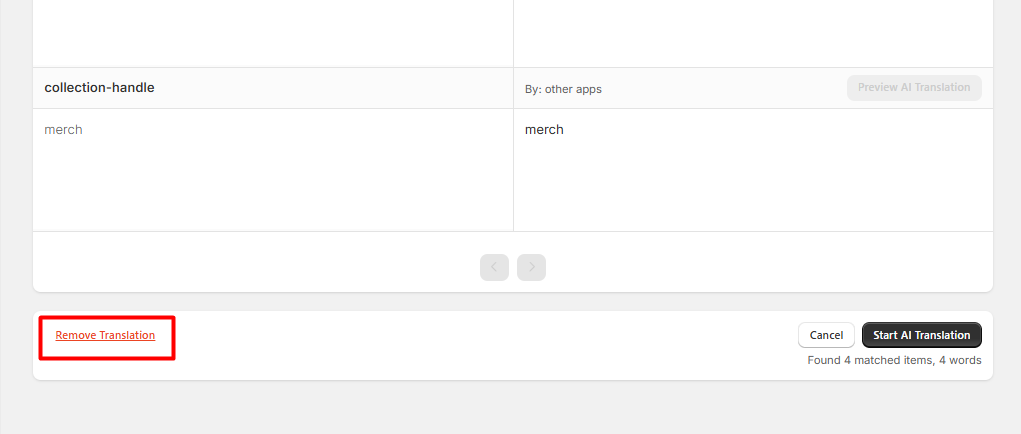
Clicking Remove Translation will show a pop-up to confirm if you are sure that you want to proceed with the task. After clicking "Yes", the task will proceed.
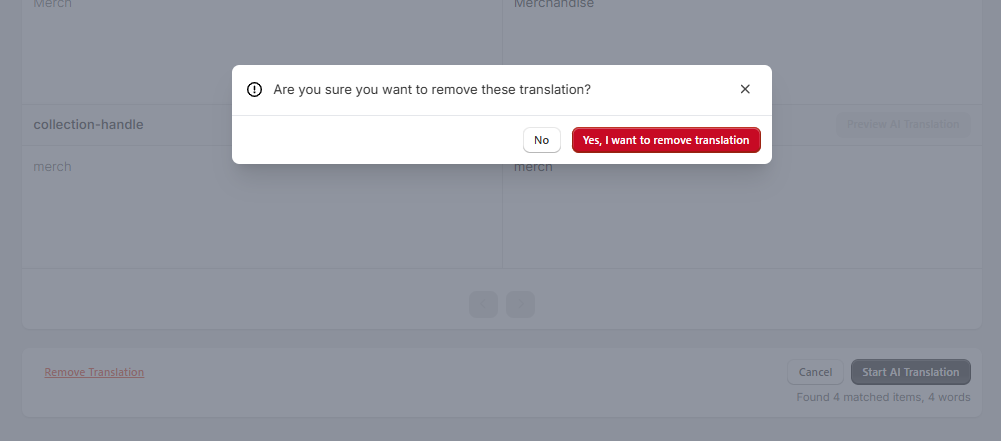
The app will redirect to the "Views Tasks" page, where you can view the task status. For reference:
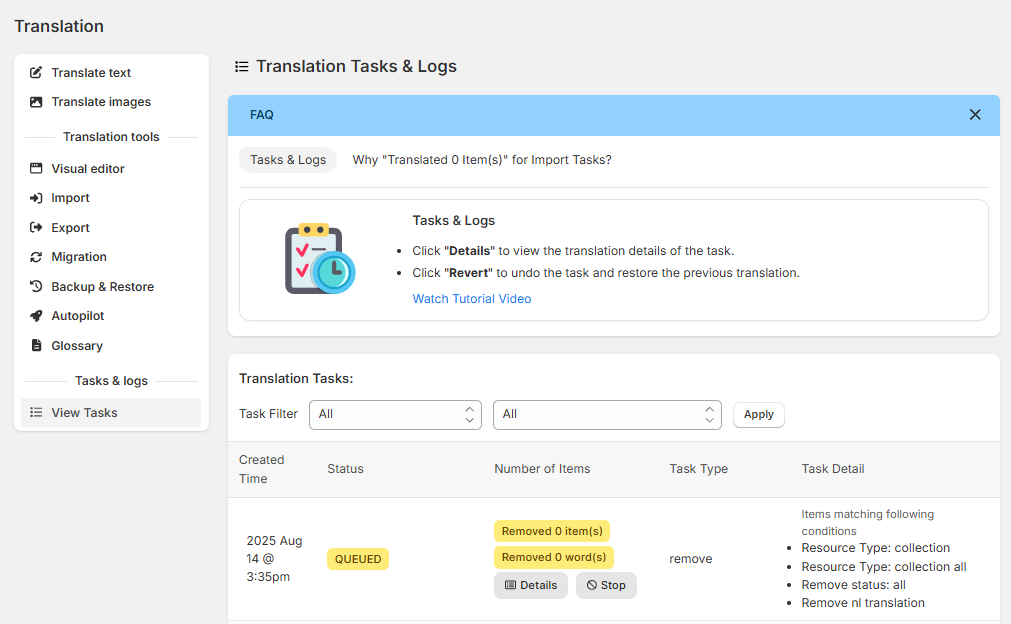
Removing Translations from a Sub-Category
Note
This particular method requires the Pro Plan, as this covers the "Advanced Filter" feature.
To remove translations from a sub-category, you would need to do the following steps:
Click on "Translation" through the app's submenu on Shopify Admin.
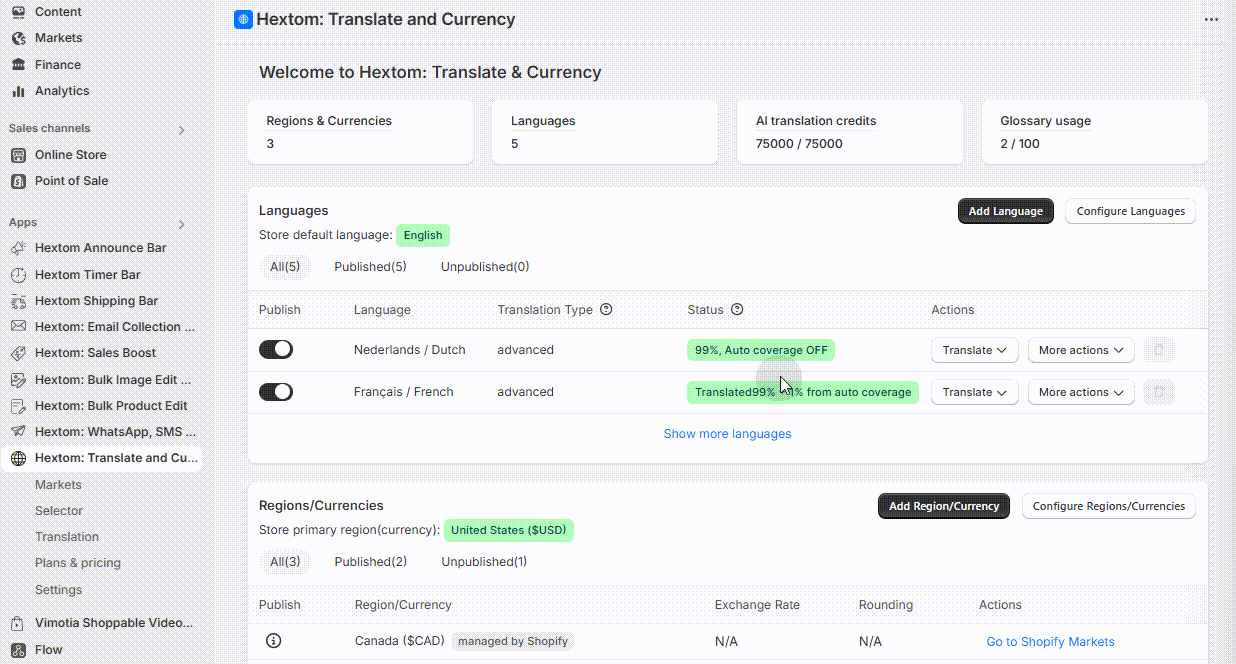
You may also access AI Translations through the dashboard by navigating to the Languages section and clicking the "Translate" button on your chosen language, like below:
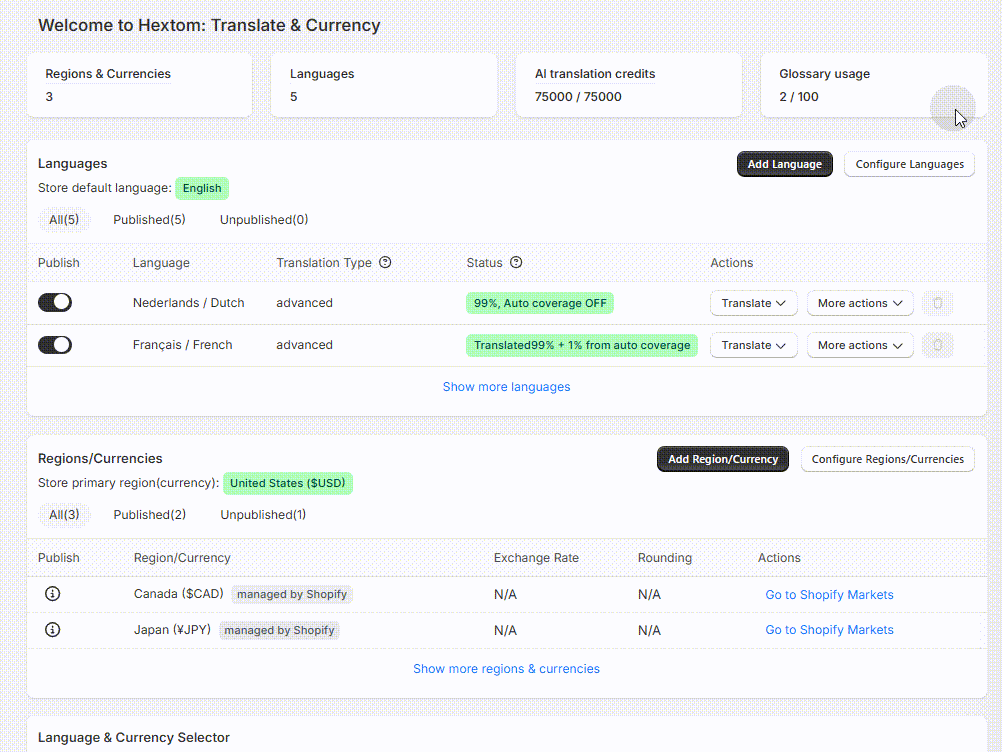
Select a language, and click "Load to Translate"
Afterwards, choose the Category you would like to remove translations from, click the "AI" button, and within the dropdown, select Configure AI Translation
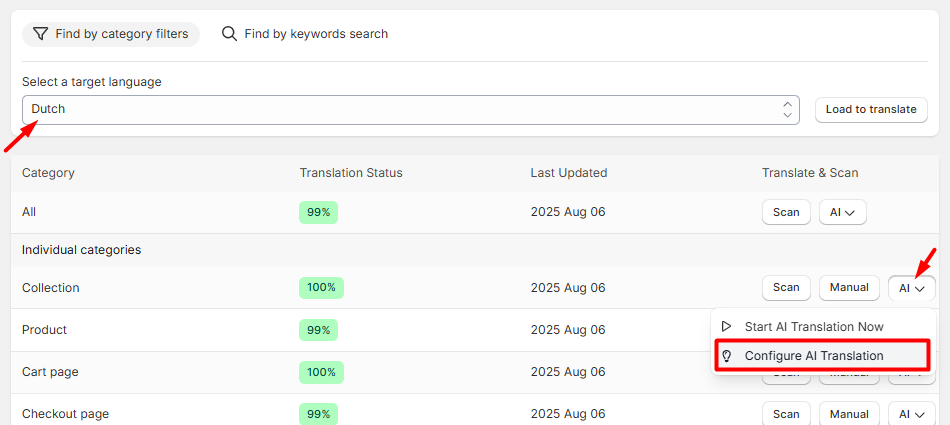
This will lead you to the "Basic Filter" page. Click on "Switch to advanced filter"
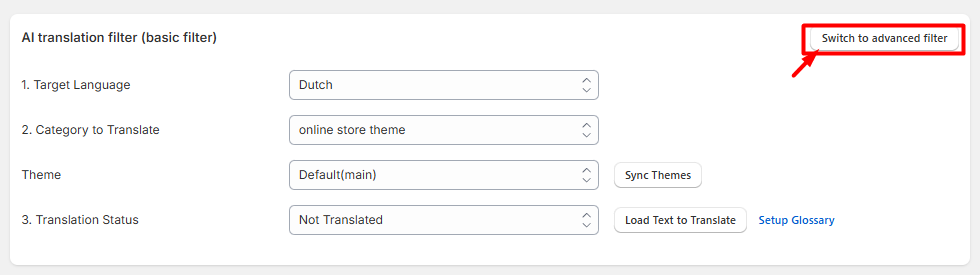
This will open up the "Advanced Filter" which will let you choose the same categories as the basic filter, but this also includes a sub-category filter.
For the Product category, if I want to remove translations for subcategory Product Option Value, then:
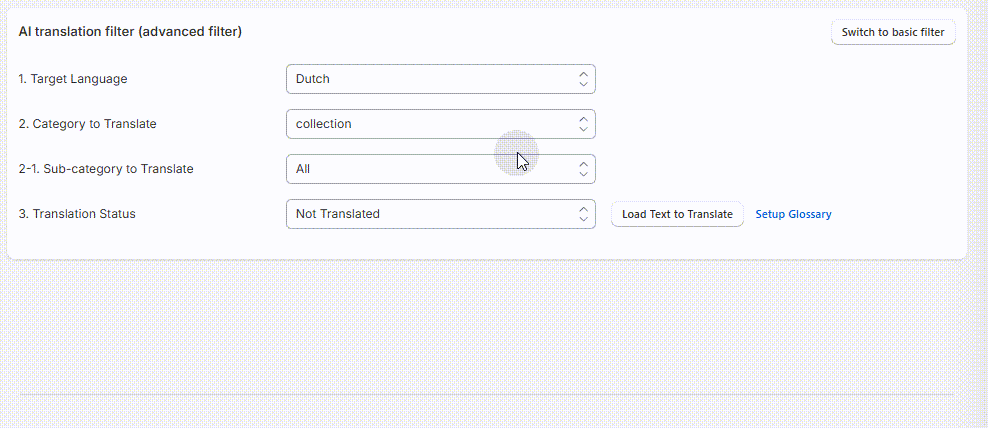
Click on Load Text to Translate. Go to the bottom of the current page, and select "Remove Translation". This will remove translations for the selected Sub-Category.
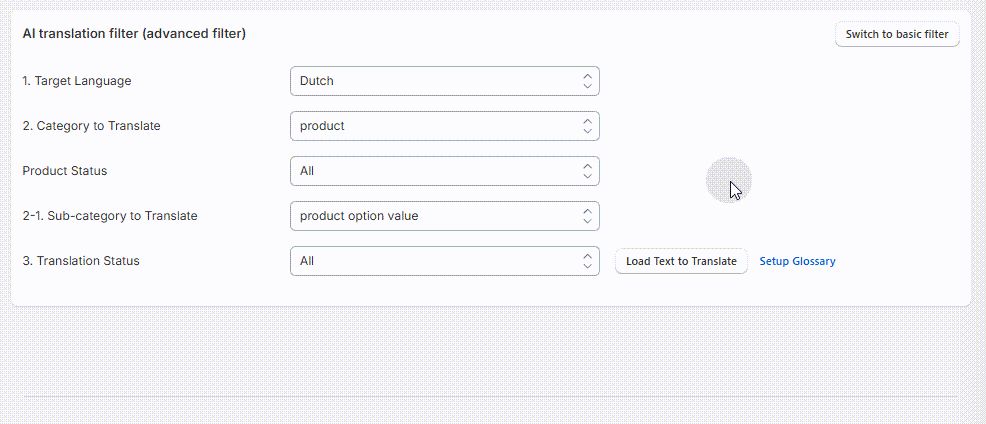
Clicking Remove Translation will show a pop-up confirming if you are sure that you want to proceed with the task. After clicking "Yes", the task will proceed.
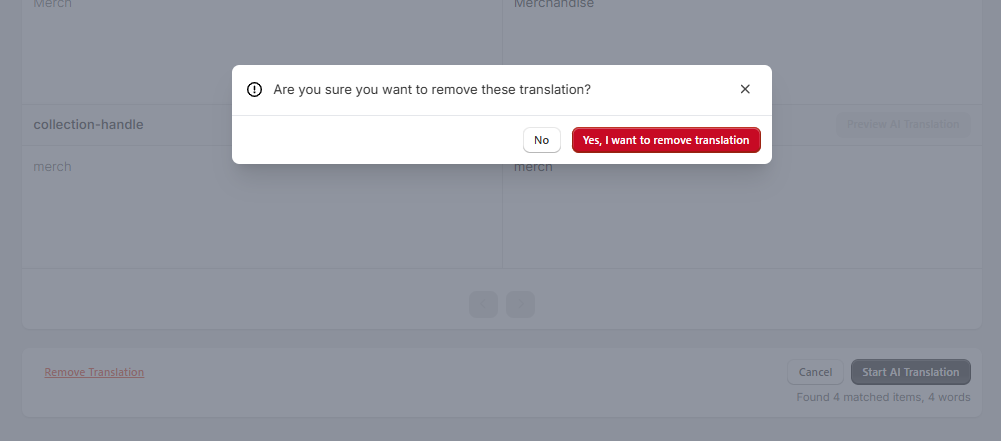
The app will redirect to the "Views Tasks" page, where you can view the task status. For reference:

If you change your mind about the removal task, you may click on "Revert" to bring back the removed translations.

We hope this helps! If you encounter any issues with removing translations, please let us know at help@hextom.com