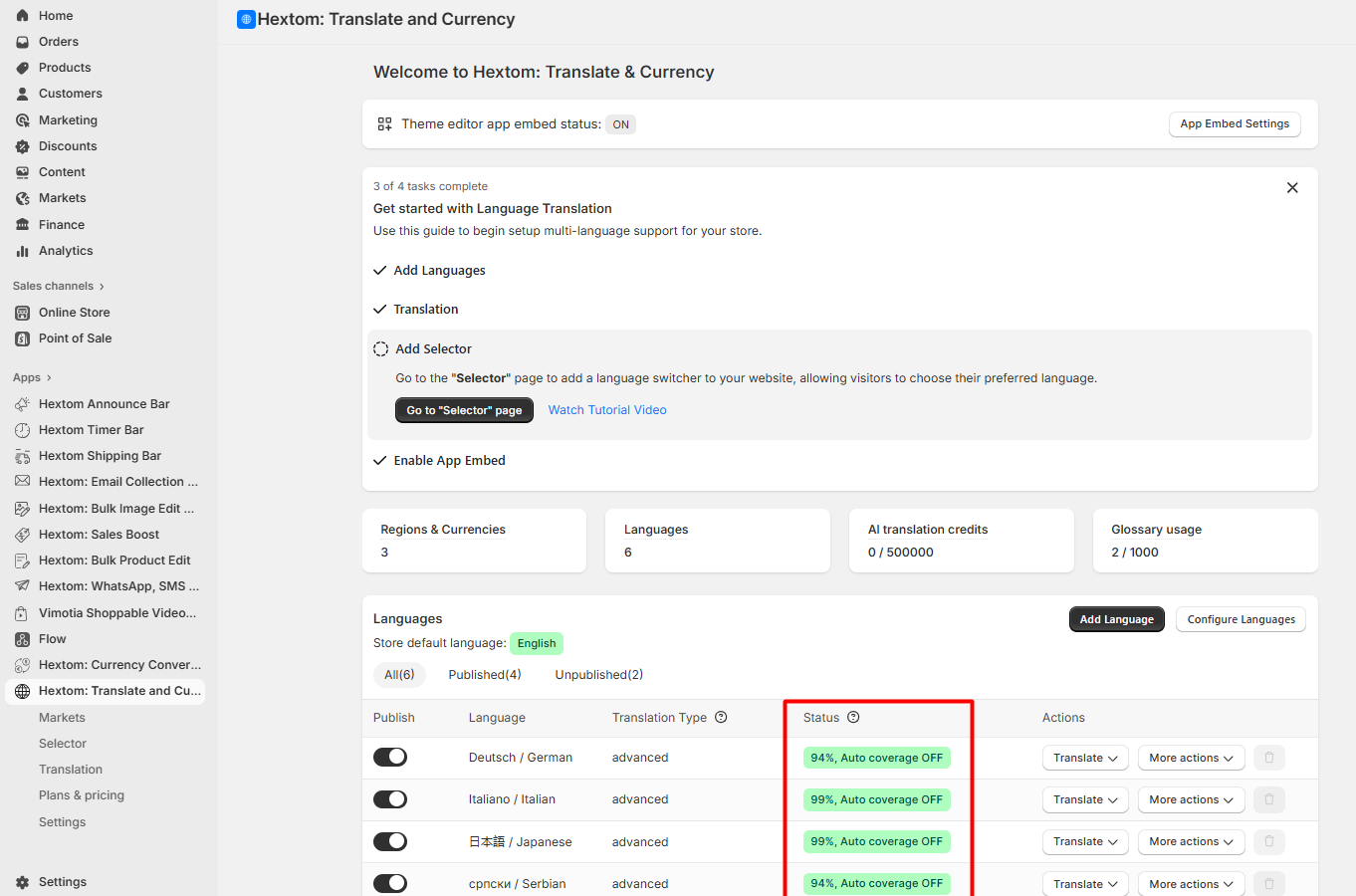Getting Started with Advanced Translations •
Advanced Translations offer several key advantages over Basic Translations. With Advanced Translation:
- All texts are pre-translated and stored in both Shopify and the app, resulting in faster load times
- Translations are fully editable, providing greater flexibility
Our AI translation is powered by OpenAI's ChatGPT 5 by default. You also have the option to switch to Anthropic Claude, Google Gemini, XAi Grok, or Deepseek in the app's settings.
On this page
- Configure languages for advanced translation
- Advanced translation tools
- Quick start to use AI translation
- Tips
Configure Language for Advanced Translation
To set up the language to use advanced translations, follow these steps:
- To add the desired languages to your store, click on the Add language button in the app's dashboard. Search for the language you want to add or select it from the dropdown menu, and add it to your store.

- Click the Publish button and confirm it to publish the selected language.

- Click the More actions button and then select Change to Advanced Translation.

- After that, the app will automatically scan the store to get all the text for the new languages. This scan typically takes a few minutes. Once completed, you can use the advanced translation tools to translate your store into the selected language.

Advanced Translation tools
The app provides a variety of translation tools, specialized for handling different use cases.
- AI & Autopilot translation
This is the automatic translation tool, powered by advanced AI technologies, including ChatGPT-5, Anthropic Claude, Google Gemini, XAi Grok, and Deepseek. Credits are required when using AI translation features and are consumed based on the number of words translated. You can find a detailed guide for AI Translations here.
- Manual translation
You can use this tool to manually translate text or update AI translation results. The detailed guide for manual translation is available here.
- Visual Editor
If you have custom text or text from 3rd-party apps that Shopify doesn't support for translation, you can use this tool for such text. It is a "What You See Is What You Get" (WYSIWYG) editor that lets you view your website, select text for translation, and see the results instantly. A full guide is available here.
- Import & Export
You can export your store text into CSV or Excel files, add translations, and import them back. The app processes the file and applies the translations to your store. This tool allows you to share store text files with a professional translator and import the results. Find the full Import/Export tool guide here.
Quick start to use AI translation
Follow the steps below to quickly translate the store with AI translation:
- Navigate to the Translation page in our app.
- Select the language you wish to translate and click the Load to Translate button.
- Click the AI drop-down button, then click the Start AI Translation Now button to create an AI translation task.
- That’s it. The app will then process the task, automatically finding all untranslated text and translating it. Depending on the size of your store, this may take a few minutes to complete.

Tips 💡
- The app includes a Glossary feature that allows you to instruct it to translate certain words or phrases in a specific way. This is particularly useful for brand names or terms that you prefer not to translate. A full guide for this feature is available here.
- The app's Auto Coverage feature allows you to apply basic translation to any text that hasn't been translated using the advanced tools. This means you can use advanced translations for specific text and free basic translations for the remainder. A full guide for this feature is available here.
Within the dashboard page, the Language section will display a Status column with percentages, showcasing how much of the original text has already been translated into the specific language:
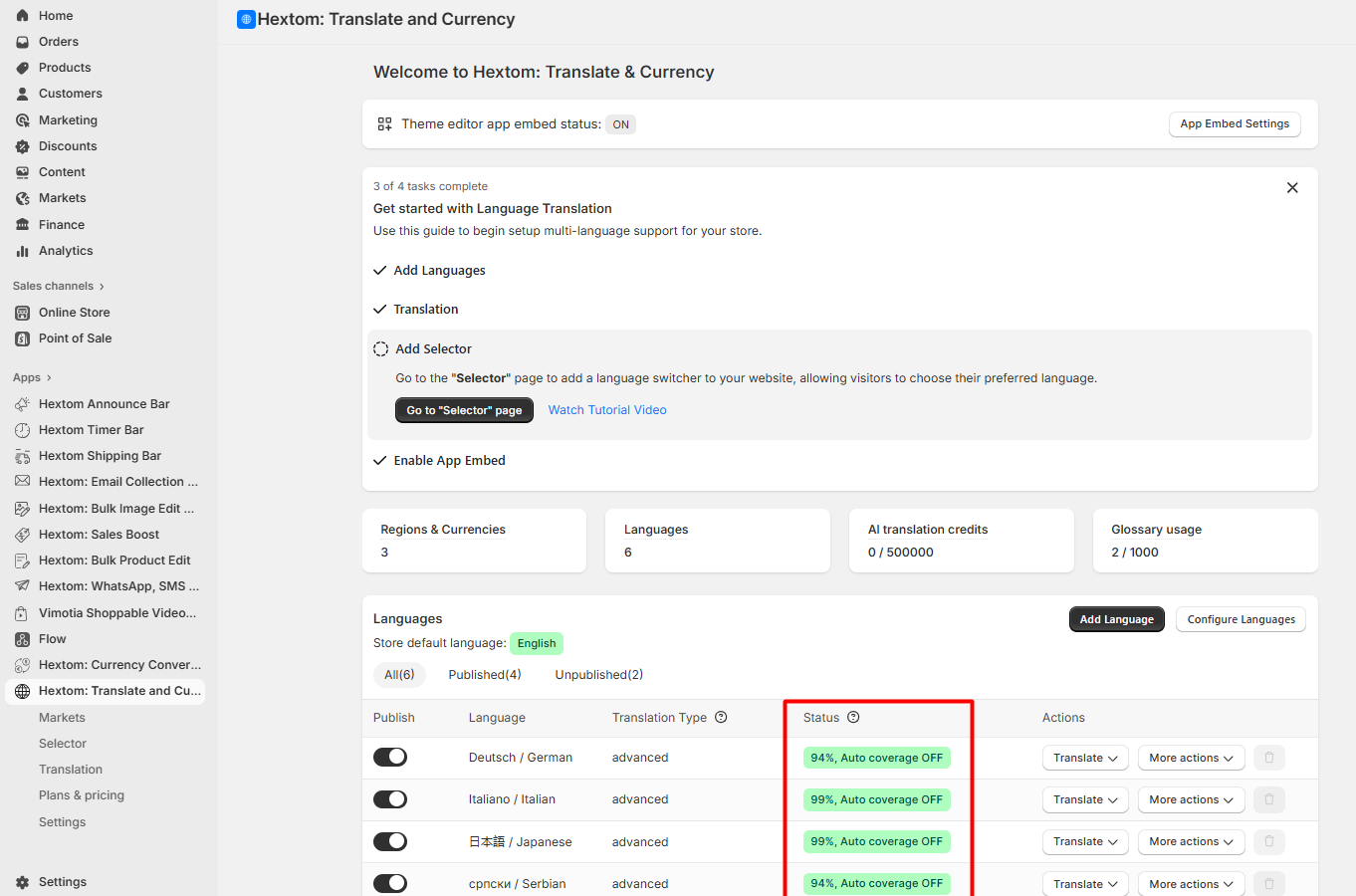
This also functions as a quick overview of how much of the original text can still be translated. If auto-coverage is enabled on a language with incomplete translations, you will see that the remaining percentage is shown like this:

If you have any questions about Advanced Translations, please let us know at help@hextom.com